Kyocera KM-3035 Support Question
Find answers below for this question about Kyocera KM-3035.Need a Kyocera KM-3035 manual? We have 29 online manuals for this item!
Question posted by sporu on July 7th, 2014
Kyocera Km-3035 Can Only Scan 4 Pages
The person who posted this question about this Kyocera product did not include a detailed explanation. Please use the "Request More Information" button to the right if more details would help you to answer this question.
Current Answers
There are currently no answers that have been posted for this question.
Be the first to post an answer! Remember that you can earn up to 1,100 points for every answer you submit. The better the quality of your answer, the better chance it has to be accepted.
Be the first to post an answer! Remember that you can earn up to 1,100 points for every answer you submit. The better the quality of your answer, the better chance it has to be accepted.
Related Kyocera KM-3035 Manual Pages
KM-NET ADMIN Operation Guide for Ver 2.0 - Page 28
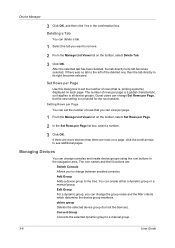
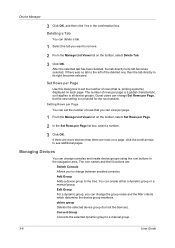
... a global characteristic, so it applies to remove.
2 From the Manage List Views list on a page, click the scroll arrows to see additional pages.
If there was no tab to its left of rows per Page, but not the devices). Managing Devices
You can set the number of rows that is not saved for the next...
KM-NET ADMIN Operation Guide for Ver 2.0 - Page 36
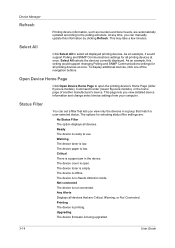
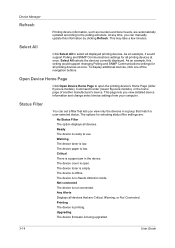
... Warning, or Not Connected. Warning The device toner is printing. Printing The device is low. The device paper is offline. Critical There is open the printing device's Home Page (older Kyocera models), Command Center (newer Kyocera models), or the home page of the navigation buttons. The device is low. Device Manager
Refresh
Printing device information, such as counters and toner...
KM-NET ADMIN Operation Guide for Ver 2.0 - Page 47
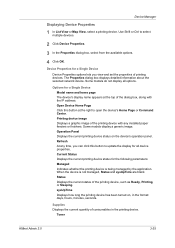
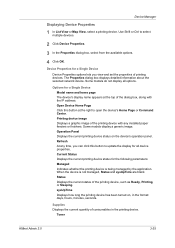
... display a generic image. Current Status Displays the current printing device status for a Single Device Model name and home page The device's display name appears at the right to select multiple devices.
2 Click Device Properties.
3 In the Properties dialog box, select from the available options.
4 Click OK. Device Manager
Displaying Device Properties
1 In List View or Map View, select...
KM-NET Viewer Operation Guide Rev-5.2-2010.10 - Page 22


... on the device is stored on the device, and then in the device list, and select Device > Address Book. Device
2 Click the Properties icon to display information about the device's current status and settings. Displaying Device Home Page
Printing devices that can display a web page containing information about the selected device. Alternatively, click the Device Home Page icon, or...
KM-NET for Direct Printing Operation Guide Rev-3.2 - Page 6


... Direct Printing in your computer. Installation and Startup
2.1.
Installation
2.2. Installation and Startup
2. The Kyocera Extended Driver is completed, you can start the KM-NET for Direct Printing by proceeding from the start menu > All Programs > Kyocera > KM-NET for Direct Printing.
2
KM-NET for Direct Printing Insert the CD-ROM that any of the computer...
PRESCRIBE Commands Technical Reference Manual - Rev. 4.7 - Page 237
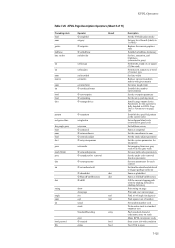
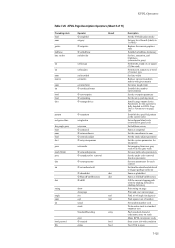
... function parameter
Set user parameters for this operator is fully detailed in KPDL Page Device Parameters on stack
Make KPDL interpreter ready
Start a new job with given ...limit
Establish the number representation
Set the overprint parameter
Set the array packing mode
Install a page output device. Establish the specified pattern as the current color
Set red/green/blue levels (converted to ...
KM-NET for Accounting Operation Guide Rev-1.4 - Page 7
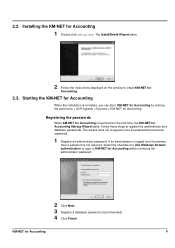
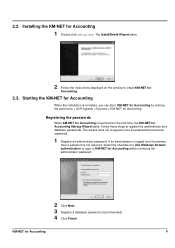
... by clicking the start menu > All Programs > Kyocera > KM-NET for Accounting. 2.2. Starting the KM-NET for Accounting
1 Double-click Setup.exe. Registering the passwords
When KM-NET for Accounting is launched for the first time, the KM-NET for Accounting
5
Follow these steps to KM-NET for
Accounting.
2.3.
KM-NET for Accounting Startup Wizard starts. Installing...
KM-NET for Clients Operation Guide Rev-3.7 - Page 7


... Startup
2.1. KX Driver is on your computer. Insert the CD-ROM that the KX driver is completed, start the KM-NET for Clients by proceeding from the start menu > All Programs > Kyocera > KM-NET for Clients on the CD-ROM supplied with the printing system into the optical drive of the computer. Operation...
iTag Specification/Setup/Operation Guide Ver. 8.0 - Page 5


... MFP will convert the gray scale image back to Enable Color Scanning on page 51 of the document library creation, up your document workflow....Kyocera Mita America, Inc All Rights Reserved. This conversion series during image scan and process accommodates a significantly smaller file size for user features (Full Page View, Thumbnail View, Rotate, First Page, Prev
Page, Delete, Next, Last Page...
iTag Specification/Setup/Operation Guide Ver. 8.0 - Page 35
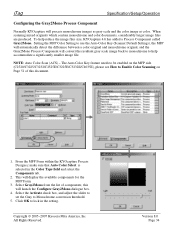
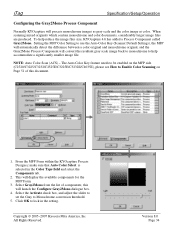
...and adjust the slider to set the Gray to Enable Color Scanning on Page 51 of components, this document.
1. When scanning mixed originals which contain monochrome and color documents, considerably larger... as gray scale and the color image as color. Copyright © 2005~2007 Kyocera Mita America, Inc All Rights Reserved.
iTag
Specification/Setup/Operation
Configuring the Gray2Mono Process...
iTag Specification/Setup/Operation Guide Ver. 8.0 - Page 75


... use with Kyocera MFP Devices. Version 8.0 Page 74 Although, you lose the interface of the NIC Card for individual devices. Once installed you will focus on the Kyocera MFP. Please... - > Kyocera -> Device Manager -> KYOcapture Device Manager To Launch the application. In the Image below I have up "Scan to PC", "Send to EMail" and Authentication after you install Device Manager directly ...
iTag Specification/Setup/Operation Guide Ver. 8.0 - Page 85


Version 8.0 Page 84 iTag
Specification/Setup/Operation
Scan To PC
The only difference to scan from a Kyocera MFP. You still need the Scan File Utility to Scan To PC is how you enter the information into the MFP.
To configure Scan To PC open Device Manager by Clicking the Start Button - > Kyocera -> Device Manager -> KYOcapture Device Manager.
1. Copyright © 2005~2007 Kyocera Mita...
iTag Specification/Setup/Operation Guide Ver. 8.0 - Page 91


...Addresses.
Version 8.0 Page 90 Copyright © 2005~2007 Kyocera Mita America, Inc All Rights Reserved. Select the Device Tables Tab and then the Common Book Tab.
2. iTag
Specification/Setup/Operation
Scan To E-Mail
To configure Scan To PC open Device Manager by Clicking the Start Button - > Kyocera -> Device Manager -> KYOcapture Device Manager.
1. Highlight the desired device. In the...
iTag Specification/Setup/Operation Guide Ver. 8.0 - Page 93
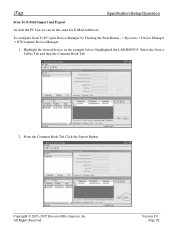
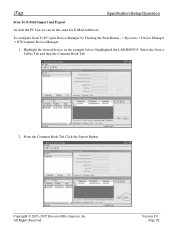
... example below I highlighted the LAB-KM5035. Select the Device Tables Tab and then the Common Book Tab.
2. From the Common Book Tab Click the Export Button. Copyright © 2005~2007 Kyocera Mita America, Inc All Rights Reserved. Version 8.0 Page 92 iTag
Specification/Setup/Operation
Scan To E-Mail Import and Export
As with the PC...
IB-23 User's Manual in PDF Format - Page 71


...the following websites. Refer to access the website for details. Click this link to this page by setting an administrator password. Using a Web Browser to Manage the IB-23
5/19... Network settings.
Item Download Drivers Kyocera Mita Online
Description Click this page, you can restrict access to access the Kyocera Mita website.
3. Basic Page
From this link to Security for driver downloads...
Kyocera Extended Driver 4.0 User Guide Rev-2.1 - Page 100


... your printing system's Operation Guide for more information on KM-4530, KM-5530, KM-6230, KM-6330, and KM-7530. To use Synergy print box, in the Imaging tab printing quality must be set to the same print box, and then at the printing system, scan in the page and register it a custom name, under Job
name...
3035/4035/5035 Operation Guide Rev-6.0 - Page 7
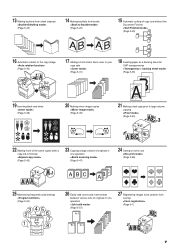
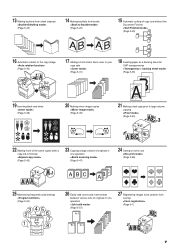
...)
22 Making more of the same copies after a
copy job is finished
(Page 5-42)
23 Copying a large volume of originals in
one operation
(Page 5-47)
24 Saving on toner use
(Page 5-48)
A B C ABC
25 Memorizing frequently used settings
(Page 5-50)
3 2
4
56
7
1
8
26 Easily add covers and insert sheets
between various sets of originals in...
Fax System (J) Operation Guide Rev-1 - Page 47
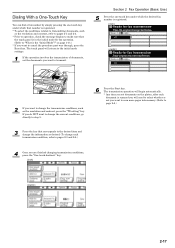
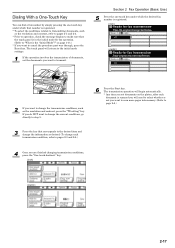
... as the resolution and contrast, press the "TX setting" key. The transmission operation will need to select whether or
not you want to scan more pages into memory. (Refer to
page 2-6.)
3
Press the key that
the touch panel is in the initial mode for fax operation. (Refer to "What is the "Initial Mode...
Scan System Operation Guide (Functions Edition) Rev-9 - Page 20
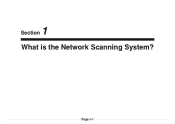
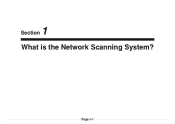
1 Section
What is the Network Scanning System? Page 1-1
Scan System Operation Guide (Functions Edition) Rev-9 - Page 27
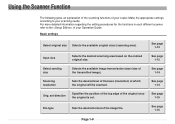
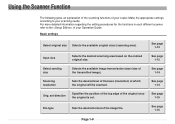
... sizes (size of the original once the original is set. See page 1-14
Scanning resolution
Sets the desired level of the image file. See page 1-15
File type
Sets the desired format of fineness (resolution) at which the original will be scanned.
See page 1-15
Page 1-8 For more detailed information regarding the setting procedures for the...
Similar Questions
Km-3035 Scan Error Cannot Be Registered Because Of Invalid Data.
(Posted by KtapaCLSW 9 years ago)
How Do I Scan Multiple Pages Using The Bed Not The Top Feeder?
(Posted by reception8270 11 years ago)
Km-3035, Mac Os 10.7, Trays
After updating to Mac OS 10.7 no matter which tray we use the KM-3035 prints from the same tray (3)....
After updating to Mac OS 10.7 no matter which tray we use the KM-3035 prints from the same tray (3)....
(Posted by jc28123 11 years ago)
How To Colate On Km 3035
how do you find the colate function on km 3035
how do you find the colate function on km 3035
(Posted by snowpearl41 12 years ago)

