Kyocera KM-4050 Support Question
Find answers below for this question about Kyocera KM-4050.Need a Kyocera KM-4050 manual? We have 24 online manuals for this item!
Question posted by TmAlex1 on July 2nd, 2014
Km 4050 Troubleshooting Copier Will Not Print
The person who posted this question about this Kyocera product did not include a detailed explanation. Please use the "Request More Information" button to the right if more details would help you to answer this question.
Current Answers
There are currently no answers that have been posted for this question.
Be the first to post an answer! Remember that you can earn up to 1,100 points for every answer you submit. The better the quality of your answer, the better chance it has to be accepted.
Be the first to post an answer! Remember that you can earn up to 1,100 points for every answer you submit. The better the quality of your answer, the better chance it has to be accepted.
Related Kyocera KM-4050 Manual Pages
KM-NET ADMIN Operation Guide for Ver 2.0 - Page 36
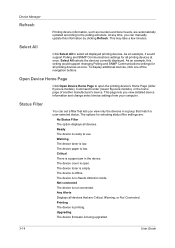
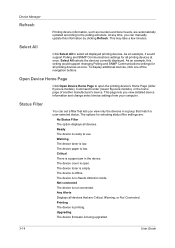
... as counters and toner levels, are Critical, Warning, or Not Connected. As an example, it would support changing Polling and SNMP Communications settings for all printing devices at once. Status Filter
You can manually update this setting would support Polling and SNMP Communications settings for selecting status filter settings are:
No Status...
KM-NET ADMIN Operation Guide for Ver 2.0 - Page 54
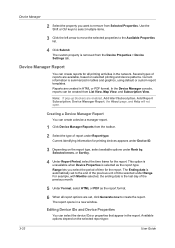
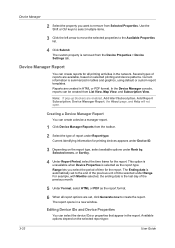
... property is removed from Selected Properties. Current information is the last day of report under Device ID.
3 Depending on selected printing and device patterns.
Device Manager
2 Select the property you select the period of time for printing devices appears under Report type.
Device Manager Report
You can be created from the toolbar.
2 Select the type of the...
KM-NET Viewer Operation Guide Rev-5.2-2010.10 - Page 14


...Map Background dialog box. View Management
Displays the device counters for total printed pages, copier printed pages, printer printed pages, FAX/i-FAX printed pages, black & white printed pages, single color printed pages, full color printed pages, total scanned pages, copier scanned pages, fax scanned pages, and other scanned pages. Printing device properties can import an image of the...
KM-NET for Direct Printing Operation Guide Rev-3.2 - Page 3


Support Language 1
2. Printing PDF ...3 4. What is KM-NET for Direct Printing 1 1.2. Startup ...2
3. Detailed Settings 10 Installation and Startup 2 2.1. System Requirements 1 1.3. Names and Functions 5 5. Table of Contents
1. Printing System Settings 6 6. Features ...1 1.1. Installation...2 2.2.
KM-NET for Direct Printing Operation Guide Rev-3.2 - Page 5


... Windows Vista† Microsoft Windows 7†
Microsoft Internet Explorer 5.5 or later
A processor equivalent to print PDF files downloaded from Internet such as catalog and documents without starting Adobe Acrobat/Reader.
1.2. KM-NET for Direct Printing is KM-NET for Direct Printing supports the following environment. Features
1.1. What is a utility that allows you to a Pentium 200...
KM-NET for Direct Printing Operation Guide Rev-3.2 - Page 6


...
2.1.
Installation and Startup
2. The Kyocera Extended Driver is completed, you can start the KM-NET for Direct Printing by proceeding from the start menu > All Programs > Kyocera > KM-NET for Direct Printing.
2
KM-NET for Direct Printing Follow the instructions for Direct Printing in your computer.
When the installation is provided on the CD-ROM supplied with...
KM-NET for Direct Printing Operation Guide Rev-3.2 - Page 7


... settings such as page range for printing and media type.
Printing PDF
Perform the following procedures below to print PDF file using KM-NET for Direct Printing.
1 Start KM-NET for Direct Printing.
2 Add the desired PDF files...shortcut).
• Select the file in Windows explorer and then select KM-NET for Direct Printing in the context menu.
• Select the file and then drag and drop it...
KM-NET for Direct Printing Operation Guide Rev-3.2 - Page 8


Printing PDF
6 Click the Print button. Notes • Checking Enable Multiple Master Font and then clicking OK enable to
generate a version of a character that is optically ... Do not show this dialog again and then clicking OK can not be displayed the Confirmation dialog box.
7 When you want to continue printing, click OK.
4
KM-NET for Direct Printing
The Confirmation dialog box appears.
KM-NET for Direct Printing Operation Guide Rev-3.2 - Page 9


... the version and copyright of the file displayed in the File Name list. Starts the printing process of this utility. Moves order of setting files saved previously.
KM-NET for Direct Printing
5 When you start this utility.
Displays the printing system setting dialog box.
Displays the names of selected files up one or down...
KM-NET for Direct Printing Operation Guide Rev-3.2 - Page 10


... setting is disabled (not checked).
When you select Catalog (Left to Right), Catalog (Right to fit the printing area of copies as follows.
• Catalog (Left to Right)
Original page order
Printing result
6
KM-NET for Direct Printing The default setting is 1. The following layouts are available: Reduce Image to Fit, Through, Catalog (Left...
KM-NET for Direct Printing Operation Guide Rev-3.2 - Page 11


When N-up KM-NET for Direct Printing
Original page order
Printing result
Note Confirm the paper size and load the paper ... configured in A4 portrait into the cassette before printing. The default setting is available: 1, 2 and 4.
The following value is 1. For example, to Left)
Printing System Settings
Original page order
Printing result
Note If the page order is reduced in...
KM-NET for Direct Printing Operation Guide Rev-3.2 - Page 16
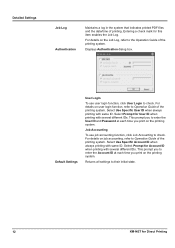
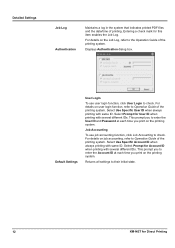
... same ID. This prompt you to enter the Account ID at each time you print on the printing system. Default Settings
User Login
To use job accounting function, click Job Accounting to their initial state.
12
KM-NET for this item enables the Job Log. For details on job accounting, refer to check...
KX Driver User Guide Version 5.90 - Page 2
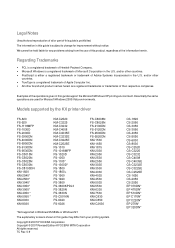
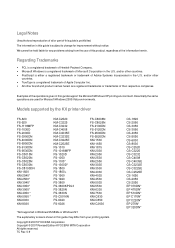
... printing system. Models supported by the KX printer driver
FS-820 FS-920 FS-1118MFP FS-1030D FS-2000D FS-3900DN FS-4000DN FS-6950DN FS-9130DN FS-9530DN FS-C5015N FS-C5020N FS-C5025N FS-C5030N FS-C8100DN KM-1820 KM-2540* KM-2560* KM-3040* KM-3050* KM-3060* KM-4050 * KM-5050 * KM-6030 KM-8030
KM-C2520 KM-C3225 KM-C3232 KM...
KX Driver User Guide Version 5.90 - Page 13
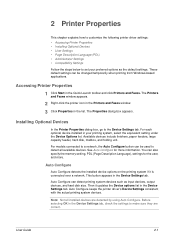
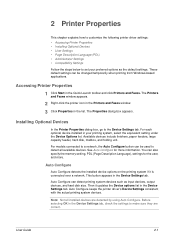
... dialog box, go to make sure they are detected by using Auto Configure. See Auto Configure for the user, and more information. You can detect printing system devices such as the default settings. Auto Configure can also specify the memory setting, PDL (Page Description Language), settings for more . Before selecting OK in...
3050/4050/5050 Operation Guide Rev-3 (Advanced) - Page 173


... Screen
The procedure for erasure, and error occurrence is displayed. Line Off
Manual RX
FAX
Log
Printing Jobs
Sending Jobs
Log
Executing TX job **.
Format
Printing list
Device/ Communication
Paper/Supplies 10/5/2006 10:10
Scanner The status of the optional data backup kit are described below .
1 Press the Status/Job Cancel key...
3050/4050/5050 Operation Guide Rev-3 (Advanced) - Page 174


... Press [Line Off] to the Operation Guide of FAX kit. Status / Job Cancel
Configuring the Devices
Detail
Scanner Ready.
FAX Backup Memory Not connected. Removing the USB Memory
There is given below ...details, refer to cancel a fax in the next section.
Printer Ready.
Format
Printing list
Device/ Communication
Paper/Supplies 10/5/2006 10:10
Detailed information on page 5-19 in ...
3050/4050/5050 Operation Guide Rev-3 (Advanced) - Page 175


... the partition list.
1 Press the Status/Job Cancel key. Status / Job Cancel
2 Press [Device/ Communication] > [Remove] in the confirmation screen. Detail
Scanner Ready. Removable Memory Safely removable. Format
Printing list
Device/ Communication
Paper/Supplies 10/5/2006 10:10
3 When Device can be removed safely is canceled. Canceling FAX Communication
Cancel fax communication.
Format...
3050/4050/5050 Operation Guide Rev-3 (Advanced) - Page 176


... Communicating... Memory Card Not connected. Line Off
Manual RX
FAX
Log
Printing Jobs
Sending Jobs
Log
Executing TX job **. Format
Printing list
Device/ Communication
Paper/Supplies 10/5/2006 10:10
3 Press [Yes] in Memory Card.
List printing begins. Status / Job Cancel
2 Press [Device/ Communication] > [Printing list] in the confirmation screen. Detail
Scanner Ready.
NOTE: When...
3050/4050/5050 Operation Guide Rev-3 (Advanced) - Page 281


...
7-17 Applying Restriction Restriction can be restricted.
6 Press [Register].
7 The restricted account is selected, press [+], [-] or numeric keys to 999,999 copies. Print Restriction Copier Restrict use of Print Restriction Copier, Print Restriction Printer, Scan Restriction Others, or FAX TX Restriction.
3 Select [Off], [Counter Limit], or [Reject Usage]. Off Counter Limit Split
Limit...
3050/4050/5050 Operation Guide Rev-3 (Basic) - Page 22


...have used parts or supplies which vary from date of installation or 400,000copies/prints, whichever occurs first;
and for the name and address of the Authorized Kyocera... A PARTICULAR PURPOSE. Kyocera Mita America, Inc. For model KM-3050 - Legal and Safety Information
Warranty
NEW 3050/4050/5050 MULTIFUNCTIONAL PRODUCT LIMITED WARRANTY
1. and Kyocera Mita Canada, Ltd. (...
Similar Questions
How Do I Fix A Frozen Keyboard On Km 4050?
how do I change out the keyboard on a km 4050 I have changed it three times and it stays at please w...
how do I change out the keyboard on a km 4050 I have changed it three times and it stays at please w...
(Posted by wholesalecopiersjd 11 years ago)
What Is The Accounting Administrator Code For Km-4050
I have 4 units KM-4050 in my office. And want use the KM Net accounting software to assign account I...
I have 4 units KM-4050 in my office. And want use the KM Net accounting software to assign account I...
(Posted by endrop2008 12 years ago)

