Kyocera KM-5050 Support Question
Find answers below for this question about Kyocera KM-5050.Need a Kyocera KM-5050 manual? We have 25 online manuals for this item!
Question posted by loudil68 on April 16th, 2014
How To Setup A Email Button On Kyocera 5050
The person who posted this question about this Kyocera product did not include a detailed explanation. Please use the "Request More Information" button to the right if more details would help you to answer this question.
Current Answers
There are currently no answers that have been posted for this question.
Be the first to post an answer! Remember that you can earn up to 1,100 points for every answer you submit. The better the quality of your answer, the better chance it has to be accepted.
Be the first to post an answer! Remember that you can earn up to 1,100 points for every answer you submit. The better the quality of your answer, the better chance it has to be accepted.
Related Kyocera KM-5050 Manual Pages
KM-NET ADMIN Operation Guide for Ver 2.0 - Page 18
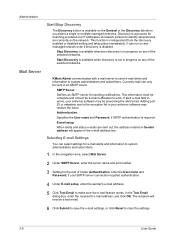
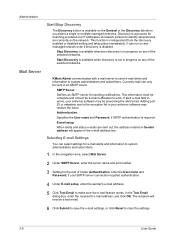
... SMTP server for e-mail notification to identify what devices are sent out, the address entered in Sender address will receive a test email.
6 Click Submit to save the e-mail settings...be preventing the alert email. The recipient will appear in your SMTP server connection requires authentication.
4 Under E-mail setup, enter the sender's e-mail address.
5 Click Test Email to an SMTP server...
KM-NET ADMIN Operation Guide for Ver 2.0 - Page 61


....
4 Click each column. Groups
Accounting Manager
7 Under Selected Columns, use the up and down arrow buttons on a specified group. Reports can create groups of printing devices or accounts that are the same model. Adding or Editing a Printing Device Group
You can be removed.
9 To return all diagrams to display the desired information.
1 Select...
KM-NET ADMIN Operation Guide for Ver 2.0 - Page 63
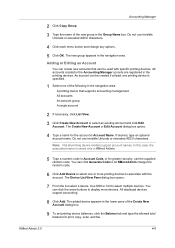
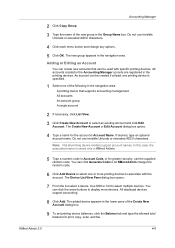
... any options.
5 Click OK. KMnet Admin 2.0
4-6 In this case, the associated name is specified.
1 Select one of the following in the navigation area:
A printing device that can click the arrow buttons to select multiple devices. The Create New Account or Edit Account dialog box opens.
4 Type a name for the account in the printing...
KM-NET ADMIN Operation Guide for Ver 2.0 - Page 98
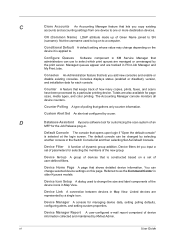
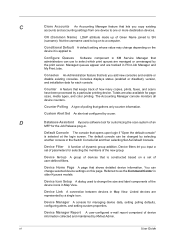
...device counters. Counter Polling A type of the device icons in Map View.
Device Group A group of user-defined filters.
Device Icon Setup A dialog used to log on a set of devices that gathers only counter information. Device... one or more destination devices.
D
Database Assistant Kyocera software tool for the Job Release plug-in older Kyocera models.
CN (Common Name...
KM-NET ADMIN Operation Guide for Ver 2.0 - Page 100
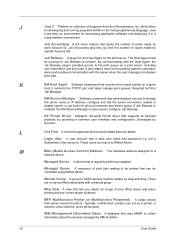
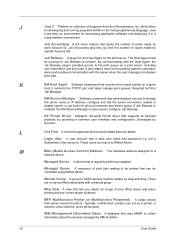
.... Job Accounting A KX driver feature that organizes devices and related data into tables.
KM Service Manager Software component that lets you limit the number of your... (or Multifunction Peripheral) A single device that can act as a printer, a scanner, a fax machine, and a photocopier. Job Accounting also lets you import an image of copies made by Kyocera. The Host ...
KX Driver User Guide Version 5.90 - Page 13
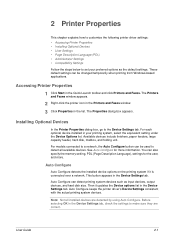
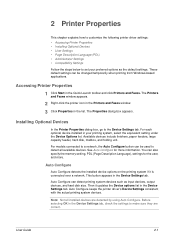
...
and Faxes window appears.
1
2 Right-click the printer icon in the Printers and Faxes window.
2
3 Click Properties in the Device Settings tab.
This button appears in the Device Settings tab, check the settings to the Device Settings tab. Auto Configure can be used to set your printing system, select the equivalent setting under the...
iTag Specification/Setup/Operation Guide Ver. 8.0 - Page 75


... Image below I have up "Scan to PC", "Send to EMail" and Authentication after you enable KYOcapture\Enterprise Mode.
iTag
Adding Scan to PC & Send to E-Mail Addresses
Specification/Setup/Operation
This section was created to help configure the Device for use with Kyocera MFP Devices. In the image below you will notice there were two...
iTag Specification/Setup/Operation Guide Ver. 8.0 - Page 76


Copyright © 2005~2007 Kyocera Mita America, Inc All Rights Reserved. iTag
Specification/Setup/Operation
Device Manager - From this tab you will require a Novell Server, Windows Domain Controller or an Active Directory Server. Once the Update Device button is clicked, at the device you are able to set security on two different levels. Version 8.0 Page 75 You...
iTag Specification/Setup/Operation Guide Ver. 8.0 - Page 80


.... Version 8.0 Page 79
Copyright © 2005~2007 Kyocera Mita America, Inc All Rights Reserved. Once all E-Mail Addresses are entered in to the device you can easily Export the file to be manually entered or imported via text file import. Common Book
The Common book stores e-mail addresses. iTag
Specification/Setup/Operation
Device Manager -
iTag Specification/Setup/Operation Guide Ver. 8.0 - Page 83


... communicate with the MFP, you must follow these steps to enable KYOcapture\Enterprise Mode on the Kyocera MFP and to configure the MFP to FTP in Simulation 511.)
5. Click the Start Button - > Kyocera -> Device Manager -> KYOcapture Device Manager. iTag
Specification/Setup/Operation
Enterprise Mode
Follow these steps on the MFP.
1. Enter Simulation 906 Reset and Press...
iTag Specification/Setup/Operation Guide Ver. 8.0 - Page 84


Click Update Device The MFP is now configured to work with iTag. Copyright © 2005~2007 Kyocera Mita America, Inc All Rights Reserved.
Click the KYOcapture Tab along the bottom Right Panel and Enable KYOcapture, Enter the IP Address of this example we will configure the KM-5035 (LAB-KM5035).
9. For the purpose of...
iTag Specification/Setup/Operation Guide Ver. 8.0 - Page 85


... configure Scan To PC open Device Manager by Clicking the Start Button - > Kyocera -> Device Manager -> KYOcapture Device Manager.
1.
You still need the Scan File Utility to Scan To PC is how you enter the information into the MFP. Highlight the desired device, in the example below I highlighted the LAB-KM5035. iTag
Specification/Setup/Operation
Scan To PC...
iTag Specification/Setup/Operation Guide Ver. 8.0 - Page 87
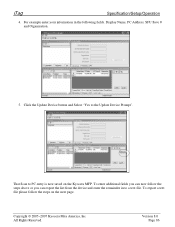
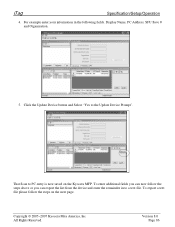
... in to a text file. Copyright © 2005~2007 Kyocera Mita America, Inc All Rights Reserved. iTag
Specification/Setup/Operation
4. That Scan to the Update Device Prompt". Version 8.0 Page 86
To enter additional fields you can now follow the steps on the Kyocera MFP.
Click the Update Device button and Select "Yes to PC entry is now...
iTag Specification/Setup/Operation Guide Ver. 8.0 - Page 88
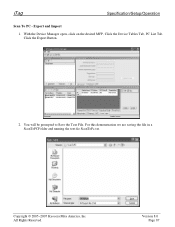
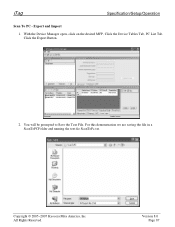
... be prompted to Save the Text File. Copyright © 2005~2007 Kyocera Mita America, Inc All Rights Reserved. With the Device Manager open, click on the desired MFP, Click the Device Tables Tab, PC List Tab. Click the Export Button.
2. iTag
Specification/Setup/Operation
Scan To PC - For this demonstration we are saving the file...
iTag Specification/Setup/Operation Guide Ver. 8.0 - Page 89


...click the Import Button.
Version 8.0 Page 88 When completed click File and Save to the newly Saved file and open the file in Device Manager, click on the desired MFP, Click the Device Tables Tab, ... PC Locations.
From with in Notepad. iTag
Specification/Setup/Operation
3. Browse to save this file.
4. Copyright © 2005~2007 Kyocera Mita America, Inc All Rights Reserved.
iTag Specification/Setup/Operation Guide Ver. 8.0 - Page 91


... Mita America, Inc All Rights Reserved. Version 8.0 Page 90
Select the Device Tables Tab and then the Common Book Tab.
2. iTag
Specification/Setup/Operation
Scan To E-Mail
To configure Scan To PC open Device Manager by Clicking the Start Button - > Kyocera -> Device Manager -> KYOcapture Device Manager.
1. In the example below I highlighted the LAB-KM5035. Highlight the desired...
iTag Specification/Setup/Operation Guide Ver. 8.0 - Page 92


...; 2005~2007 Kyocera Mita America, Inc All Rights Reserved.
Version 8.0 Page 91 iTag
Specification/Setup/Operation
3. You can now follow steps one through three to add E-Mail Addresses or you can follow the Import and Export steps below. Enter the Display Name, the E-Mail Address and the Organization and Press the Update Device Button.
iTag Specification/Setup/Operation Guide Ver. 8.0 - Page 93
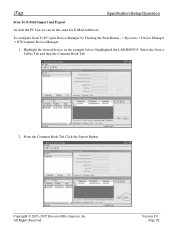
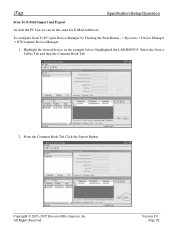
... the example below I highlighted the LAB-KM5035.
Version 8.0 Page 92 To configure Scan To PC open Device Manager by Clicking the Start Button - > Kyocera -> Device Manager -> KYOcapture Device Manager.
1. From the Common Book Tab Click the Export Button.
iTag
Specification/Setup/Operation
Scan To E-Mail Import and Export
As with the PC List we can do the...
iTag Specification/Setup/Operation Guide Ver. 8.0 - Page 95


Version 8.0 Page 94 iTag
Specification/Setup/Operation
5. Copyright © 2005~2007 Kyocera Mita America, Inc All Rights Reserved. From with in Notepad (ScanToE-mail.TXT) and Click Open. Click the file you edited in Device Manager, click on the desired MFP, Click the Device Tables Tab, E-Mail Addresses Tab and Click the Import Button.
6.
3050/4050/5050 Operation Guide Rev-3 (Basic) - Page 22


... OF MERCHANTABILITY OR FITNESS FOR A PARTICULAR PURPOSE. For model KM-3050 - This warranty is not able to provide service, write to as follows. xx
OPERATION GUIDE and Kyocera Mita Canada, Ltd. (both referred to as "Kyocera") warrant the Customer's new Multifunctional Product (referred to Kyocera at the address below for the name and address of...
Similar Questions
Trying To Scan To Windows 8 Machines From A Kyocera Km-5050
All computers are Windows 8 pro and in a workgroup not a domain. All computers have on the C: drive...
All computers are Windows 8 pro and in a workgroup not a domain. All computers have on the C: drive...
(Posted by jasminescent 10 years ago)
Kyocera Km-5050
how to change user access codes for a kyocera km-5050 copier
how to change user access codes for a kyocera km-5050 copier
(Posted by rhwkns 11 years ago)

