Kyocera TASKalfa 250ci Support Question
Find answers below for this question about Kyocera TASKalfa 250ci.Need a Kyocera TASKalfa 250ci manual? We have 24 online manuals for this item!
Question posted by murdir on September 29th, 2013
How To Create An Account On Taskalfa 250ci
The person who posted this question about this Kyocera product did not include a detailed explanation. Please use the "Request More Information" button to the right if more details would help you to answer this question.
Current Answers
There are currently no answers that have been posted for this question.
Be the first to post an answer! Remember that you can earn up to 1,100 points for every answer you submit. The better the quality of your answer, the better chance it has to be accepted.
Be the first to post an answer! Remember that you can earn up to 1,100 points for every answer you submit. The better the quality of your answer, the better chance it has to be accepted.
Related Kyocera TASKalfa 250ci Manual Pages
KM-NET ADMIN Operation Guide for Ver 2.0 - Page 5


Create Report Subscriptions 3-34 Search ...3-34
Searching for Printing Devices 3-34
Chapter 4
Accounting Manager
Console Settings ...4-1 Selecting Device and Account IDs 4-1
View Devices and Accounts ...4-2 List View ...4-2 Form View ...4-2 Diagram View ...4-3 Subscription View ...4-3
Manage Views ...4-3 Managing the List View ...4-3 Managing the Diagram View 4-4
Groups ...4-4 Adding or ...
KM-NET ADMIN Operation Guide for Ver 2.0 - Page 13
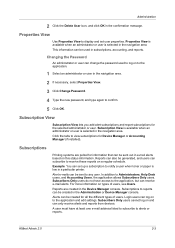
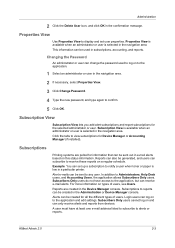
... to notify a user when toner or paper is low in subscriptions, accounting, and reports.
For more information on to reports can only receive alerts and reports from devices. A user must have access to receive these reports on and can be created for the selected administrator or user. Properties View is available when an...
KM-NET ADMIN Operation Guide for Ver 2.0 - Page 31
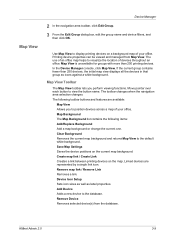
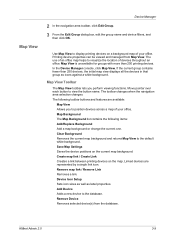
... office map helps to the database.
Map Background The Map Background list contains the following toolbar buttons and features are represented by a single link icon. Create map link / Create Link Creates a link between printing devices on the current map background. The toolbar changes when the navigation area selection changes. Save Map Settings Saves the...
KM-NET ADMIN Operation Guide for Ver 2.0 - Page 34
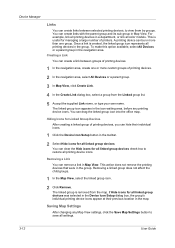
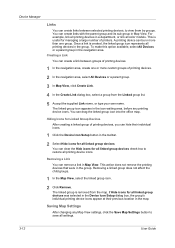
... Map View, select the linked group icon.
2 Click Remove. A printing device can create a link between selected printing devices, to restore all printing device icons.
If Hide icons for all linked group devices was selected in the Device Icon Setup dialog box, the group's individual printing device icons appear at their previous location in more than one or...
KM-NET ADMIN Operation Guide for Ver 2.0 - Page 35
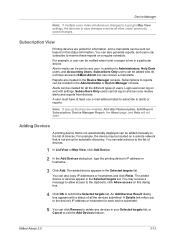
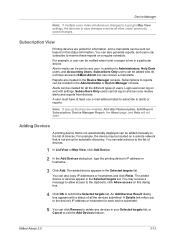
... access on a remote network that is not set up blockers are created in the Administration or Device Manager console. For example, the device may receive a message to allow access to alerts or reports. In addition to Administrators, Help Desk users, and Accounting Users, Subscribers Only users can be added manually to exit the Add...
KM-NET ADMIN Operation Guide for Ver 2.0 - Page 58
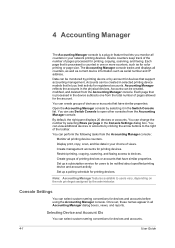
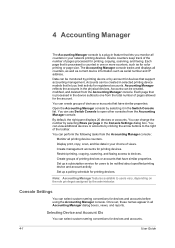
... can be notified about specified printing device and account activity. Open the Accounting Manager console by the administrator.
You can select custom naming conventions for printing devices. Create management accounts for devices and accounts before using the Accounting Manager console. Set up a polling schedule for devices and accounts.
4-1
User Guide Console Settings
You can...
KM-NET ADMIN Operation Guide for Ver 2.0 - Page 59
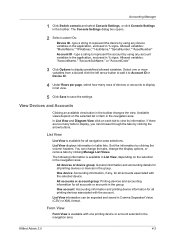
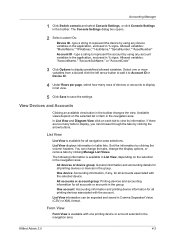
... Comma Separated Value (CSV) or XML format.
You can be exported and saved in the navigation area. One account: Accounting information and printing device information for all printing devices associated with the selected device. View Devices and Accounts
Clicking an available view button in table lists. List View
List View is available with one or more variables...
KM-NET ADMIN Operation Guide for Ver 2.0 - Page 61


... group. The top position appears as the leftmost tab.
5 To remove an item from available options:
KMnet Admin 2.0
4-4 These groups are created, you can manage printing devices and accounts by group. Groups
Accounting Manager
7 Under Selected Columns, use the up and down arrow buttons on the right to position each item. The Add
Group...
KM-NET ADMIN Operation Guide for Ver 2.0 - Page 64
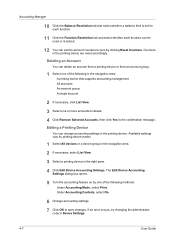
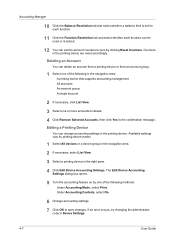
..., select List View. 3 Select a printing device in the right pane. 4 Click Edit Device Accounting Settings. Deleting an Account You can delete an account from a printing device or from an account group. 1 Select one of the following in the navigation area: A printing device that supports accounting management All accounts An account group A single account
2 If necessary, click List View...
KM-NET ADMIN Operation Guide for Ver 2.0 - Page 69
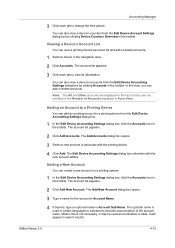
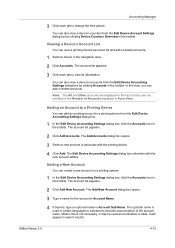
... new account added. You can create a new account on a printing system.
1 In the Edit Device Accounting Settings dialog box, click the Accounts icon in search results.
The account list appears.
2 Click Add New Account.
Adding a New Account
You can also view a device's accounts from the Edit Device Account Settings dialog box by clicking Accounts in the Number of the account name...
KM-NET ADMIN Operation Guide for Ver 2.0 - Page 71


... to selected criteria.
The report opens in blue. Note: Even if the job is highlighted in a new window. Reports can create reports of printing device and account activity.
1 Select the device or account group that device. Other available formats are updated to display the selected time frame.
7 Click Generate to include in the report. The selected...
KM-NET Viewer Operation Guide Rev-5.2-2010.10 - Page 4
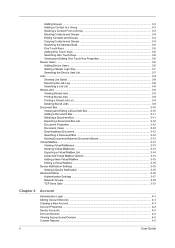
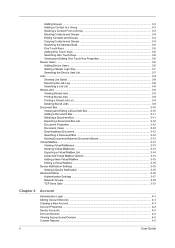
... Settings ...3-15 Setting a Device Notification 3-15 Advanced Menu ...3-16 Authentication Settings ...3-17 Network Groups ...3-19 TCP Send Data ...3-21
Chapter 4
Account
Administrator Login ...4-1 Adding Account Devices ...4-1 Creating a New Account ...4-1 Account Properties ...4-2 Device Accounts ...4-3 Account Devices ...4-3 Viewing Accounts and Devices ...4-3 Counter Reports ...4-3
ii...
KM-NET Viewer Operation Guide Rev-5.2-2010.10 - Page 5
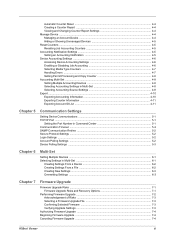
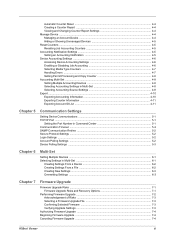
... ...4-4 Creating a Counter Report ...4-4 Viewing and Changing Counter Report Settings 4-4 Manage Device ...4-4 Managing an Account Device 4-4 Hiding or Showing Unmanaged Devices 4-5 Reset Counters ...4-5 Resetting Job Accounting Counters 4-5 Accounting Notification Settings ...4-5 Setting an Accounting Notification 4-5 Device Accounting Settings ...4-6 Accessing Device Accounting Settings...
KM-NET Viewer Operation Guide Rev-5.2-2010.10 - Page 18
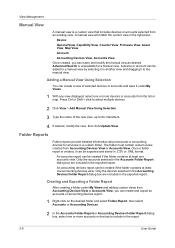
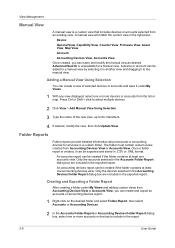
... from an existing view. The folder must contain custom views created from Accounting Devices View or Accounts View, you can create and export an accounts or accounting devices report.
1 Right-click on the desired folder and select Folder Report, then select Accounts or Accounting Devices.
2 In the Accounts Folder Report or Accounting Devices Folder Report dialog box, select one or more...
KM-NET Viewer Operation Guide Rev-5.2-2010.10 - Page 43


... name up to 32 characters.
4 Click OK, then click Yes to add the device. If applicable, type furigana up to an existing account. 4 Account
The Account menu is required to find accounts and manage account settings.
Adding Account Devices
You can create an account for a device.
1 In Accounting Devices View, select one of the following in the Administrator Login dialog box:
Command Center...
KM-NET Viewer Operation Guide Rev-5.2-2010.10 - Page 45


...the list of 5 counter reports can be scheduled to the e-mail addresses specified in the view. Device Accounts
To view the Device Accounts, select Accounting Devices View, right click on a device, and select View Accounts on an account, and select View Devices for a view.
Devices can be created. Reports can be sent daily, weekly, or monthly.
The dialog box displays a list of...
KM-NET Viewer Operation Guide Rev-5.2-2010.10 - Page 46


... use a limited set of features. To change the content or layout of the view itself.
5 Click OK. Manage Device
When an accounting device is managed, you can only use notification and reporting features, create and view accounts, and reset counters. The Add Counter Report dialog box appears, already populated with the default settings.
2 Change the...
KM-NET Viewer Operation Guide Rev-5.2-2010.10 - Page 51
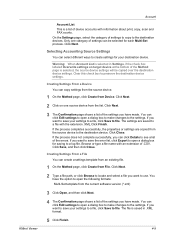
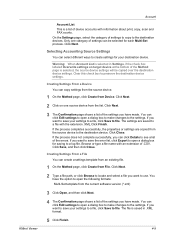
... to locate and select a file you want to file.
Warning: When Account List is selected in .XML format.
5 Click Finish.
4-9 Creating Settings From a Device You can be copied over the destination device settings. Browse or type a file name with an extension of device accounts with the extension .XML.Click Finish.
If you want to save the...
KM-NET Viewer Operation Guide Rev-5.2-2010.10 - Page 52
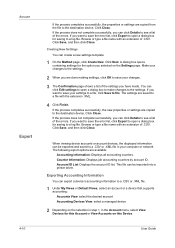
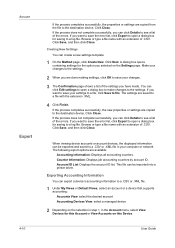
... successfully, the new properties or settings are copied from the file to the destination device. When viewing device accounts or account devices, the displayed information can be imported into a printer driver. This file can create a new settings template.
1 On the Method page, click Create New. Browse or type a file name with the extension .XML.
4 Click Finish. Click...
KM-NET Viewer Operation Guide Rev-5.2-2010.10 - Page 58
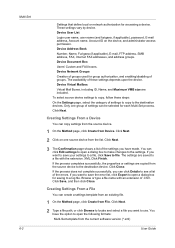
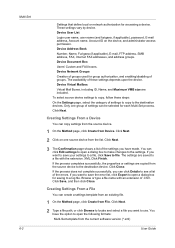
... extension .XML.Click Finish. Creating Settings From a Device
You can be selected for ...Account name, Account ID on one group of the settings you want to a file with an extension of these steps: On the Settings page, select the category of groups. Click Next.
3 The Confirmation page shows a list of settings can copy settings from the source device.
1 On the Method page, click Create...
Similar Questions
How To Set Job Accounting Taskalfa 400ci For Windows 7
(Posted by tikafe 9 years ago)
How To Set Job Accounting Taskalfa 400ci For Windows 7 32 Bit
(Posted by rabMa 9 years ago)
How Can I Check The Ip Address On The Kyocera Taskalfa 250ci?
(Posted by apierce8017 10 years ago)
How To Create Kyocera Taskalfa 250ci Scan Folder
(Posted by alwbualegy 10 years ago)
Disable Color Printing In Taskalfa 250ci
I have Keocera Taskalfa 250ci in my office and I want to disable color printing and copying faciliti...
I have Keocera Taskalfa 250ci in my office and I want to disable color printing and copying faciliti...
(Posted by azim 11 years ago)

