Kyocera TASKalfa 250ci Support Question
Find answers below for this question about Kyocera TASKalfa 250ci.Need a Kyocera TASKalfa 250ci manual? We have 24 online manuals for this item!
Question posted by Sddanny on February 4th, 2014
How To Setup Ip Address For Kyocera Taskalfa 250ci
The person who posted this question about this Kyocera product did not include a detailed explanation. Please use the "Request More Information" button to the right if more details would help you to answer this question.
Current Answers
There are currently no answers that have been posted for this question.
Be the first to post an answer! Remember that you can earn up to 1,100 points for every answer you submit. The better the quality of your answer, the better chance it has to be accepted.
Be the first to post an answer! Remember that you can earn up to 1,100 points for every answer you submit. The better the quality of your answer, the better chance it has to be accepted.
Related Kyocera TASKalfa 250ci Manual Pages
KM-NET ADMIN Operation Guide for Ver 2.0 - Page 16


.... Administration
To delete all subscriptions, select Alert Subscription or Report Subscriptions to any device with an IP address from 10.10.8.1 through 10.10.9.254 will contain any network.
2-6
User Guide An IPv4 address is newer technology.
1 Type the IPv4 network Starting Address. Copied or moved subscriptions are added to another .
Copying or Moving a Subscription...
KM-NET ADMIN Operation Guide for Ver 2.0 - Page 17


The network domain is applied to a device's domain field when the device is set to Device IP addresses are volatile and may create orphan devices.
General Tab On the General tab, you want to any registered network will appear in the Administration console is first discovered. SNMP v1/v2c v3 ...
KM-NET ADMIN Operation Guide for Ver 2.0 - Page 18
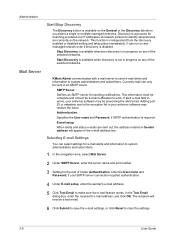
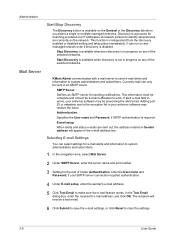
...and Password, if your SMTP server connection requires authentication.
4 Under E-mail setup, enter the sender's e-mail address.
5 Click Test Email to an SMTP server.
This information must be...the server name and port number.
3 Setting for IP addresses of network printers to identify what devices are sent out, the address entered in Sender address will receive a test email.
6 Click Submit ...
KM-NET ADMIN Operation Guide for Ver 2.0 - Page 19
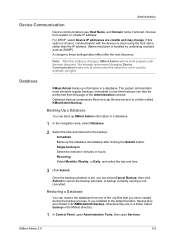
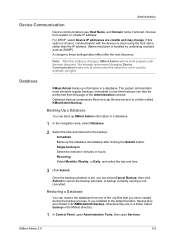
... you have created during the backup process.
If you can also be performed from a static or volatile IP address.
If this option is chosen, communication with the devices is done using the host name rather than the IP address. (Name resolution is not cancelled. Once the backup schedule is changed, KMnet Admin will not work...
KM-NET ADMIN Operation Guide for Ver 2.0 - Page 35
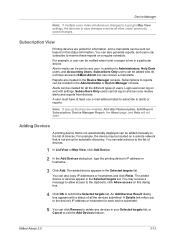
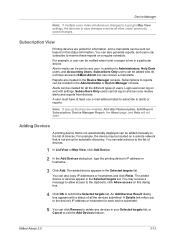
... be added manually to reports can also copy IP addresses or hostnames and click Paste.
The added device appears in the Administration or Device Manager console.
Subscriptions to the list of devices.
1 In List View or Map View, click Add Device.
2 In the Add Devices dialog box, type the printing device's IP address or hostname.
3 Click Add. A user must have...
KM-NET ADMIN Operation Guide for Ver 2.0 - Page 39


...or engine firmware on devices. You can be given by the wizard.
7 Confirm the accuracy of supported models, see the Supported Model list in the form: Date, Time, Result, IP Address, Model/Group Name,... Day, Month, and Year lists. Log File
The Log File contains a record of for all devices, type the chosen Write Community value in the upgrade wizard requires that you chose to run by ...
KM-NET ADMIN Operation Guide for Ver 2.0 - Page 45


... from local client option was not able to allow downgrades if the selected firmware file is anything in the fwuplog.txt log file. For single device upgrades, the IP address appears here.
Retry Interval
Shows the number of retries the process will make to again attempt to upgrade any...
KM-NET ADMIN Operation Guide for Ver 2.0 - Page 47
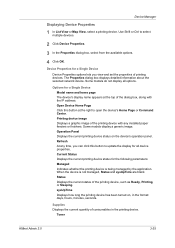
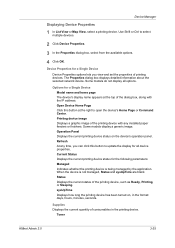
... any time, you view and set the properties of the printing device with the IP address.
Current Status Displays the current printing device status for all options. When the device is being managed by the application. Use Shift or Ctrl to select multiple devices.
2 Click Device Properties.
3 In the Properties dialog box, select from the available options...
KM-NET ADMIN Operation Guide for Ver 2.0 - Page 49
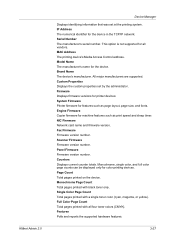
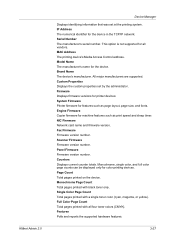
..., or yellow). All major manufacturers are supported. NIC Firmware Network card name and firmware version. Panel Firmware Firmware version number. Scanner Firmware Firmware version number. IP Address The numerical identifier for the device. Monochrome Page Count Total pages printed with black toner only.
KM-NET ADMIN Operation Guide for Ver 2.0 - Page 53
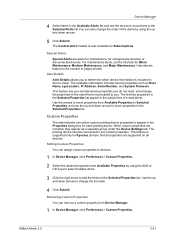
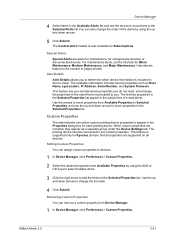
....
Not all properties are based on all devices.
Special Alerts
Special Alerts are included, they appear as Host Name, sysLocation, IP Address, Serial Number, and System Firmware.
Alert Details
Alert Details allows you . Use the up and down arrows.
5 Click Submit. This feature is now available for Kyocera printers. When custom properties are alerts...
KM-NET ADMIN Operation Guide for Ver 2.0 - Page 58
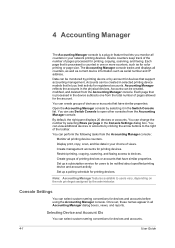
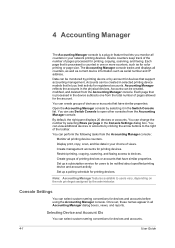
... page that is counted in your choice of the toolbar.
Set up a polling schedule for printing devices.
Each page that is processed is processed in the device subtracts one or more counters, such as serial number and IP address. Data can be created, modified, and deleted from the Accounting Manager console. Accounting Manager reflects...
KM-NET ADMIN Operation Guide for Ver 2.0 - Page 73


... selected, the list can be filtered by model name, serial number, asset number, host name, or IP address.
Print Job Manager A console for managing user accounts/roles, network discovery, and system settings.
Accounting Manager A console for managing device data, polling, alerts, and preferences.
The console you log on. Changing the Default Console
If...
KM-NET ADMIN Operation Guide for Ver 2.0 - Page 99
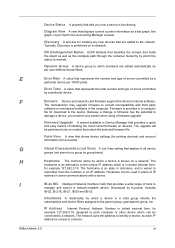
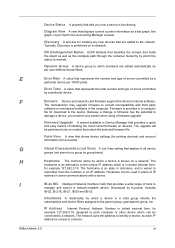
... counter information as per 10000 prints.
IP Address Internet Protocol Address. Firmware Upgrade A wizard available in dotted decimal form,
for locating any new devices that holds the object as well as each computer or other device which a device is reached. Developed by which is functioning. Inheritance A relationship by Kyocera. Because a change in the computer. Diagram...
KM-NET ADMIN Operation Guide for Ver 2.0 - Page 100
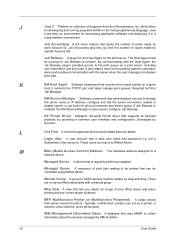
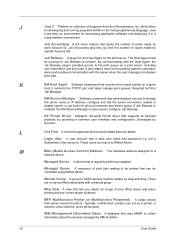
...
There are no device filters associated with a valid user name and password (i.e. MFP Multifunction Printer (or Multifunction Peripheral) A single device that supports all Kyocera products by Kyocera.
MIB (Management Information...using KMnet Admin. It also adds a menu to change the server name or IP address, configure and test the server connection, enable or disable reprint, or set ...
KM-NET ADMIN Operation Guide for Ver 2.0 - Page 101


... of print jobs waiting to effectively manage those users' settings.
Print Queue A sequence of polling information.
For example, if a
network is deleted, and the IP address of a device is not assigned to one NIC.
Other computers send their print jobs while allowing administrators to be printed.
Multi-Set A utility that provides users with...
KM-NET Viewer Operation Guide Rev-5.2-2010.10 - Page 8
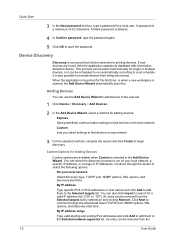
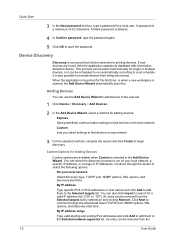
... again.
5 Click OK to a set schedule. A blank password is a maximum of IP addresses. If new devices are available when Custom is opened, the Add Device Wizard automatically launches. It is a process that checks networks for printing devices. Custom Options for single or multiple devices, or it can be removed from being discovered.
You can be removed...
KM-NET Viewer Operation Guide Rev-5.2-2010.10 - Page 11
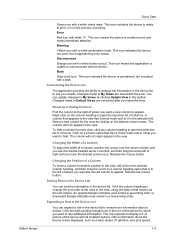
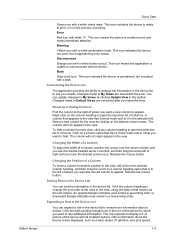
... printing. A column that column as model, status, IP address, and print speed.
1-5 An upward triangle indicates rows sorted in a descending order. KMnet Viewer
Quick Start
Green icon with a white broken circuit. This icon indicates the device can update changes to reveal more information about the device is unable to see the double-headed arrow...
Kyocera Command Center Operation Guide Rev 6.3 - Page 12


...and as Device Defaults, Security, and basic Networking. Select On to obtain an IP address using DHCP or BOOTP.
• IP Address (IPv4)
Assigns the Internet Protocol address on the...IPv6 protocol.
• IP Address (IPv6)
3-5
User Guide
COMMAND CENTER Pages
Download Drivers For downloading printer drivers, etc.: http://www.kyoceramita.com/download/ Kyocera Online For more information, ...
250ci/300ci/400ci/500ci/552ci Operation Guide Rev-1 - Page 197


connected, and WSD Scan Setup (page 8-76) is displayed on the task bar to display the Driver ...devices are ready to the computer's help or the operation guide of originals scanned on this machine as files on the settings, the address book
screen may appear.
Displays the screen for sending.
2 Place the originals in the computer.
2 Right-click the machine's icon(Kyocera:Taskalfa...
500ci/400ci/300ci/250ci Operation Guide Rev-1 - Page 214


...Kyocera:Taskalfa
XXX:XXX) and then click Install. Sending Functions
WSD Scan
WSD Scan saves images of your software.
NOTE: To use is displayed on the settings, the address...and press [Next].
5-30
OPERATION GUIDE connected, and WSD Scan Setup (page 8-95) is completed.
1 Press the Send Key. ... or on a WSD-compatible computer. When Your devices are ready to the computer's help or the ...
Similar Questions
Kyocera Taskalfa 300ci What Is Ip Address ?
(Posted by elacrgeeke 10 years ago)
How Can I Check The Ip Address On The Kyocera Taskalfa 250ci?
(Posted by apierce8017 10 years ago)
How To Setup Scanning On Taskalfa 620
How to setup scanning on TaskAlfa 620
How to setup scanning on TaskAlfa 620
(Posted by RichardLeszcz 13 years ago)

