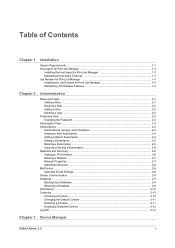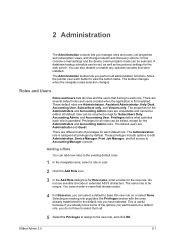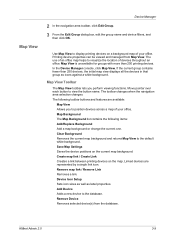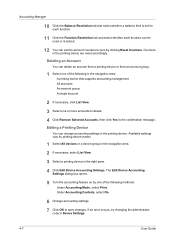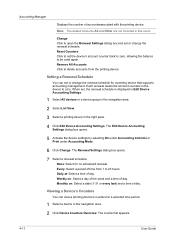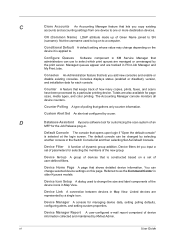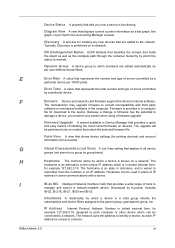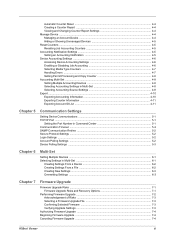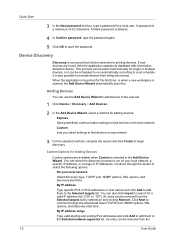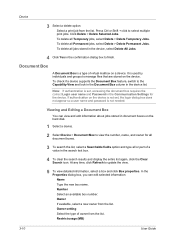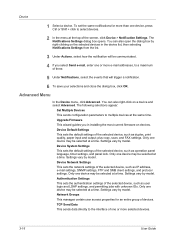Kyocera TASKalfa 250ci Support Question
Find answers below for this question about Kyocera TASKalfa 250ci.Need a Kyocera TASKalfa 250ci manual? We have 24 online manuals for this item!
Question posted by aolfergog on December 20th, 2013
Taskalfa 250ci How To Set The Time
The person who posted this question about this Kyocera product did not include a detailed explanation. Please use the "Request More Information" button to the right if more details would help you to answer this question.
Current Answers
Related Kyocera TASKalfa 250ci Manual Pages
Similar Questions
How Can I Check The Ip Address On The Kyocera Taskalfa 250ci?
(Posted by apierce8017 10 years ago)
Taskalfa 250ci How To Change Settings To Printer To Print Only In Black And
white
white
(Posted by RSCASan 10 years ago)
Disable Color Printing In Taskalfa 250ci
I have Keocera Taskalfa 250ci in my office and I want to disable color printing and copying faciliti...
I have Keocera Taskalfa 250ci in my office and I want to disable color printing and copying faciliti...
(Posted by azim 11 years ago)
Kyocera Taskalfa 250ci Double Strike Characters
When printing in color to the Kyocera Taskalfa 250ci, the users get the double strike characters in ...
When printing in color to the Kyocera Taskalfa 250ci, the users get the double strike characters in ...
(Posted by emora 12 years ago)