Kyocera TASKalfa 250ci Support Question
Find answers below for this question about Kyocera TASKalfa 250ci.Need a Kyocera TASKalfa 250ci manual? We have 24 online manuals for this item!
Question posted by donnamiller on July 11th, 2013
Black Line
When I scan a document I get a fine black line in the middle of the page. I'm thinking something needs to be clean.
Current Answers
There are currently no answers that have been posted for this question.
Be the first to post an answer! Remember that you can earn up to 1,100 points for every answer you submit. The better the quality of your answer, the better chance it has to be accepted.
Be the first to post an answer! Remember that you can earn up to 1,100 points for every answer you submit. The better the quality of your answer, the better chance it has to be accepted.
Related Kyocera TASKalfa 250ci Manual Pages
KM-NET ADMIN Operation Guide for Ver 2.0 - Page 58
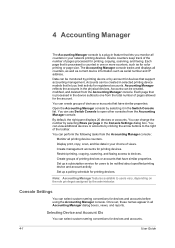
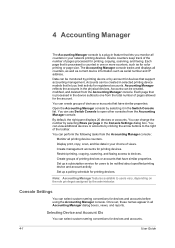
... for users to the right of pages processed for printing devices.
Restrict printing, copying, scanning, and faxing access to users vary, depending on the role privileges assigned by account for devices and accounts.
4-1
User Guide Selecting Device and Account IDs
You can view additional devices or accounts by clicking the arrow buttons to be monitored...
PRESCRIBE Commands Command Reference Manual Rev 4.8 - Page 187


..., 22, 31, 32, 41, 42, 51, 52, 61, 62, 71, and 72 are valid for certain copiers installed with the applicable option device. If an optional device such as a stacker, a document finisher, or a sorter is 1: the printing system's face-down tray.
select paper Output TRaY
Format
OTAY tray; The default value is installed...
PRESCRIBE Commands Command Reference Manual Rev 4.8 - Page 345


... option stacker. EXIT;
File
!R! The STAK command should be delivered face-down as a stacker, a document finisher, or a sorter is 1: the printing system's face-down tray. PAGE 1 On printers with ...option job separator (or the DF-610 subtray) 62 = face-up tray; PAGE; If an optional device such as usual, page 1 first. !R! EXIT;
335 STAK
STAK - The default value is installed...
PRESCRIBE Commands Technical Reference Manual - Rev. 4.7 - Page 45
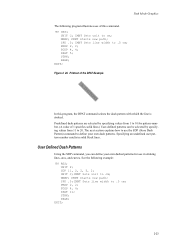
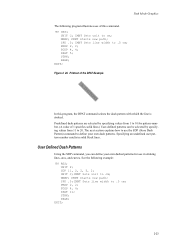
... user pattern number results in stroking lines, arcs, and curves.
NEWP; PMZP 2, 2;
CMNT Sets line width to define your own dashed patterns for use in solid black lines. Figure 2. 20. The next section...command, you can be selected by specifying values from 11 to .5 cm; CMNT Sets line width to 20. Path Mode Graphics
The following example: !R! RES; Printout of this program, the...
250ci/300ci/400ci/500ci/552ci Operation Guide Rev-1 - Page 80


... can select Auto Color (Color/ Gray), Auto Color (Color/B & W) or Grayscale (page 5-21).
Scans all documents in the document processor or on page 8-18.
3-6
Automatically recognizes whether scanned documents are color or black & white.
For details, refer to Color Selection (Copy) on page 8-17 or Color Selection (Send/ Store) on
the platen.
3 Press the Auto Color...
250ci/300ci/400ci/500ci/552ci Operation Guide Rev-1 - Page 259


... and then [Change] of Scan Resolution. 3 Select the default resolution. 4 Press [OK].
Scan Resolution
Select the default scanning resolution. Use the procedure below . Scan document in magazines, etc. Item
Description
Text+Photo
Text and photos together.
The options are color or black and white. Text
Only text, no photos.
Scan document in black and white.
8-17
Default...
250ci/300ci/400ci/500ci/552ci Operation Guide Rev-1 - Page 260


Auto Color (Color/B & W)
Automatically recognize whether the document is color or black and white, and scan color documents in Full Color and black and white documents in full color. Full Color
Scan document in Black and White. File size is color or black and white, and scan color documents in Full Color and black and white documents in High Comp.
Send files in grayscale for...
250ci/300ci/400ci/500ci/552ci Operation Guide Rev-1 - Page 286


...
Adjust printing quality and conduct machine maintenance. • Copy Density Adjustment ...8-44 • Send/Box Density Adjust ...8-45 • Drum Refresh ...8-45 • Correcting Fine Black Lines ...8-46 • System Initialization ...8-46 • Display Brightness ...8-46 • Silent Mode ...8-47 • Auto Color Correction...8-47 • Color Registration...8-47 • Color...
250ci/300ci/400ci/500ci/552ci Operation Guide Rev-1 - Page 288


...On (Low).
Display Brightness
Set the brightness of the touch panel.
Correction performed.
Default Setting (System Menu)
Correcting Fine Black Lines
Correct fine black lines (black streaks caused by contamination), which may appear on the copies, when the optional document processor used. Paper feed direction
The table below to
keep the default ([Off]). Select this item if...
250ci/300ci/400ci/500ci/552ci Operation Guide Rev-1 - Page 342


...Symptom
Checkpoints
Corrective Actions
Reference Page
Paper often jams.
Printouts from the document processor have black lines. Cannot print. Is the paper of the paper feed unit dirty...are set in good condition?
Was the machine powered on the machine after connecting the printer cable. Clean the slit glass. Plug the power cord into an AC outlet. Power on before the printer cable...
250ci/300ci/400ci/500ci/552ci Operation Guide Rev-1 - Page 429


... 8-47 Color Calibration 8-52 Color Calibration Cycle 8-50 Color Registration 8-47 Copy Density Adjustment 8-44 Correcting Fine Black Lines 8-46 Developer Refresh 8-53 Display Brightness 8-46 Drum Refresh 8-45 Gray Adjustment 8-51 Laser Scanner Cleaning 8-53 MP Tray Cleaning 8-53, 8-54 Send/Box Density 8-45 Silent Mode 8-47 System Initialization 8-46 AppleTalk Appendix-28 Setup...
500ci/400ci/300ci/250ci Operation Guide Rev-1 - Page 2


... machine for easy reference.
Refer to load paper, basic copy, print and scan operations, and troubleshooting.
We will not be liable for your purchase of TASKalfa 250ci/300ci/400ci/500ci. Introduction Thank you for any damage caused by the use ... always use of our own brand supplies. Please read this Operation Guide, TASKalfa 250ci/300ci/400ci/500ci are supplied with the machine.
500ci/400ci/300ci/250ci Operation Guide Rev-1 - Page 80


....
The basic procedure for copying and sending/storing. You can fine tune the color mode from the operation panel. Scans all documents in the document processor or on
the platen.
3 Press the Auto Color key, Full Color key or Black
& White key to Color Selection (Copy) on page 8-22 or Color Selection (Send/ Store) on...
500ci/400ci/300ci/250ci Operation Guide Rev-1 - Page 286


... black and white. Scan document in black and white.
Scan document in grayscale for scanning documents. File size is color or black and white, and scan color documents in Full Color and black and white documents in Black and White. Scan document in full color.
Automatically recognize whether the document is color or black and white, and scan color documents in Full Color and black...
500ci/400ci/300ci/250ci Operation Guide Rev-1 - Page 318


...
Adjust printing quality and conduct machine maintenance.
• Copy Density Adjustment ...8-54 • Send/Box Density Adjust ...8-55 • Drum Refresh ...8-55 • Correcting Fine Black Lines ...8-55 • System Initialization ...8-56 • Display Brightness ...8-56 • Silent Mode ...8-57 • Auto Color Correction...8-58 • Color Registration...8-58 • Color...
500ci/400ci/300ci/250ci Operation Guide Rev-1 - Page 320


...)
Description
No correction performed.
It is recommended to specify the setting for correcting fine black lines.
1 Press the System Menu key. 2 Press [ ], [Adjustment/Maintenance] and
[Change] of Correcting Black Line.
3 Press [Off], [On(Low)] or [On(High)]. 4 Press [OK]. Select this item if black streak remains after using Off. Correction performed. The reproduction of the image...
500ci/400ci/300ci/250ci Operation Guide Rev-1 - Page 351


... Security Kit is installed and related procedures. Are you need to login with administrator
8
privileges.
For this, you sure? Adjustment/Maintenance Copy Density Adjustment: 0 Print Density: 3 Correcting Black Line: Off Display Brightness: 3
Next
Send/Box Density Adjust.: 0
This will erase Custom Document Boxes, data stored in Document Box, addresses
in the Address Book. Do not...
500ci/400ci/300ci/250ci Operation Guide Rev-1 - Page 386


...Clean the slit glass. Turn on the machine after connecting the printer cable. Troubleshooting
Symptom
Checkpoints
Corrective Actions
Reference Page
Paper often jams.
Printouts from the document processor have black lines..., [Printing Jobs], and then [Resume All Print Jobs] to restart printing. Documents are wrinkled. displayed at the PC set properly?
Change the orientation in good ...
500ci/400ci/300ci/250ci Operation Guide Rev-1 - Page 477


... 8-58 Color Calibration 8-64 Color Calibration Cycle 8-61 Color Registration 8-58 Copy Density Adjustment 8-54 Correcting Fine Black Lines 8-55 Developer Refresh 8-64 Display Brightness 8-56 Drum Refresh 8-55 Gray Adjustment 8-62 Laser Scanner Cleaning 8-64 MP Tray Cleaning 8-65 Send/Box Density 8-55 Silent Mode 8-57 System Initialization 8-56 AppleTalk Appendix-29 Setup 2-12...
500ci/400ci/300ci/250ci Printer Driver User Guide Rev 12.23.2010.9 - Page 2


... device. Legal Notes
Unauthorized reproduction of all or part of this product, regardless of the information herein. and/or other brand and product names herein are registered trademarks or trademarks of Adobe Systems, Incorporated. Essentially the same operations are trademarks of their respective companies.
Models supported by the KX printer driver
TASKalfa 250ci TASKalfa...
Similar Questions
How To Scan Document To Folder On Kyocera Taskalfa 250ci
(Posted by erinbor 10 years ago)
Does The Kyocera Taskalfa 250ci Scan Via Ssl
(Posted by MarkEPkkos 10 years ago)
How To Scan Document To Usb Using Taskalfa 3500i
(Posted by kccro 10 years ago)
How To Decrease The Size Of A Scanned Document On Kyocera Taskalfa 250ci
(Posted by edgecrstri 10 years ago)
How To Create Kyocera Taskalfa 250ci Scan Folder
(Posted by alwbualegy 10 years ago)

