Kyocera TASKalfa 255 Support Question
Find answers below for this question about Kyocera TASKalfa 255.Need a Kyocera TASKalfa 255 manual? We have 8 online manuals for this item!
Question posted by jancsme on July 16th, 2014
What Is The Default Password Kyocera Km-1820
The person who posted this question about this Kyocera product did not include a detailed explanation. Please use the "Request More Information" button to the right if more details would help you to answer this question.
Current Answers
There are currently no answers that have been posted for this question.
Be the first to post an answer! Remember that you can earn up to 1,100 points for every answer you submit. The better the quality of your answer, the better chance it has to be accepted.
Be the first to post an answer! Remember that you can earn up to 1,100 points for every answer you submit. The better the quality of your answer, the better chance it has to be accepted.
Related Kyocera TASKalfa 255 Manual Pages
KM-NET Viewer Operation Guide Rev-5.2-2010.10 - Page 14


... an image is shared by moving the pointer over the icon. Use any of your office. Map View Displays printing devices on a background map of the following default Accounting views are available: Accounting Devices View Displays general information and counters for print, copy, fax, and scan.
The use of an office map helps...
KM-NET Viewer Operation Guide Rev-5.2-2010.10 - Page 16
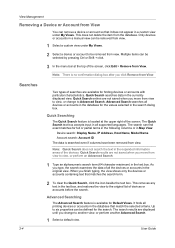
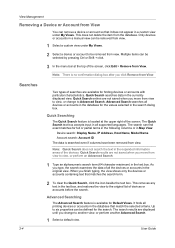
...Two types of the screen. Up to be defined for Default Views. Quick Search searches data in all printing devices or accounts in Map View:
Device search: Display Name, IP Address, Host Name, Model ... saved when you change to another view, or perform another Advanced Search.
1 Select a default view. It finds all supported languages. This does not delete the item from the database....
KM-NET Viewer Operation Guide Rev-5.2-2010.10 - Page 26
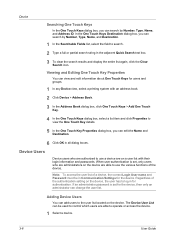
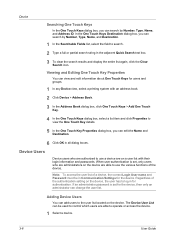
... all dialog boxes.
When user authentication is set , only users who are able to operate or access the device.
1 Select a device.
3-6
User Guide If an administrator password is set for the device.
Regardless of the device. The Device User List can change the user list. Viewing and Editing One Touch Key Properties
You can view and...
KM-NET Viewer Operation Guide Rev-5.2-2010.10 - Page 31
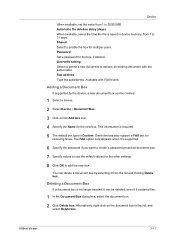
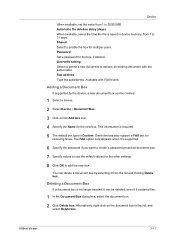
...4 Specify the Name for the other settings.
8 Click OK to 30000 MB. Password Set a password for receiving faxes.
Device
When available, set the value from 1 to add the new box. Adding ...
5 The default box type is supported.
6 Specify the password if you want to create a password protected document box.
7 Specify values or use the default values for the new box. Some devices also support a...
KM-NET Viewer Operation Guide Rev-5.2-2010.10 - Page 35


... Advanced dialog box.
6 Click Close in the status of 255 virtual mailboxes is supported.
1 Select a device.
2 Select Device > Virtual Mailbox.
The Notification Settings dialog box provides the alert option for displaying alerts about printing device activity. The same name cannot be set the name and password of events can create a new virtual mailbox on the...
KM-NET Viewer Operation Guide Rev-5.2-2010.10 - Page 38


...check box. The maximum is required, enter a login and password.
3 Select the Simple login check box. Enabling Simple Login You can be set to 255.
7 Select the LDAP encryption from the list.
If ...check box.
The LDAP encryption can be cleared.
1 Select a device in the device list. The maximum length is 32 characters. The default is 32 characters.
9 You can click OK to save all ...
KM-NET Viewer Operation Guide Rev-5.2-2010.10 - Page 48
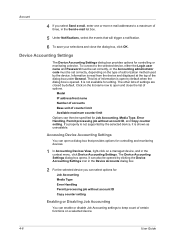
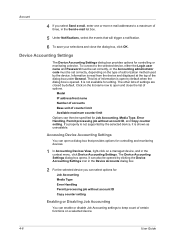
..., enter one or more e-mail addresses to open by default when the dialog box is not supported by default. Device Accounting Settings
The Device Accounting Settings dialog box provides options for controlling or monitoring a device. To connect to the selected device, either the Login user name and Password must be set correctly, or the Accounting administrator code...
KM-NET Viewer Operation Guide Rev-5.2-2010.10 - Page 54
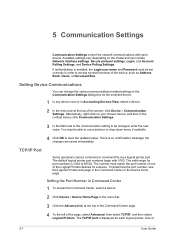
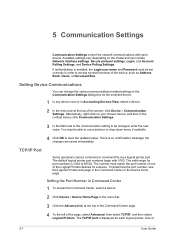
... range for the selected device.
1 In any device view or in the menu bar.
3 Click the Advanced tab at the top of the screen, click Device > Communication Settings.
The default logical printer port numbers ... is displayed for a device. You may be set correctly in the Command Center or the device home page. The TCP/IP port is enabled, the Login user name and Password must match the port ...
KM-NET Viewer Operation Guide Rev-5.2-2010.10 - Page 57
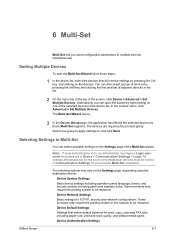
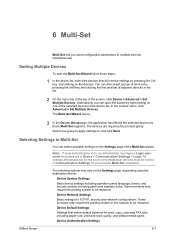
... type a Login user name and password in Communication Settings for print, copy, scan and FAX jobs including paper size, print and scan quality, and default media types.
The following options may require the printing system or the network to be restarted. Some functions may vary on the devices. Device Default Settings Settings that will receive...
KM-NET Viewer Operation Guide Rev-5.2-2010.10 - Page 67


... file must export the workspace, then the other user imports it possible to reuse the device data and UI information created in the older version, you must have an extension of ...administrator-cannot access another user or from a KM-NET for Accounting is .KV3.
To make it . A workspace is identified with a user name and password, but personal information is not exported with another...
KM-NET Viewer Operation Guide Rev-5.2-2010.10 - Page 70
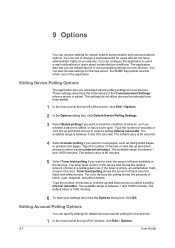
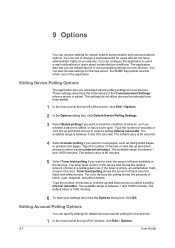
... Counter polling if you want to count pages, such as whether a device is 60 minutes.
5 Select Toner level polling if you set or change a local password for users who do not affect devices that already have administrator rights on a computer. The default value is added.
The available range is between 1 and 10000 minutes.
The...
KM-NET Viewer Operation Guide Rev-5.2-2010.10 - Page 71
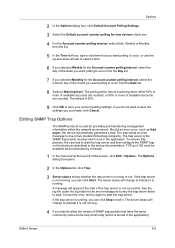
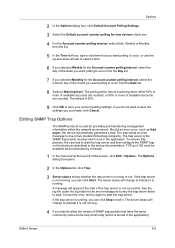
...and try again to start the trap server and then configure the SNMP trap on the device as described in the application),
KMnet Viewer
9-2 If you can click Start. To receive...receiver which is stored in the device documentation. Options
2 In the Options dialog box, click Default Account Polling Settings.
3 Select the Default account counter polling for new devices check box.
4 For the ...
KM-NET Viewer Operation Guide Rev-5.2-2010.10 - Page 72
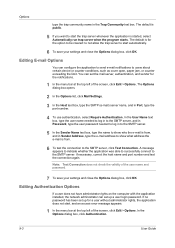
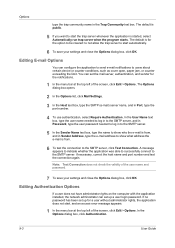
..., select Automatically run trap server when the program starts. The default is public.
5 If you want to start automatically.
6 ... the application was able to successfully connect to users about certain device or counter conditions, such as cover open, paper jam, or... Connection does not check the validity of the user name and password.
7 To save your settings and close the Options dialog box...
KM-NET Viewer Operation Guide Rev-5.2-2010.10 - Page 74
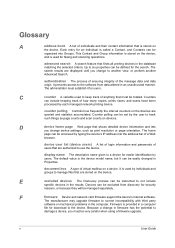
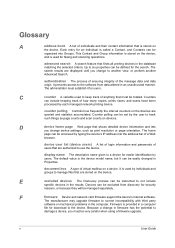
...authorized to use the device. authentication The process of ensuring integrity of individuals and their contact information that are stored on devices.
The default value is used for...
the device. device user list (device users) A list of login information and passwords of anything that shows detailed device information and lets
you change to not include
specific devices in...
Kyocera Command Center Operation Guide Rev 6.3 - Page 3


... 2-1 Admin password ...2-1 Authentication ...2-1 Encryption ...2-2
Chapter 3
COMMAND CENTER Pages
Start Page ...3-1 Start > Start ...3-2 Start > Status Pages ...3-3 Start > Information ...3-4 Start > Links ...3-4
Basic Page ...3-5 Basic > Defaults > Network ...3-5 Basic > Defaults > Time ...3-6 Basic > Defaults > Reset ...3-6 Basic > Defaults > Device Defaults 3-7 Basic > Defaults > Address...
Kyocera Command Center Operation Guide Rev 6.3 - Page 8
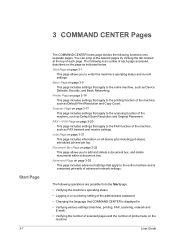
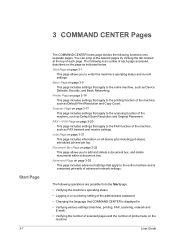
...page includes advanced settings that COMMAND CENTER is displayed in or out during setting of the administrator password
• Changing the language that apply to the printing function of advanced network settings.
Jobs ... at the top of the machine, such as Device Defaults, Security, and Basic Networking. Scanner Page on the machine
User Guide The following functions onto separate...
Kyocera Command Center Operation Guide Rev 6.3 - Page 11


...and the Printer pages. Device/Printer > APL.Filter
This allows you to Basic > Defaults > Address Book > ...Groups on page 3-12. Start > Links
Links to Advanced > Security > IEEE802.1x on page 3-51; for each operation. Start > Information
This page provides information about the maximum and current numbers of printed pages for IEEE802.1x, refer to the Kyocera...
Kyocera Command Center Operation Guide Rev 6.3 - Page 12


...connecting. If you set the subnet mask to "255.255.255.0."
• Default Gateway
Specifies the IP address of the hosts ..., it is used as the NetBEUI printer name and as Device Defaults, Security, and basic Networking. IPv6 Settings
• IPv6
Specifies...com/download/ Kyocera Online For more information, refer to Advanced > Protocols > TCP/IP > General on page 3-35. Basic > Defaults > Network
...
Kyocera Command Center Operation Guide Rev 6.3 - Page 18
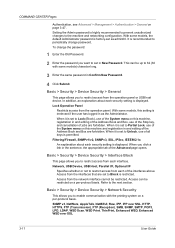
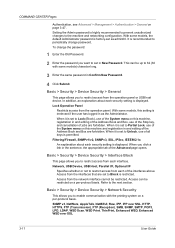
... the interfaces that are forbidden.
Access from the operation panel or USB host device. Setting the Admin password is recommended to the next section. This can be restricted on this machine and registration in New Password. With some models, the default Administrator password is set in and editing of the interfaces above.
Access from the...
255/305 Operation Guide - Page 61


... the navigation bar on the FAX settings has been omitted. For more information on using the FAX, refer to the KYOCERA COMMAND CENTER Operation Guide.
2-23 If restrictions have been set separately. The default password is required in order to make use of the machine and changing the settings for COMMAND CENTER, enter...
Similar Questions
What Is The Default Password For Kyocera Taskalfa 250ci
(Posted by Hbzkoe 10 years ago)
Toner Kyocera Km-1820 Kx Uses?
What type of toner does a KM-1820 KX uses and where can you purchase?
What type of toner does a KM-1820 KX uses and where can you purchase?
(Posted by jenniferagago 10 years ago)
How To Use Kyocera Km-1820 As Scanner
how do i turn my kyocera km-1820 into a scanner?
how do i turn my kyocera km-1820 into a scanner?
(Posted by Anonymous-28033 13 years ago)

