Kyocera TASKalfa 300ci Support Question
Find answers below for this question about Kyocera TASKalfa 300ci.Need a Kyocera TASKalfa 300ci manual? We have 25 online manuals for this item!
Question posted by Risamari on November 16th, 2011
Select Cover And Print The Document And Staple All
how to print select cover and then print the body of the document and staple all together
Current Answers
There are currently no answers that have been posted for this question.
Be the first to post an answer! Remember that you can earn up to 1,100 points for every answer you submit. The better the quality of your answer, the better chance it has to be accepted.
Be the first to post an answer! Remember that you can earn up to 1,100 points for every answer you submit. The better the quality of your answer, the better chance it has to be accepted.
Related Kyocera TASKalfa 300ci Manual Pages
KM-NET ADMIN Operation Guide for Ver 2.0 - Page 91


... Ready. Active Jobs
The top right pane on a new print server, the previously open at a time. Printing means the device is completed at the top of the document's printed pages increases.
The print jobs are descriptions of each Active Jobs column:
Document Name
This column shows the print job name as the percentage of the list.
It approximates...
KM-NET Viewer Operation Guide Rev-5.2-2010.10 - Page 30
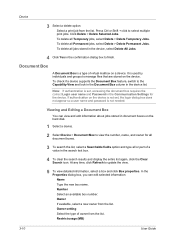
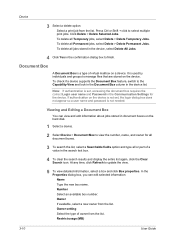
...
3 Select a delete option:
Select a print job from the list. Click Delete > Delete Selected Jobs.
Number Select an available box number. Document Box
A Document Box is not needed. To check if a device supports the Document Box feature, switch to finish. Viewing and Editing a Document Box
You can edit selected information: Name Type the new box name. Owner setting Select the...
PRESCRIBE Commands Command Reference Manual Rev 4.8 - Page 117


...) and folded at its center in reference to the short edge of the document finisher.
!R! TEXT 'Stapled and folded with the BKLT command that allows printing a job as a booklet, reordering and printing the pages 'two-up' on the face-down output tray of the paper. This command is most conveniently used with the preceding...
Kyocera Command Center Operation Guide Rev 6.3 - Page 14


..., the document box, address book, user information, logs, and certificates are not available when the FAX Kit is installed. You can choose sleep mode from 1 to Off, print data applied... entire device to factory default When clicking the Reset button, the machine returns to clear errors automatically when they occur.
3-7
User Guide Contact your dealer for printing.
You can select the ...
Kyocera Command Center Operation Guide Rev 6.3 - Page 24


Color Sel.(Send/Store) This selects color mode for the original document. You can manually select either Full Color or Black & White to forcedly switch color mode, or if your printing system supports only black and white. File Format Selects the file format in the ISO 19005-1 specification. Prevent Bleed-through to copy. Image Quality PDF...
Kyocera Command Center Operation Guide Rev 6.3 - Page 27


...
3-20 Local FAX Name
Specifies your FAX system name. Use MP Tray
Selects whether or not to the FAX function of the device.
For models that apply to include the MP (multi purpose) tray for printing a document, which is selected, the document will be printed on the menu. FAX / i-FAX > Common > Defaults
The table below provides a summary...
KPRINT Installation Instructions - Page 4


... addition to be searched, click Configure. Click Search to display the cover page configuration dialog for printer drivers using the Windows Add Printer wizard. To configure the printing system for printing systems with an SMTP mail server.
If desired, select Display the print job cover page dialog to search the network for email, in the text...
250ci/300ci/400ci/500ci/552ci Operation Guide Rev-1 - Page 83


... the originals on the platen.
3 Set the original on the platen and press [Color/
Image Quality] -> [Original Image].
Printed Document
For documents printed from this machine.
Original Zoom Paper
: --: 100% : --- Select original image type for best results. [Printed Document]: Suitable for selecting the quality of copies is explained below shows the quality options.
250ci/300ci/400ci/500ci/552ci Operation Guide Rev-1 - Page 96
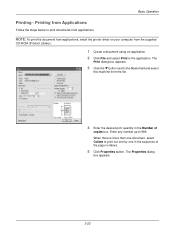
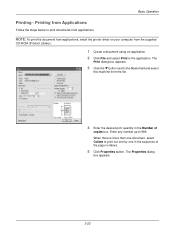
...
Follow the steps below to 999.
Enter any number up to print documents from the supplied
CD-ROM (Product Library).
1 Create a document using an application. 2 Click File and select Print in the sequence of
copies box. The Properties dialog
box appears.
3-22 NOTE: To print the document from applications, install the printer driver on your computer from...
250ci/300ci/400ci/500ci/552ci Operation Guide Rev-1 - Page 257


... the color toner runs out.
8
Use the procedure below to black and white printing by selecting [Print in A4/Letter size. IMPORTANT: You cannot change immediately, move to the copy, send, or document box screen and press the Reset key.
8-15 Function Defaults
Defaults are the values automatically set after the warm-up to...
250ci/300ci/400ci/500ci/552ci Operation Guide Rev-1 - Page 344


... cancel the job.
Troubleshooting
Responding to Error Messages
If the touch panel displays any of the document finisher run out of staples? Alphanumeric
Error Message
Checkpoints
Corrective Actions
Reference Page
Acceptable staple
Is the acceptable staple
Press [Continue] to print scanned
pages.
Box limit exceeded. - Job is canceled because the
- Repeat Copy box is full...
250ci/300ci/400ci/500ci/552ci Operation Guide Rev-1 - Page 430


...Calibration 8-52 Color mode 3-6 Color Selection (Copy) 8-17 Color Selection (Send/Store) 8-18 Color Toner...Printed 11-23 Cover Mode 4-21 Custom Box
Creating a New Box 6-2 Deleting Documents 6-11 Editing Documents 6-8 Form Overlay 6-7 Join Documents 6-9 Move Documents 6-8 Printing Documents 6-5 Sending Documents 6-6 Storing Documents...Selection (Copy) 8-17 Color Selection (Send/Store) 8-18 Color...
250ci/300ci/400ci/500ci/552ci Operation Guide Rev-1 - Page 434


...Document Processor 10-28 Duplex Unit 10-23 Duplex Unit and Cassette 1 10-24 Inside the Left Covers 1, 2 and 3 10-22 Jam Location Indicators 10-15 Multi Purpose Tray 10-19 Precaution 10-16 Paper Length Guide 2-21 Paper Selection...-30 Precautions for Use xii Preparation 2-1 Preparing Cables 2-4 Print Job
Reordering 3-43 Printed Document Guard Kit Appendix-6 Printer
Setup 8-35 Printer Driver Appendix-...
500ci/400ci/300ci/250ci Operation Guide Rev-1 - Page 388


... to cancel the job.
Troubleshooting
Responding to print without
stapling. Alphanumeric
Error Message
Checkpoints
Corrective Actions
Reference Page
Acceptable staple
Is the acceptable staple
Press [Continue] to Error Messages
If the touch panel displays any of the document finisher run out of
staple depletion will be found .
-
count exceeded.
Specifications...
500ci/400ci/300ci/250ci Operation Guide Rev-1 - Page 478
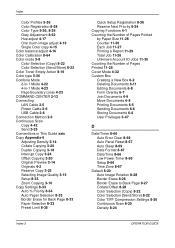
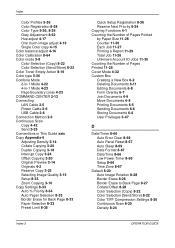
...Color balance adjust 4-16 Color Calibration 8-64 Color mode 3-8 Color Selection (Copy) 8-22 Color Selection (Send/Store) 8-22 Color Toner Empty Action 8-19 Color ...Pages Printed 11-25 Cover Mode 4-32 Custom Box Creating a New Box 6-2 Deleting Documents 6-11 Editing Documents 6-8 Form Overlay 6-7 Join Documents 6-9 Move Documents 6-8 Printing Documents 6-5 Sending Documents 6-6 Storing Documents 6-4 ...
500ci/400ci/300ci/250ci Operation Guide Rev-1 - Page 482
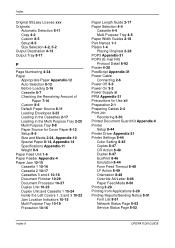
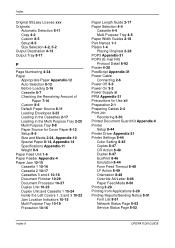
...Document Processor 10-27 Duplex Unit 10-23 Duplex Unit and Cassette 1 10-24 Inside the Left Covers 1, 2 and 3 10-22 Jam Location Indicators 10-15 Multi Purpose Tray 10-19 Precaution 10-16
Paper Length Guide 2-17 Paper Selection...-31 Precautions for Use xii Preparation 2-1 Preparing Cables 2-4 Print Job Reordering 3-50 Printed Document Guard Kit Appendix-6 Printer Setup 8-44 Printer Driver Appendix-...
500ci/400ci/300ci/250ci Printer Driver User Guide Rev 12.23.2010.9 - Page 38


... over to allow printing on the desired printing system model and click Printing Preferences.
3 Select the Quick Print tab.
4 Click Edit Quick Print. When Multiple pages per sheet is selected, Poster and Scaling are unavailable. A maximum of reviewing the document and conserving paper. To remove a feature from view if you use only the Profiles in Device Settings, the icon...
500ci/400ci/300ci/250ci Printer Driver User Guide Rev 12.23.2010.9 - Page 54


... output tray that finishing option.
The Gutter feature lets you create stapled document sets. If Printer default is selected as the default setting. Offset Jobs
The Offset jobs feature physically shifts each print job in the Device Settings tab. You must first select a finisher under Destination, select from these options:
1000-sheet finisher: Printer default or Finishing...
500ci/400ci/300ci/250ci Printer Driver User Guide Rev 12.23.2010.9 - Page 56


... blank space on Print size, Orientation, Booklet, and Multiple pages per sheet selections. It is used for Finishing Edge
You can select from available Position options, or select Custom. Increasing the measurements in the mixed page document.
Available options for Finishing edge and Staple. When the Staple option is often used , the Position selection determines where staples are for...
500ci/400ci/300ci/250ci Printer Driver User Guide Rev 12.23.2010.9 - Page 70
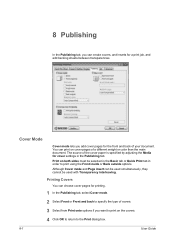
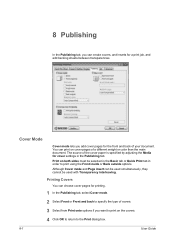
... the front and back of a different weight or color than the main document. 8 Publishing
In the Publishing tab, you can be used simultaneously, they cannot be selected in the Basic tab or Quick Print tab in the Publishing tab. Cover Mode
Cover mode lets you add cover pages for a print job, and add backing sheets between transparencies.
Similar Questions
Print, Fold, Staple Booklets
How do I print on 11 x 17, fold and staple to make booklets?
How do I print on 11 x 17, fold and staple to make booklets?
(Posted by CMThompson 9 years ago)
Why Can't I Activate The Staple Option On Kyocera Taskalfa 300ci
(Posted by Demehd 10 years ago)
Printing Documents Containing Diffferent Paper Sizes
I cannot get my Kyocera TASKalfa 3050ci to print document that have pages of text on(8.5x11) letter ...
I cannot get my Kyocera TASKalfa 3050ci to print document that have pages of text on(8.5x11) letter ...
(Posted by garethmcdonald 11 years ago)

