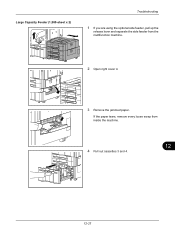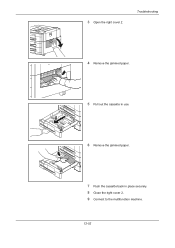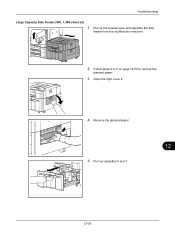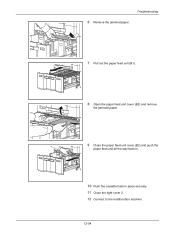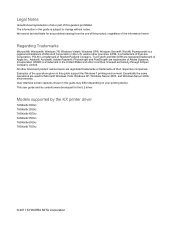Kyocera TASKalfa 3050ci Support Question
Find answers below for this question about Kyocera TASKalfa 3050ci.Need a Kyocera TASKalfa 3050ci manual? We have 15 online manuals for this item!
Question posted by drogeral on October 9th, 2013
Kyocera Taskalfa 3050ci How To Remove Cassette
The person who posted this question about this Kyocera product did not include a detailed explanation. Please use the "Request More Information" button to the right if more details would help you to answer this question.
Current Answers
Answer #1: Posted by TommyKervz on October 9th, 2013 6:37 AM
Greetings. See page 491+ of Operation Guide on the link below. (Download thr pdf file first)
http://www.helpowl.com/manuals/Kyocera/TASKalfa3050ci/115889 ;
Related Kyocera TASKalfa 3050ci Manual Pages
Similar Questions
Removing Cassette Trays From Machine
Paper jam behind cassette 1. Need to remove tray to get it out. How to remove tray please?
Paper jam behind cassette 1. Need to remove tray to get it out. How to remove tray please?
(Posted by burlscarol 8 years ago)
New Firmware For Kyocera Taskalfa 3050ci
Where I can find new firmware for Kyocera TASKalfa 3050ci?
Where I can find new firmware for Kyocera TASKalfa 3050ci?
(Posted by Adam1972 8 years ago)
Kyocera Taskalfa 3500i How Do You Remove Cassette Release
(Posted by Nitdalec 10 years ago)
Trouble Making Finisher On Our Taskalfa 3050ci Work From My Mackbook Pro.
I am having no success trying to make the FINISHER on our TASKalfa 3050ci work from my MacBook Pro u...
I am having no success trying to make the FINISHER on our TASKalfa 3050ci work from my MacBook Pro u...
(Posted by revherb 12 years ago)