Kyocera TASKalfa 3500i Support Question
Find answers below for this question about Kyocera TASKalfa 3500i.Need a Kyocera TASKalfa 3500i manual? We have 15 online manuals for this item!
Question posted by thfilm49 on June 19th, 2014
How To Get A Confirmation Report Fax From Kyocera 3500i
The person who posted this question about this Kyocera product did not include a detailed explanation. Please use the "Request More Information" button to the right if more details would help you to answer this question.
Current Answers
There are currently no answers that have been posted for this question.
Be the first to post an answer! Remember that you can earn up to 1,100 points for every answer you submit. The better the quality of your answer, the better chance it has to be accepted.
Be the first to post an answer! Remember that you can earn up to 1,100 points for every answer you submit. The better the quality of your answer, the better chance it has to be accepted.
Related Kyocera TASKalfa 3500i Manual Pages
Fax System (V) Operation Guide - Page 5


...
5
Checking Transmission Results and Registration Status
Various Tools for Checking Transmission Results and Registration Status 5-2
Checking FAX Job History 5-3
Printing Administrative Reports 5-7
Reporting FAX Receipt Result by E-mail 5-11
Confirmation Screen of Destinations 5-12
iii Contents
1
Part Names and Functions
Operation Panel 1-2
Machine 1-4
2
Preparation Before Use...
Fax System (V) Operation Guide - Page 46


... Entry Check for New Destination is On, press [OK] and you are prompted to confirm the FAX number is Off, press [OK] to the machine's Operation Guide for placing originals. Use [ ] or [ ] to enter a space.
Entry]. Placing Originals
FAX Operation (Basic)
Place the originals on the touch panel, and delete the digits one...
Fax System (V) Operation Guide - Page 73


... For details, refer to Prohibiting entry of the destination you are prompted to change
in the confirmation screen to delete.
2 Press [Delete].
5 After checking the list, press [Check] and... select the destination you want to confirm the FAX number is On, press [OK] and you have selected. Pressing [Detail/Edit] shows the detailed information of fax numbers with the numeric keys on ...
Fax System (V) Operation Guide - Page 74


...Check for New Destination is On, press [OK] and you are prompted to confirm the FAX number is correct. To correct the FAX number, press [Edit].
2 After entering all the destinations, press [OK].... the destination, you can use the numeric keys to memory transmission at the time of fax numbers with sub address communication and delayed transmission.
The machine stores (memorizes) originals to ...
Fax System (V) Operation Guide - Page 80
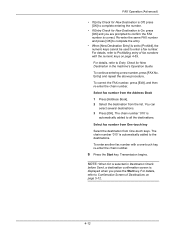
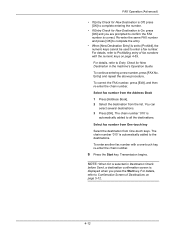
... list. For details, refer to Prohibiting entry of Destinations on page 4-59. To continue entering a new number, press [FAX No. You can select several destinations. 3 Press [OK]. For details, refer to confirm the FAX number is correct. Transmission begins. NOTE: When On is selected in the machine's Operation Guide. Entry] and repeat the...
Fax System (V) Operation Guide - Page 114
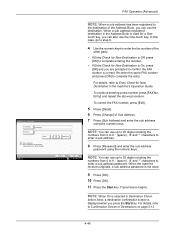
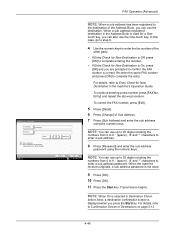
... page 5-12.
4-46 NOTE: When On is selected in Destination Check
before Send, a destination confirmation screen is not used for New Destination in the Address Book is correct. Re-enter the same FAX number and press [OK] to confirm the FAX number is used .
9 Press [OK]. 10 Press [OK]. 11 Press the Start key...
Fax System (V) Operation Guide - Page 121
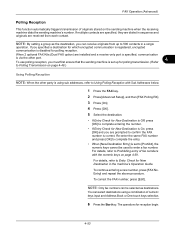
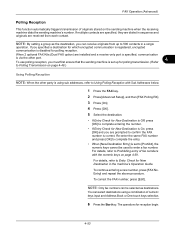
...sending machine when the receiving machine dials the sending machine's number. When 2 optional FAX Kits (Dual FAX option) are installed and a receive-only port is specified, communication
is via the... the destination.
• If Entry Check for New Destination is Off, press [OK] to confirm the FAX number is using a combination of numeric keys input and Address Book or One-touch keys selection....
Fax System (V) Operation Guide - Page 123


... machine's Operation Guide. For details, refer to complete the entry.
• When [New Destination Entry] is correct. Re-enter the same FAX number and press [OK] to Confirmation Screen of fax numbers with the numeric keys on page 5-12.
4-55 You can be used to Sub Address
Transmission on this machine, sub address...
Fax System (V) Operation Guide - Page 137


... and Registration Status
This chapter explains how to check fax transmission results and functional registration status. • Various Tools for Checking Transmission Results and Registration Status 5-2 • Checking FAX Job History 5-3 • Printing Administrative Reports 5-7 • Reporting FAX Receipt Result by E-mail 5-11 • Confirmation Screen of Destinations 5-12
5-1
Fax System (V) Operation Guide - Page 143


... image in multiple destinations are also printed.
Without transmitted image
Send Result Report Completed
Report for Job Canceled before Sending
Print a send result report when the job is to print), or [Error
Only]. You can print various administrative reports to confirm whether the fax was sent successfully.
If you selected [On] or [Error Only], you can...
Fax System (V) Operation Guide - Page 144


... [Outgoing] to print the sent fax report, and
press [Incoming] to print the received fax report.
5-8 Each report lists the history of both the sent faxes and the received faxes. FAX RX Result Report Completed
Activity Report
Activity reports are printed as a report.
1 Press the Status/Job Cancel key. 2 Press [Device/Communication] and then [Log] of FAX RX Result Report.
3 Press [Off] (not to...
Fax System (V) Operation Guide - Page 145


...] to view detailed information of Outgoing FAX Report or Incoming FAX Report.
3 Press [Off] (not to print) or [On] (to print). 4 Press [OK].
5-9 Status
Close 10/10/2010 10:10
5 When the printing confirmation screen appears,
press [Yes]. An activity report is printed.
5
FAX TX Report
FAX RX Report
Automatic Printout An activity report is printed out automatically after every 50...
Fax System (V) Operation Guide - Page 147
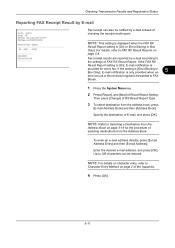
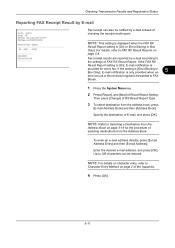
... notification is only provided when an
5
error occurs or the received original is [On] or [Error/Storing in Box Only].
For details, refer to FAX RX Result Reports on page 2 of the Appendix.
4 Press [OK].
5-11 Enter the desired e-mail address, and press [OK]. Up to 128 characters can also be entered...
Fax System (V) Operation Guide - Page 201


...] to complete entering the number.
• If Entry Check for New Destination is On, press [OK] and you can include FAX
transmission, e-mail transmission and folder (SMB/ FTP) transmission to confirm the FAX number is displayed, you are printed as the same color as one job. For details on character entry, refer to...
Fax System (V) Operation Guide - Page 227


... Compatibility Communication Line Transmission Time Transmission Speed
Optional FAX kit G3 Subscriber telephone line 3 seconds or...Memory Capacity
16 MB (standard) (for incoming faxed originals)
Report Output
Sent result report, FAX RX result report, Activity report, Status page
Option
Expansion Memory, Dual Port, Internet FAX Kit(A)
Appendix-5 Specifications
NOTE: Specifications are subject ...
Fax System (V) Operation Guide - Page 243


... 5-1 Confirmation Screen of Destinations 5-12 Continuous Scan 4-65
D
Date 2-4 Delayed Transmission 4-3
Cancel 3-14 Changing/Deleting 4-4 Immediate Transmission 3-14 Density 3-8 Description of Operation Procedure xiv Direct Transmission Cancel 3-15 DRD Reception 6-14, 6-19 Dual FAX 7-3 Duplex Print Output 6-35
E
ECM Communication 2-8, 3-8 E-mail Notice
Job Finish Notice 4-67 Reporting FAX Receipt...
KM-NET Viewer Operation Guide Rev-5.2-2011-3 - Page 47


....
Device Network Settings
This sets the network settings of the selected device, such as IP address, e-mail settings, SNMP settings, FTP and SMB client settings, and protocol settings. Device Default Settings
This sets the default settings of the selected device, such as duplex, print quality, paper input and output;
plus copy, scan, and FAX settings...
KM-NET Viewer Operation Guide Rev-5.2-2011-3 - Page 81


... wizard over from the beginning and reenter settings. KMnet Viewer 5.2
72
After confirming the selected firmware, click Upgrade. If the firmware cannot be downgraded.
If the... multiple devices, the process bypasses any devices that do not match the models for the selected firmware. Confirming Selected Firmware
When upgrading multiple devices, the process bypasses any devices that do...
Kyocera Command Center RX User Guide Rev-1.2 - Page 16


... Files list by clicking Top, Up, Down, and Bottom. The document is activated on E-mail, Folders, FAX, i-FAX, or Groups). Printing a Document
1 Select the document(s) to display the destinations currently registered (depending on the device's operation panel, make confirmation. Document Box
Sending a Document to a Destination
1 Select a document you want to the destination. You can...
Kyocera Command Center RX User Guide Rev-1.2 - Page 39


... of the device. To add a destination, proceed as FAX transmission and reception settings, that the destination is displayed on the page and FAX is added to the FAX function of destination...click Delete. Scanner > i-FAX
This sends scanned data in order to the destination.
3 After you accept the confirming prompt, click Delete. To require a password in i-FAX mode. Check the check...
Similar Questions
How To Disable Scan To Email Confirmation On Kyocera 3500i
(Posted by Brouback 10 years ago)
How Do I Turn On Fax Confirmation Report On A Kyocera Taskalfa 3500i In The
browser
browser
(Posted by Rogemor 10 years ago)
How To Print A Fax Confirmation On Kyocera 3500i
(Posted by Antch 10 years ago)
How Do I Get A Fax Confirmation Report To Print Out?
(Posted by Aline97111 11 years ago)
How Do I Get A Fax Confirmation When Faxing From A Taskalfa 4500i?
Can I tell the copier to email me a fax confirmation?
Can I tell the copier to email me a fax confirmation?
(Posted by cdarden 12 years ago)

