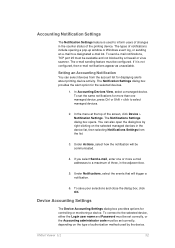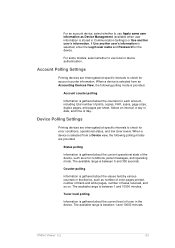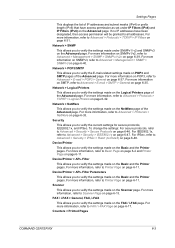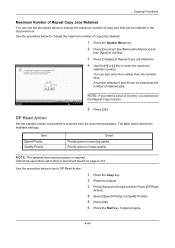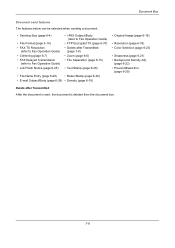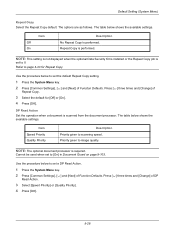Kyocera TASKalfa 3500i Support Question
Find answers below for this question about Kyocera TASKalfa 3500i.Need a Kyocera TASKalfa 3500i manual? We have 15 online manuals for this item!
Question posted by warren74799 on May 7th, 2014
Scan And E-mail A Document
I keep getting an error code "ERROR TYPE : SETTING resolution 300x300. what do i need to do to sorrect this?
Current Answers
Answer #1: Posted by online24h on June 9th, 2014 12:03 PM
Hello
See link below
http://www.manualslib.com/manual/485300/Kyocera-Taskalfa-3500i.html?page=7#manual
See link below
http://www.manualslib.com/manual/485300/Kyocera-Taskalfa-3500i.html?page=7#manual
Hope this will be helpful "PLEASE ACCEPT"
Related Kyocera TASKalfa 3500i Manual Pages
Similar Questions
How To Scan Legal Size Documents Kyocera Fs-1028mfp
(Posted by Headren 9 years ago)
How Do I Scan Double Sided Documents On Kyocera Km 2050
(Posted by meTballe 10 years ago)
How To Scan To Flash Drive On A Taskalfa 3500i
(Posted by angelothel 10 years ago)
How To Scan A Document Using Kyocera Taskalfa 3500i?
(Posted by cjachge 10 years ago)