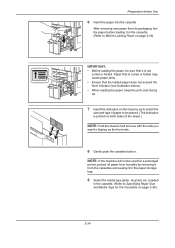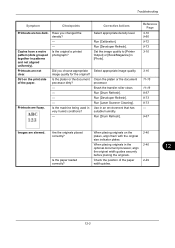Kyocera TASKalfa 3550ci Support Question
Find answers below for this question about Kyocera TASKalfa 3550ci.Need a Kyocera TASKalfa 3550ci manual? We have 15 online manuals for this item!
Question posted by robynsinclair on May 28th, 2012
Inserting 59-70 Blank Pages Into Large File.
I am currently experiencing difficulty inserting blank pages into large files. I need to print two sided with insert blank pag. However my files range from 1500 to 2500 pages with a requirement that they be separated by a blank page. The inserts could range from 50-60 depending on meeting.
The insert function indicates that it will take only 10 inserts. If I break the job down into separate runs then I receive an error message that the printer will only print 1-511 pages.
When i try to manually re-do the arithmetic to break down the insert pages- printer gives multiple error messages.
Current Answers
Related Kyocera TASKalfa 3550ci Manual Pages
Similar Questions
How Do You Send A File From Computer To Job Box On Printer To Be Stored?
(Posted by dorismitchell 10 years ago)
Scan Photos In Jpeg Format.
Hello, We would like to know how to scan photos in jpeg format and have the photo fill the page. ...
Hello, We would like to know how to scan photos in jpeg format and have the photo fill the page. ...
(Posted by Susanlindquist 11 years ago)
Random Blank Pages Print
My Kyocera 5050 will sometimes print one or more random blank pages when printing a file of several ...
My Kyocera 5050 will sometimes print one or more random blank pages when printing a file of several ...
(Posted by pat59061 11 years ago)