Kyocera TASKalfa 420i Support Question
Find answers below for this question about Kyocera TASKalfa 420i.Need a Kyocera TASKalfa 420i manual? We have 16 online manuals for this item!
Question posted by liwlhol on February 18th, 2014
What Is The Admin Login For Taskalfa 420i
The person who posted this question about this Kyocera product did not include a detailed explanation. Please use the "Request More Information" button to the right if more details would help you to answer this question.
Current Answers
There are currently no answers that have been posted for this question.
Be the first to post an answer! Remember that you can earn up to 1,100 points for every answer you submit. The better the quality of your answer, the better chance it has to be accepted.
Be the first to post an answer! Remember that you can earn up to 1,100 points for every answer you submit. The better the quality of your answer, the better chance it has to be accepted.
Related Kyocera TASKalfa 420i Manual Pages
KM-NET ADMIN Operation Guide for Ver 2.0 - Page 13
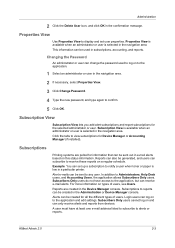
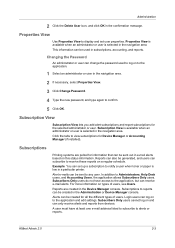
...Login users can be sent to view subscriptions for the selected administrator or user.
Subscription View
Subscription View lets you add alert subscriptions and report subscriptions for Device ...Manager or Accounting Manager (if installed). Subscription View is available when an administrator or user is selected in the navigation area.
KMnet Admin 2.0
2-3 ...
KM-NET ADMIN Operation Guide for Ver 2.0 - Page 21


... disable from the list. By default, the preferred console is displayed each time you log on. To change the default console:
1 Log on to Device Manager. KMnet Admin 2.0
2-11 Administration
If you installed all of the consoles, the available choices are: Administration A console for monitoring the various counters on your preferred console...
KM-NET ADMIN Operation Guide for Ver 2.0 - Page 24
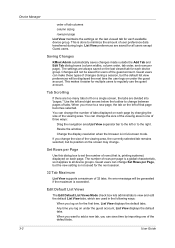
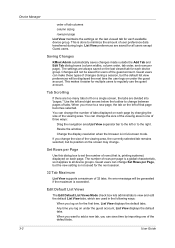
... selected.
Guest users can make these types of changes during login.
If you change the size of that is not saved for... to change between pages of tabs displayed on each available device group. You can change Set Rows per Page, but the...the screen may change the number of tabs. Saving Changes
KMnet Admin automatically saves changes made outside the Add Tab and Edit Tab dialog...
KM-NET ADMIN Operation Guide for Ver 2.0 - Page 35
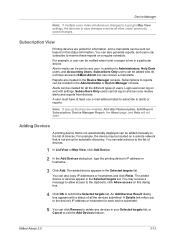
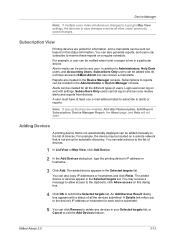
...be sent to receive these reports on a regular schedule. The added device appears in the Selected targets list. KMnet Admin 2.0
3-13 Alert e-mails can receive e-mail alerts.
You can... list of devices. A user must have access to reports can subscribe to any devices in a particular device. An Add Devices Result dialog box appears with a status of users.
Login users can ...
KM-NET ADMIN Operation Guide for Ver 2.0 - Page 37


...login page. Multi-Set can be initiated from the list that correspond to the models you send configuration parameters to filter. Select one or more selected devices.
List View or Map View displays all unmanaged printing devices. Select models within a device group.
Select settings
A heading and a corresponding list are not being managed by KMnet Admin... devices
If you use. KMnet Admin ...
KM-NET ADMIN Operation Guide for Ver 2.0 - Page 39


Device Manager
2 Click Multi-Set on the right pane toolbar.
3 Click Next.
4 Select the changes you want to make from the list that you acknowledge, understand, and accept the
KMnet Admin 2.0
3-...file. Firmware Upgrade Risks
There are removed from the login page.
Note: With New Devices displayed, the selected device or devices are potential risks associated with using the Firmware Upgrade ...
KM-NET ADMIN Operation Guide for Ver 2.0 - Page 44


.... Note: Authorization failures are not shown in the wizard; IB-2x Network Firmware Authorization for IB-2x firmware is controlled by the Admin password set to use for each device. Note: Banner Page must match the port number entered in the Firmware Upgrade wizard.
3 Type or select from the Details link, the...
KM-NET ADMIN Operation Guide for Ver 2.0 - Page 66
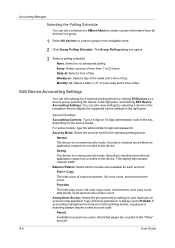
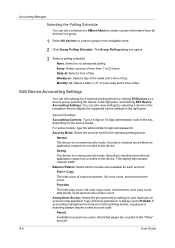
... a schedule for KMnet Admin to obtain counter information from all devices in a group.
1 Select All devices or a device group in the box, depending on the device model. General Settings
Accounting Controls: Type a 4-digit or 15-digit administrator code in the navigation area.
2 Click Group Polling Schedule. For some models, type the administrator's login and password.
Balance...
KM-NET ADMIN Operation Guide for Ver 2.0 - Page 75


... 6-6
Opening Print Job Manager
KMnet Admin requires that extends to KMnet Admin. KMnet Admin 2.0
5-1 We strongly recommend for most printers and multifunction printers (MFPs). In contrast to control print queues and print jobs.
These tasks are placeholders for KMnet Admin that gives both administrators and users the ability to device-based accounting, Print Job Manager is...
KM-NET ADMIN Operation Guide for Ver 2.0 - Page 98
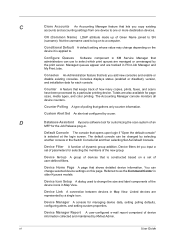
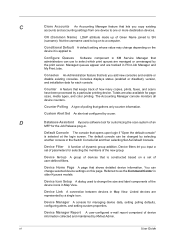
...Device Home Page A page that is constructed based on the device it is selected at the login screen. Referred to a computer. Linked devices are tracked in Map View.
The Accounting Manager console monitors all device...processed by a particular printing device. Device Filter A function of device information collected and maintained by KMnet Admin.
Consoles displays status (...
KM-NET ADMIN Operation Guide for Ver 2.0 - Page 100
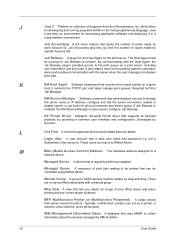
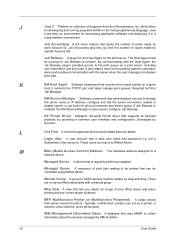
... import an image of print jobs waiting to configure Job Release.
MFP Multifunction Printer (or Multifunction Peripheral) A single device that is also used to be controlled using KMnet Admin. The Host Agent must be running programs written in the Java programming language. Login User A user account with a manual group.
M
MAC (Media Access Control) Address The...
KM-NET ADMIN Operation Guide for Ver 2.0 - Page 101


... that is selected at the login screen. Print Server A computer in the navigation area. You can move between polling sessions.
O
Orphan Device A device that KMnet opens upon login if "Open my preferred (...
Polling A method for other computers. Polling Group One of KMnet Admin's preset categories of Print Job Manager that manages printing for obtaining counter and status information ...
KM-NET Viewer Operation Guide Rev-5.2-2010.10 - Page 27
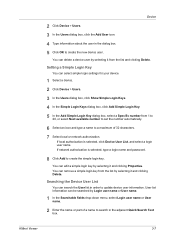
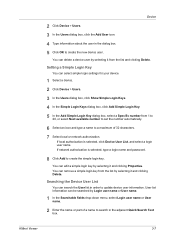
....
8 Click Add to create the simple login key. Searching the Device User List
You can select simple login settings for your device.
1 Select a device. 2 Click Device > Users. 3 In the Users dialog box, click Show Simple Login Keys. 4 In the Simple Login Keys dialog box, click Add Simple Login Key. 5 In the Add Simple Login Key dialog box, select a Specific number...
KM-NET Viewer Operation Guide Rev-5.2-2010.10 - Page 39


.... The list of groups can add a new network group, or edit the information of the screen, click Device > Advanced > Network Groups. Alternatively, right-click on a group to each of the dialog box. Setting ID Card Login
You can be refreshed to require a password. It contains up to add, delete, edit, authorize, and...
KM-NET Viewer Operation Guide Rev-5.2-2010.10 - Page 64


... if the summary of user name and password available on the target device. Authorizing Firmware Upgrade
The firmware upgrade cannot be performed without proper login authorization for example, downloading firmware to a device.
Note: The Start of Job String must be provided.
Login authorization must be set in the settings you to try again later...
Kyocera Command Center Operation Guide Rev 6.3 - Page 3


...
Protocols ...1-1 Web browser ...1-1
Chapter 2
Access
Accessing COMMAND CENTER 2-1 Admin password ...2-1 Authentication ...2-1 Encryption ...2-2
Chapter 3
COMMAND CENTER Pages
Start ...Basic > Security > Device Security > General 3-11 Basic > Security > Device Security > Interface Block 3-11 Basic > Security > Device Security > Network Security 3-11 Basic > Security > User Login 3-12 Basic >...
420i/520i Operation Guide - Page 20


... ALL OTHER WARRANTIES AND CONDITIONS, EXPRESS OR IMPLIED, AND KYOCERA SPECIFICALLY DISCLAIMS ANY IMPLIED WARRANTY OR CONDITION OF MERCHANTABILITY OR FITNESS FOR A PARTICULAR PURPOSE. Warranty
TASKalfa 420i / 520i MULTIFUNCTIONAL PRODUCT LIMITED WARRANTY
Kyocera Mita America, Inc. Neither the seller, nor any other rights, which are not genuine Kyocera brand parts or supplies, (c) have...
420i/520i Operation Guide - Page 271
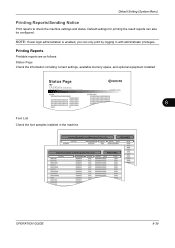
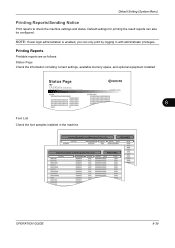
Status Page
TASKalfa xxxxx
Firmware Version
8
Font List Check the font samples installed in with ...8-39
Status Page Check the information including current settings, available memory space, and optional equipment installed. NOTE: If user login administration is enabled, you can also be configured.
Default Setting (System Menu)
Printing Reports/Sending Notice
Print reports to ...
420i/520i Operation Guide - Page 359
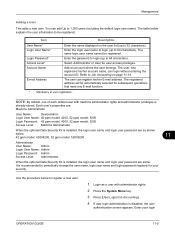
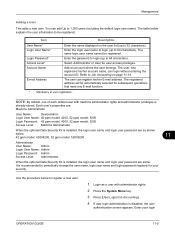
... procedure below . 42 ppm model: 42004200, 52 ppm model: 52005200
11
Administrator
User Name:
Admin
Login User Name: Admin
Login Password: Admin
Access Level: Administrator
When the optional Data Security Kit is
already stored. Item
Description
User Name* Login User Name*
Login Password* Access Level* Account Name
E-mail Address
Enter the name displayed on page 11-14...
420i/520i Printer Driver User Guide Rev-10.5 - Page 2
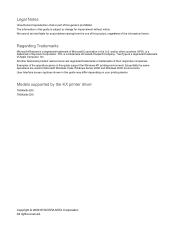
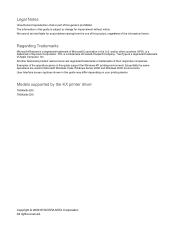
...registered trademark of the information herein.
Models supported by the KX printer driver
TASKalfa 420i TASKalfa 520i
Copyright © 2009 KYOCERA MITA Corporation All rights reserved. User Interface ... countries. The information in this guide may differ depending on your printing device.
Essentially the same operations are registered trademarks or trademarks of their respective ...
Similar Questions
Taskalfa 420i
TASKALFA 420I cannot use 2-sided original due to failure
TASKALFA 420I cannot use 2-sided original due to failure
(Posted by jhnndiritu 4 years ago)
How To Overcome The Welcome Screen Kyocera Taskalfa 420i Photocopy Machine
how to overcome the welcome screen kyocera taskalfa 420i photocopy machine
how to overcome the welcome screen kyocera taskalfa 420i photocopy machine
(Posted by ardymedia7 5 years ago)
What Is The Admin Login Password For Taskalfa 4500i
(Posted by fraDa 10 years ago)
Kyocera Taskalfa 420i Not Working
I have a problem with my KYOCERA Taskalfa 420i error message, as follows: machine failure Note the...
I have a problem with my KYOCERA Taskalfa 420i error message, as follows: machine failure Note the...
(Posted by Jngadi 11 years ago)

