Kyocera TASKalfa 420i Support Question
Find answers below for this question about Kyocera TASKalfa 420i.Need a Kyocera TASKalfa 420i manual? We have 16 online manuals for this item!
Question posted by kkepdanil on May 21st, 2014
How Do I Scan Multiple Pages With A Taskalfa 420i
The person who posted this question about this Kyocera product did not include a detailed explanation. Please use the "Request More Information" button to the right if more details would help you to answer this question.
Current Answers
There are currently no answers that have been posted for this question.
Be the first to post an answer! Remember that you can earn up to 1,100 points for every answer you submit. The better the quality of your answer, the better chance it has to be accepted.
Be the first to post an answer! Remember that you can earn up to 1,100 points for every answer you submit. The better the quality of your answer, the better chance it has to be accepted.
Related Kyocera TASKalfa 420i Manual Pages
KM-NET ADMIN Operation Guide for Ver 2.0 - Page 50
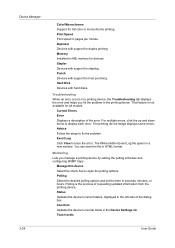
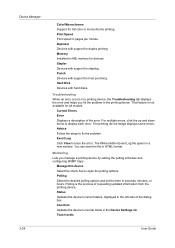
.... Polling Select the desired polling options and set the time in a new window. For multiple errors, click the up and down arrow to trace the error.
Polling is not available for devices. Counters Updates the device's counter totals in pages per minute. This feature is the process of requesting updated information from the printing...
KM-NET ADMIN Operation Guide for Ver 2.0 - Page 98
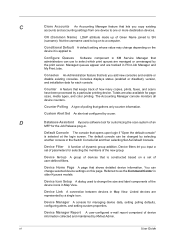
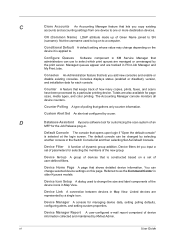
... copies, prints, faxes, and scans have been processed by a user.
Default Console The console that gathers only counter information.
Device Manager Report A user-configured e-mail report comprised of user-defined filters.
Device Home Page A page that administrators can change depending on a set of devices that keeps track of the device icons in older Kyocera models...
KM-NET ADMIN Operation Guide for Ver 2.0 - Page 101


... A property of roles that determine whether and to be separate network interface cards (NICs) or multiple IP addresses on one or more devices on whether a device or an account is not assigned to another network,
the device becomes an orphan device. For computers using TCP/IP, these interfaces can move between polling sessions. Multi-Set...
KM-NET Viewer Operation Guide Rev-5.2-2010.10 - Page 22


... organized into Groups.
Displaying Device Home Page
Printing devices that might have been changed on this web page. Alternatively, click the Device Home Page icon, or right-click on the device is not set , accessing the address book requires the correct Login user name and Password in the Communication Settings for faxing and scanning operations. To open . Note...
KM-NET Viewer Operation Guide Rev-5.2-2010.10 - Page 36
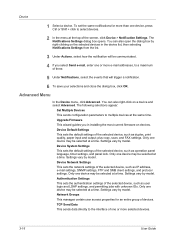
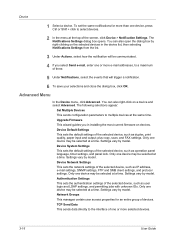
... copy, scan, and FAX settings.
Only one or more than one device may be selected at a time. Authentication Settings This sets the authentication settings of the screen, click Device > Notification Settings. TCP Send Data This sends data directly to a maximum of one device may be selected at a time. The following selections appear:
Set Multiple Devices This...
KM-NET Viewer Operation Guide Rev-5.2-2010.10 - Page 51
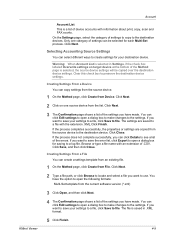
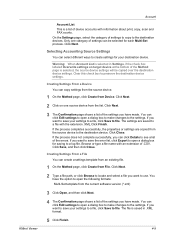
...Method page, click Create from the list.
Clear this check box to the destination devices. You can copy settings from the source device.
1 On the Method page, click Create from the source device to ...your destination device. If the process completes successfully, the properties or settings are saved to a log file. Browse or type a file name with information about print, copy, scan and FAX ...
KM-NET Viewer Operation Guide Rev-5.2-2010.10 - Page 57
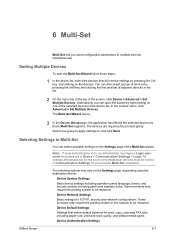
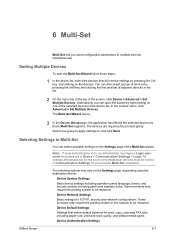
...Advanced > Set Multiple Devices. Note: If local authentication is on the Settings page, depending upon the destination device:
Device System Settings Basic device settings including ...Multiple Devices
To start the Multi-Set Wizard follow these steps:
1 In the device list, select the devices that define default behavior for print, copy, scan and FAX jobs including paper size, print and scan...
KM-NET Viewer Operation Guide Rev-5.2-2010.10 - Page 74
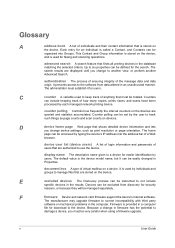
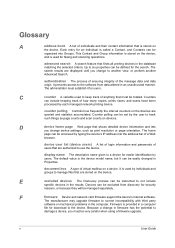
... the address bar of a Web
browser. It is stored on devices. E
excluded devices The Discovery process can be excluded from data altered in the computer. Devices can be defined for download to
damage a device, you change device settings, such as page counts and scan counts on
the device.
Glossary
A
address book A list of individuals and their contact information...
Kyocera Command Center Operation Guide Rev 6.3 - Page 18
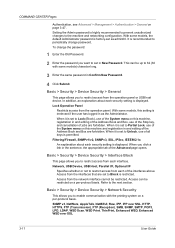
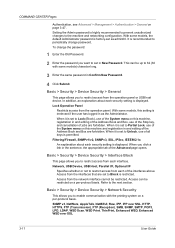
...change password. Basic > Security > Device Security > General
This page allows you want to restrict access from...Device, USB Host, Parallel I/F, Optional I/F
Specifies whether or not to restrict access from each of all keys is restricted. SNMP v3, NetWare, AppleTalk, NetBEUI, Raw, IPP, IPP over SSL, HTTP, HTTPS, FTP (Transmission), FTP (Reception), SMB, SNMP, SMTP, POP3, LPD, LDAP, WSD Scan...
Fax System (S) C Operation Guide Rev-2 - Page 33


... suitable for Direct transmission
Description
On
Starts direct transmission. Ready to memory transmission. Entry
i-FAX Addr Entry
WSD Scan
Advanced Setup
08/08/2009 10:10
In the basic screen for sending multiple-page sheet originals. This selects the direct transmission method and the keys on the glass surface has been stored in...
Fax System (S) C Operation Guide Rev-2 - Page 34


...glass surface are placed in the document processor)
After the telephone line has connected with scanning of the originals placed in the next step).
3-6
OPERATION GUIDE
Destination
Detail
A OFFICE... Quality
Destination
Address Book E-mail Addr Entry
Folder Path Entry
FAX No.
When multiple-page originals are placed on the glass surface or in the document processor. Entry]. Refer...
Fax System (S) C Operation Guide Rev-2 - Page 62


... in steps 1
to 6 in Automatic Send on page 3-4.
2 Press [Preview] on page 4-1.
• Scan Resolution
• Scan Density
• Original Size Selection
• Sending Size Selection
• Zoom • Original Orientation • Selection of Image
Quality • Border Erase • Color Selection
If you have placed a multiple-page original in the preview image.
Twain/WIA Driver Operation Guide Rev-3.0 - Page 8
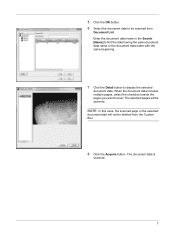
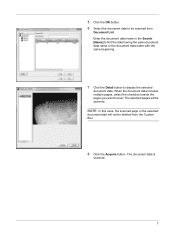
When the document data includes multiple pages, select the checkbox beside the pages you want to display the selected
document data.
The selected pages will not be scanned. The document data is
scanned.
7 NOTE: In this case, the scanned page or the selected
document data will be deleted from
Document List. Enter the document data name in the Search...
420i/520i Operation Guide - Page 85
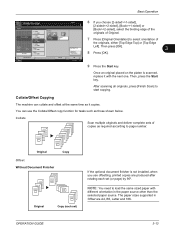
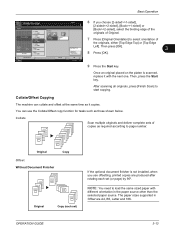
...shown below. Duplex Place original.
Collate
3 2 1
3 2 1
3 2 1
3 2 1
Scan multiple originals and deliver complete sets of Original.
Preview
1-sided >>1-sided
1-sided >>2-sided
2-sided >>1-sided
2-...Book>>2-sided], select the binding edge of the
originals of copies as required according to page number. NOTE: You need to select orientation of
the originals, either [Top Edge Top...
420i/520i Operation Guide - Page 187


...and WSD Scan Setup (page 8-68) is network- For information on operating the computer, refer to the computer's help or the operation guide of originals scanned on this event, press [Cancel] to use WSD Scan, confirm that...completed.
1 Press the Send Key.
Sending Functions
WSD Scan
WSD Scan saves images of your software.
When Your devices are ready to display the screen for sending.
420i/520i Operation Guide - Page 271
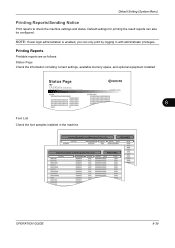
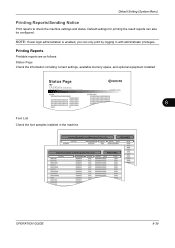
OPERATION GUIDE
8-39 Status Page Check the information including current settings, available memory space, and optional equipment installed....and status. NOTE: If user login administration is enabled, you can also be configured. Status Page
TASKalfa xxxxx
Firmware Version
8
Font List Check the font samples installed in with administrator privileges.
Printing Reports
Printable reports are as ...
420i/520i Operation Guide - Page 272


... the System Menu key. 2 Press [Report] and [Next] of transmission result when a transmission is available than on the Status Page.
The table below to print.
Service personnel usually print the service status pages for maintenance purpose. A confirmation screen appears. Network Status Page
TASKalfa xxxxx
Firmware Version
Service Status Page
More detailed information is complete.
420i/520i Printer Driver User Guide Rev-10.5 - Page 32


... sheet, define these settings in Layout > Multiple pages per sheet in the Layout tab. EcoPrint
This icon changes the text and graphics to start duplex printing. You can also reverse the order of the printed pages by 180 degrees. Reverse can also be disabled in Device Settings > Compatibility Settings.)
Print on both sides must...
420i/520i Printer Driver User Guide Rev-10.5 - Page 42


... of measurement in relation to create a poster. Click Properties > Device Settings > User. Printing Multiple Pages per Sheet
This section describes selecting and printing an arrangement of pages on a single sheet of paper.
1 In the Layout tab, select Multiple Pages per sheet.
2 In Pages per sheet prints several pages on several sheets of paper and with the assistance of...
420i/520i Printer Driver User Guide Rev-10.5 - Page 49
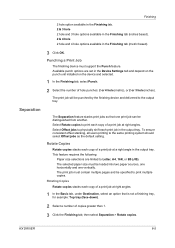
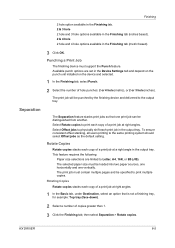
... are set in the Finishing tab (metric based).
3 Click OK.
Available punch options are limited to print multiple copies. The print job must support the Punch feature. Punching a Print Job
The finishing device must contain multiple pages and be specified to Letter, A4, 16K, or B5 (JIS).
Finishing
2 hole option available in the Finishing...
Similar Questions
How To Set Multiple Page Scanning On Kyocera Taskalfa 420i
(Posted by killnitin 9 years ago)
How To Set Up The Scan On A Taskalfa 420i Kyocera
(Posted by Barb1sd 9 years ago)
How Do I Scan Multiple Pages Using The Bed Not The Top Feeder?
(Posted by reception8270 11 years ago)

