Kyocera TASKalfa 420i Support Question
Find answers below for this question about Kyocera TASKalfa 420i.Need a Kyocera TASKalfa 420i manual? We have 16 online manuals for this item!
Question posted by jmpmser on January 30th, 2014
Cannot Scan To Smb Kyocera Taskalfa 420i
The person who posted this question about this Kyocera product did not include a detailed explanation. Please use the "Request More Information" button to the right if more details would help you to answer this question.
Current Answers
There are currently no answers that have been posted for this question.
Be the first to post an answer! Remember that you can earn up to 1,100 points for every answer you submit. The better the quality of your answer, the better chance it has to be accepted.
Be the first to post an answer! Remember that you can earn up to 1,100 points for every answer you submit. The better the quality of your answer, the better chance it has to be accepted.
Related Kyocera TASKalfa 420i Manual Pages
KM-NET ADMIN Operation Guide for Ver 2.0 - Page 98
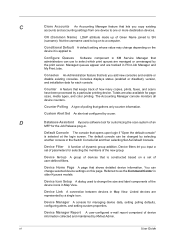
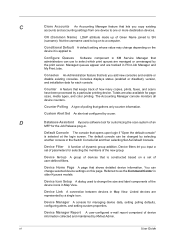
... A user-configured e-mail report comprised of an
MFP for customizing the scan system of device information collected and maintained by a single icon. Configure Queues Software component in older Kyocera models. Default Console The console that administrators can use to .
Device Link A connection between devices in the Switch Console list and then selecting Set As Default...
KM-NET ADMIN Operation Guide for Ver 2.0 - Page 100
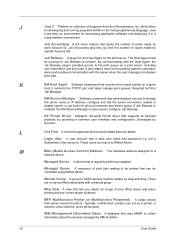
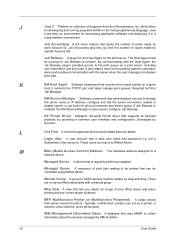
... ID.
L
List View A view that serves several functions.
Managed Queue A sequence of prints made by specific Account IDs. There are no device filters associated with a valid user name and password (i.e. Map View A view that supports all Kyocera products by KMnet Admin.
Typically, multifunction printers can be controlled using KMnet Admin. viii
User Guide
KM-NET Viewer Operation Guide Rev-5.2-2010.10 - Page 22


... requires the correct Login user name and Password in the device list, and select Device > Address Book.
E-mail FTP (File Transfer Protocol) SMB (Server Message Block)
3-2
User Guide
Available features vary by printing device model. This Contact and Group information is stored on the device, and is used for an individual is stored on a Network...
KM-NET Viewer Operation Guide Rev-5.2-2010.10 - Page 36
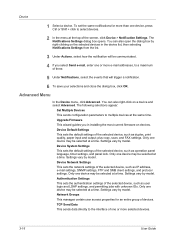
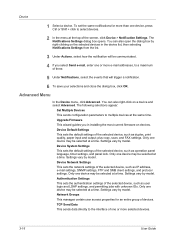
... vary by model. Only one or more selected devices.
3-16
User Guide plus copy, scan, and FAX settings. Only one or more than one device, press Ctrl or Shift + click to a maximum of the selected device, such as IP address, e-mail settings, SNMP settings, FTP and SMB client settings, and protocol settings.
You can also...
KM-NET Viewer Operation Guide Rev-5.2-2010.10 - Page 57
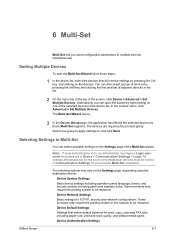
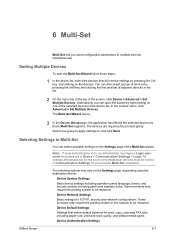
... page, the application has filtered the selected devices by product group. Note: If local authentication is on the devices. Device Network Settings Basic settings for print, copy, scan and FAX jobs including paper size, print and scan quality, and default media types. Device Authentication Settings
KMnet Viewer
6-1 The devices are organized by those Multi-Set supports. Select...
Kyocera Command Center Operation Guide Rev 6.3 - Page 11


.... COMMAND CENTER
3-4
Device/Printer > APL.Filter
This allows you to Basic > Defaults > Address Book > Groups on page 3-10. Scanner
This allows you to the Kyocera Mita Corporation web sites...FAX Page on page 3-20.
Visit the following web site for each operation.
Counters > Scanned Pages
Provide information of the number of printed pages for more information, refer to Advanced >...
Kyocera Command Center Operation Guide Rev 6.3 - Page 18
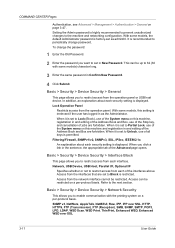
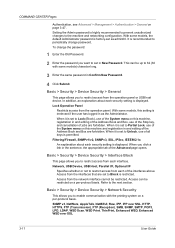
..., this setting is set in New Password.
Access from each interface. Basic > Security > Device Security > Network Security
This allows you want to set to the machine and networking configuration. ..., IPP, IPP over SSL, HTTP, HTTPS, FTP (Transmission), FTP (Reception), SMB, SNMP, SMTP, POP3, LPD, LDAP, WSD Scan, WSD Print, ThinPrint, Enhanced WSD, Enhanced WSD over SSL
3-11
User Guide ...
Scan To SMB (PC) Setup Guide Rev-3 - Page 6
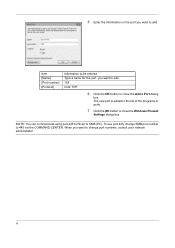
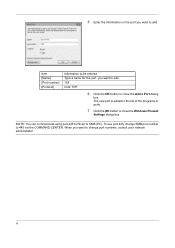
Item [Name] [Port number] [Protocol]
Information to be entered Type a name for Scan to 445 via the COMMAND CENTER.
The new port is added to the list of the programs or ports.
7 Click the OK button to close ... the OK button to close the Windows Firewall
Settings dialog box. NOTE: You can communicate using port 445 for the port you want to change SMB port number to...
Fax System (S) C Operation Guide Rev-2 - Page 36


.... Dialing methods without using encryption, press this key.
For details, refer to send as the scanned originals.
5 Select the resolution suitable for sending originals.
• 200 × 100 dpi...page 3-33.)
NOTE: In addition to a fax, you can include e-mail
transmission and folder (SMB/FTP) transmission to Manual Send on the telephone line during transmission. For details, refer to the ...
Fax System (S) C Operation Guide Rev-2 - Page 181
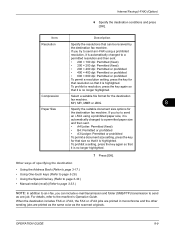
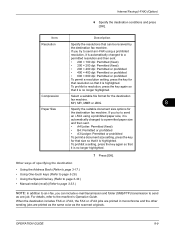
...• Manual redial (recall) (Refer to page 3-33.)
NOTE: In addition to send
as the scanned originals.
Internet Faxing (i-FAX) (Option)
6 Specify the destination conditions and press [OK]. Compression
Select... a resolution, press the key again so that can include e-mail transmission and folder (SMB/FTP) transmission to an i-fax, you try to send an i-FAX using a prohibited...
420i/520i Operation Guide - Page 2


... you can always use of our own brand supplies. We will not be liable for your purchase of 420i/520i. In this Operation Guide, 420i/520i are referred to load paper, basic copy, print and scan operations, and troubleshooting. Introduction Thank you for any damage caused by the use of third party supplies...
420i/520i Operation Guide - Page 20


... BE LIABLE FOR, ANY INCIDENTAL OR CONSEQUENTIAL DAMAGES WHICH MAY ARISE OUT OF THE USE OF, OR INABILITY TO USE, THE MFP.
Warranty
TASKalfa 420i / 520i MULTIFUNCTIONAL PRODUCT LIMITED WARRANTY
Kyocera Mita America, Inc.
This warranty is not able to provide service, write to operator negligence, misuse, accidents, improper storage or unusual physical or...
420i/520i Operation Guide - Page 40


Refer to SMB (PC) Setup Guide PRESCRIBE Commands Technical Reference PRESCRIBE Commands Command Reference Data Security Kit (E) Operation Guide
2-2
OPERATION GUIDE Documents
KYOCERA COMMAND CENTER Operation Guide Printer Driver User Guide Network FAX Driver Operation Guide TWAIN/WIA Driver Operation Guide KM-NET for Direct Printing Operation Guide Scan to them as necessary. Preparation...
420i/520i Operation Guide - Page 41


...network, and prepare the necessary cables. TWAIN Scanning
WIA Scanning TWAIN and WIA are standardized interface for communication between software applications and image acquisition devices.
2-3 Network FAX (Option)
Network
FAX...Connecting a scanner to an E-mail message.
USB Network
Network
Send SMB
Saves the scanned image as a file attached to your PC. Preparation before Use
Determining...
420i/520i Operation Guide - Page 95


... transmission settings (to select a Document Box as an E-mail attachment...page 3-24 • Send to Folder (SMB): Stores a scanned original image in a shared folder of any PC...page 3-25 • Send to Folder (FTP): Stores a scanned original image in a folder of the SMTP server, and the recipient.
• Register the destination in combination...
420i/520i Operation Guide - Page 97


...:
Auto
1/1
Address Book
E-mail Addr Entry
Select a destination and press [Detail/Edit] to the KYOCERA
COMMAND CENTER Operation Guide.
1 Press the Send key. Select a destination and press [Delete] to...Data Format
Color/ Image Quality
Advanced Setup
appears. Send to Folder (SMB)/Send to Folder (FTP)
Stores a scanned original image file in the specified shared folder of your operating system...
420i/520i Operation Guide - Page 216


...a list on page 7-3. Printing Jobs Status
Sending Jobs
Storing Jobs
Device/ Communication
Paper/Supplies 08/08/2009 10:10
7-2
OPERATION GUIDE ... FAX transmission • i-FAX transmission • PC (SMB/FTP) transmission • E-mail • Application • Multiple destination • Sending Job FAX using Delayed transmission
• Scan • FAX • i-FAX • Printer ...
420i/520i Operation Guide - Page 219
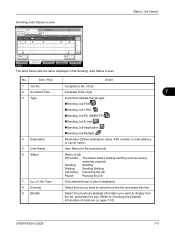
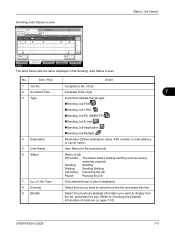
...
Sending Job i-FAX
Sending Job PC (SMB/FTP)
Sending Job E-mail
4 Destination
Sending...
InProcess: The status before starting sending such as during
scanning originals
Sending: Sending
Waiting: Sending Waiting
Canceling: Canceling the...Cancel
9
Detail
Printing Jobs Status
Sending Jobs
Storing Jobs
Device/ Communication
Paper/Supplies 08/08/2009 10:10
The...
420i/520i Operation Guide - Page 223
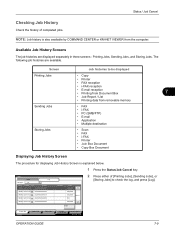
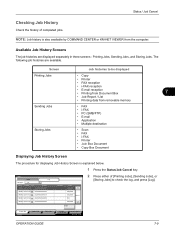
... Box
7
• Job Report / List
• Printing data from removable memory
Sending Jobs
• FAX • i-FAX • PC (SMB/FTP) • E-mail • Application • Multiple destination
Storing Jobs
• Scan • FAX • i-FAX • Printer • Join Box Document • Copy Box Document
Displaying Job History Screen
The procedure...
420i/520i Printer Driver User Guide Rev-10.5 - Page 2
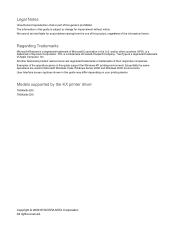
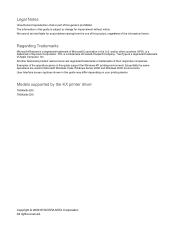
.... All other countries. Models supported by the KX printer driver
TASKalfa 420i TASKalfa 520i
Copyright © 2009 KYOCERA MITA Corporation All rights reserved. and/or other brand and product...in this guide may differ depending on your printing device. The information in the U.S. PCL is a trademark of Kyocera Corporation. TrueType is prohibited. Legal Notes
Unauthorized reproduction ...
Similar Questions
How To Overcome The Welcome Screen Kyocera Taskalfa 420i Photocopy Machine
how to overcome the welcome screen kyocera taskalfa 420i photocopy machine
how to overcome the welcome screen kyocera taskalfa 420i photocopy machine
(Posted by ardymedia7 5 years ago)
How To Setup Scanning On Taskalfa 620
How to setup scanning on TaskAlfa 620
How to setup scanning on TaskAlfa 620
(Posted by RichardLeszcz 13 years ago)

