Kyocera TASKalfa 420i Support Question
Find answers below for this question about Kyocera TASKalfa 420i.Need a Kyocera TASKalfa 420i manual? We have 16 online manuals for this item!
Question posted by adougherty on April 2nd, 2014
Why Can't I Select Staple Under Properties
The person who posted this question about this Kyocera product did not include a detailed explanation. Please use the "Request More Information" button to the right if more details would help you to answer this question.
Current Answers
There are currently no answers that have been posted for this question.
Be the first to post an answer! Remember that you can earn up to 1,100 points for every answer you submit. The better the quality of your answer, the better chance it has to be accepted.
Be the first to post an answer! Remember that you can earn up to 1,100 points for every answer you submit. The better the quality of your answer, the better chance it has to be accepted.
Related Kyocera TASKalfa 420i Manual Pages
KM-NET ADMIN Operation Guide for Ver 2.0 - Page 4


...the Firmware Upgrade 3-23 Cancelling a Firmware Upgrade 3-24 Firmware Upgrade Log File 3-24 Device Properties ...3-24 Displaying Device Properties 3-25 Polling Defaults ...3-30 Alert Configuration ...3-30 Custom Properties ...3-31 Device Manager Report ...3-32 Creating a Device Manager Report 3-32 Editing Device IDs and Device Properties 3-32 Selecting a Report Template 3-33
ii
User Guide
KM-NET ADMIN Operation Guide for Ver 2.0 - Page 14
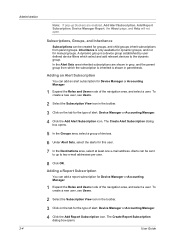
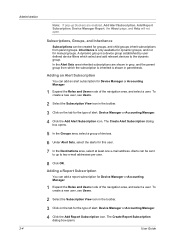
... Manager.
4 Click the Add Report Subscription icon. The Create Alert Subscription dialog box opens.
5 In the Groups area, select a group of the navigation area, and select a user. User Guide
Inheritance is a device group established by user defined device filters which the subscription is inherited is shown in the toolbar.
3 Click on the tab for...
KM-NET ADMIN Operation Guide for Ver 2.0 - Page 15


... Subscription View icon in the toolbar. 3 Click on the schedule chosen.
10 Click OK. Administration
5 In the Devices area, select a group of devices.
6 Under Reports, select the reports for this user.
7 To the right of the report name, select a format for sending out the report subscription e-mail: Daily, Weekly, Monthly, Quarterly, or Yearly. The fields...
KM-NET ADMIN Operation Guide for Ver 2.0 - Page 16


..., whereas an IPv6 address has 128 bits.
To delete a selected subscription, expand Alert Subscription or Report Subscriptions and select a subscription or device group.
5 Click Delete Subscription, then Yes, to , then click OK.
Copied or moved subscriptions are shifted from one user to another . Properties can be started or stopped for example, when responsibilities are...
KM-NET ADMIN Operation Guide for Ver 2.0 - Page 30
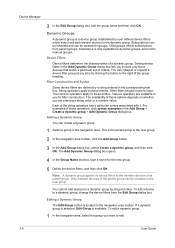
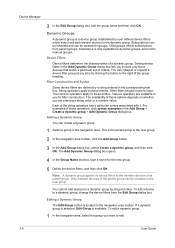
... operators are available to edit.
3-8
User Guide Each of a dynamic group.
Only member devices of the parent group can collapse or expand a device filter group at any time by user defined device filters which select and add relevant devices to the member devices of these operators, click syntax examples in the corresponding text box. To edit...
KM-NET ADMIN Operation Guide for Ver 2.0 - Page 31
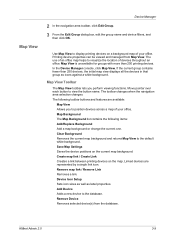
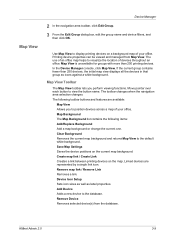
... icon. Save Map Settings Saves the device positions on the map. Add Device Adds a new device to display printing devices on a background map of devices throughout an office. KMnet Admin 2.0
3-9 Remove Device Removes selected device(s) from Map View. Use Map View to the database. In the Device Manager console, click Map View. Printing device properties can be viewed and managed from...
KM-NET ADMIN Operation Guide for Ver 2.0 - Page 33
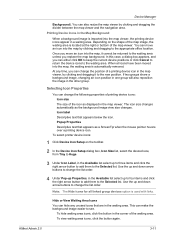
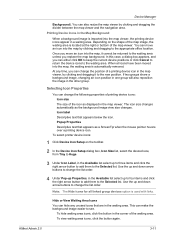
... icons that appears as a ScreenTip when the mouse pointer hovers over a printing device icon. Icon label Descriptive text that appears below the icon. Use the up and down arrow buttons to change the position of the waiting area. Selecting Icon Properties
You can also resize the map viewer by clicking and dragging to...
KM-NET ADMIN Operation Guide for Ver 2.0 - Page 36
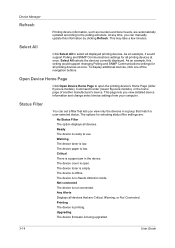
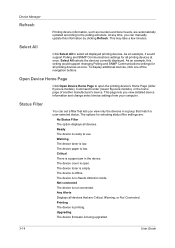
... in a group that match a user-selected status. Any Alerts Displays all printing devices at once. Upgrading The device firmware is ready to open . Select All
Click Select All to the polling schedule.
The options for all devices that lets you view detailed device information and change select device settings from your computer. Ready The device is being upgraded.
3-14
User...
KM-NET ADMIN Operation Guide for Ver 2.0 - Page 37


... View or Map View displays all unmanaged printing devices. Click Hide Unmanaged Devices to hide all devices that are provided for each supported property, but properties do not appear if they do not apply to display all device models. Multi-Set
Multi-Set lets you use. Select one or more selected devices. Select settings
A heading and a corresponding list are not...
KM-NET ADMIN Operation Guide for Ver 2.0 - Page 51


... SNMP communication with privileges can improve performance. A higher number increases network traffic, while a lower number can change the settings for the printing device to respond to 5 times. Device Properties for all selected devices at once. The check box changes depending on settings of KMnet Admin Status polling. If Traps are used for all options.
Read...
KM-NET ADMIN Operation Guide for Ver 2.0 - Page 53
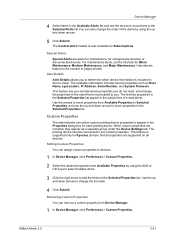
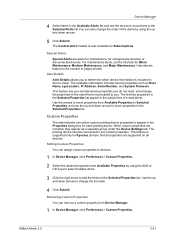
...Use the arrows to move them to move properties from Device Manager.
1 In Device Manager, click Preferences > Custom Properties. Removing Custom Properties
You can remove a custom property from Available Properties to Selected Properties, and use the arrows to the Selected Alerts list.You can select custom printing device properties to determine which device information is included in the...
KM-NET ADMIN Operation Guide for Ver 2.0 - Page 54
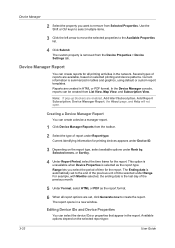
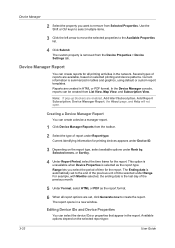
... the report format.
6 When all printing activities in the network.
Available options depend on selected printing and device patterns. Device Manager Report
You can create a device a manager report.
1 Click Device Manager Reports from the Device Properties > Device Settings tab. Creating a Device Manager Report
You can create reports for all report options are available, based on the...
KM-NET ADMIN Operation Guide for Ver 2.0 - Page 62
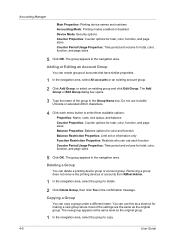
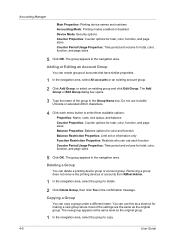
... existing account group.
2 Click Add Group, or select an existing group and click Edit Group. You can create groups of the group in the confirmation message. Accounting Manager
Main Properties: Printing device names and numbers
Accounting Mode: Printing modes enabled or disabled
Device Mode: Security options
Counter Properties: Counter options for total, color, function, and...
KM-NET ADMIN Operation Guide for Ver 2.0 - Page 65


... accounts to be cancelled after you can make global changes to start at any time by default. Click Next.
3 Make selections from all devices in the toolbar above the right side pane. If an error occurs, a status report window will appear. Multi-Set
Accounting Manager
The Multi-Set function ...
KM-NET ADMIN Operation Guide for Ver 2.0 - Page 97
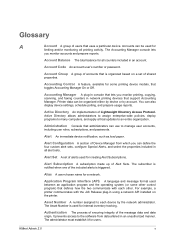
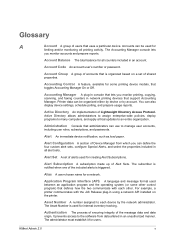
...one of the message data and data origin. Accounts can be organized either by device or by the network administrator. Account Balance The total balance for
limiting and/... from which you can define the four custom alert sets, configure Special Alerts, and select the properties included in an unauthorized manner.
Alert Subscription A subscription made up of Lightweight Directory Access...
KM-NET Viewer Operation Guide Rev-5.2-2010.10 - Page 8
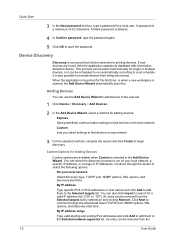
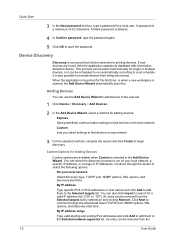
... available when Custom is also possible to the Selected targets list.
An entry can be removed from the Selected targets list by selecting it can use the Add Device Wizard to add devices to the view list.
1 Click Device > Discovery > Add Devices.
2 In the Add Device Wizard, select a method for Adding Devices
Custom options are found, then the application updates...
KM-NET Viewer Operation Guide Rev-5.2-2010.10 - Page 22


...'s current status and settings. Available features vary by printing device model. The information that contain web servers can display a web page containing information about the selected device. If authentication on the device, and then in the device list, and select Device > Address Book. Device
2 Click the Properties icon to display this web page. The layout and information shown...
KM-NET Viewer Operation Guide Rev-5.2-2010.10 - Page 36
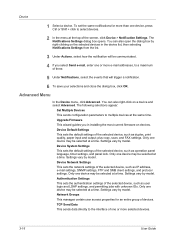
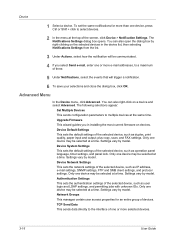
... also right-click on devices. Only one device may be selected at a time. Network Groups This manages certain user access properties for more than one device may be communicated.
4 If you in the device list, then selecting Notifications Settings from the list.
3 Under Actions, select how the notification will trigger a notification.
6 To save your selections and close the dialog...
KM-NET Viewer Operation Guide Rev-5.2-2010.10 - Page 44
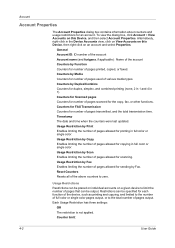
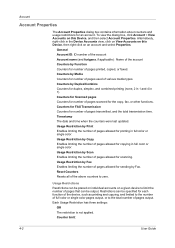
... for number of pages used of pages allowed for duplex, simplex, and combined printing (none, 2 in 1 and 4 in the Device Accounts view, click on View Accounts on this Device, and then select Account Properties. Counters for FAX Transmission Counters for number of pages transmitted, and the total transmission time. Counters by Function Counters for...
420i/520i Printer Driver User Guide Rev-10.5 - Page 48


... in the Finishing tab. 2 hole
User Guide Staple selects the Destination automatically. Staple will make Separation and Transparency interleaving unavailable. The maximum number of the printed pages so that supports the selected finishing option. If the Finishing options are available for a finishing device shown in blue in the Device Settings tab. The Punch feature places punches...
Similar Questions
How Do I Puta New Staple Casset In Kyrocera Taskalfa 420i
(Posted by Mikelv 10 years ago)
Why Can't I Activate The Staple Option On Kyocera Taskalfa 300ci
(Posted by Demehd 10 years ago)
Where Do You Load The Staples On A Kyocera Taskalfa 520i
(Posted by Dknmin 10 years ago)
What Type Of Staples Are Required For The 420i?
(Posted by ypeterson 12 years ago)
Where Is The Staple Cartridge Holder On The 420i.
(Posted by conniewallace 12 years ago)

