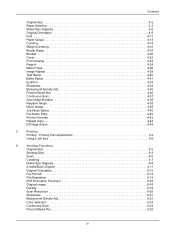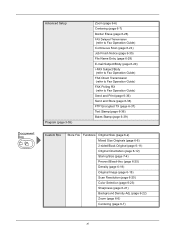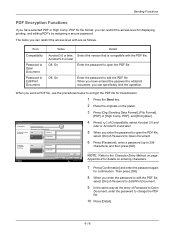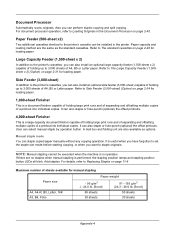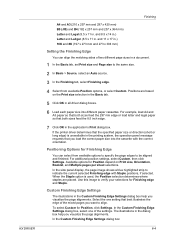Kyocera TASKalfa 5500i Support Question
Find answers below for this question about Kyocera TASKalfa 5500i.Need a Kyocera TASKalfa 5500i manual? We have 15 online manuals for this item!
Question posted by RSmit51470 on February 21st, 2014
Mix Of A4/a3 Pages With A3 Pages Printed Upside Down.
I have a pdf file which contains 5x A4 pages (2x Portrat, 1x Landscape, 1x Portrait, 1x Landscape), followed by 4x A3 pages (Landscape). I want to print them stapled, so that at least the 1st A3 page has the same orientation. How shoud I do this? At the moment I alway get this page opside down. gr Roel
Current Answers
Related Kyocera TASKalfa 5500i Manual Pages
Similar Questions
The Ip Address For The 5500i Says Undefined In The Status Page. Suggestions
(Posted by dejohnhuffman1 1 year ago)
Prints 90% Of Pdf File When Using Mf Tray. We Are Using Adobe Reader 11.
Recently, our Taskalfa 250ci printer/copier stopped printing PDF file (printer setting "fit to paper...
Recently, our Taskalfa 250ci printer/copier stopped printing PDF file (printer setting "fit to paper...
(Posted by 1946johnston 8 years ago)
How To Do 2 Holes Puncher On Side Center Page On A Taskalfa 5500i With Finisher
(Posted by animaAndrew 9 years ago)
Whay I Cant Print A3 In Pdf File Kyocera Fs 6025
(Posted by arifmohammed28 10 years ago)
How Do I Staple Printing Jobs From An Application?
I would like to print a file from Excel or Word and use the TaskAlfa stapling function.
I would like to print a file from Excel or Word and use the TaskAlfa stapling function.
(Posted by NunyaBusiness 12 years ago)