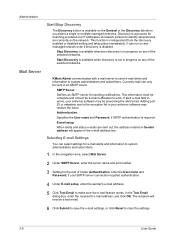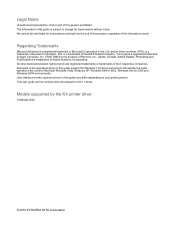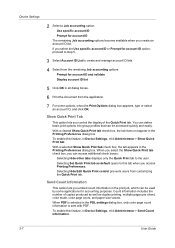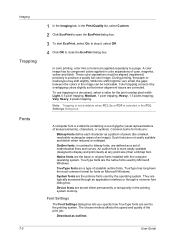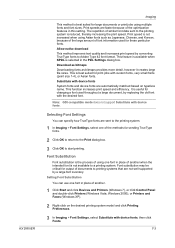Kyocera TASKalfa 552ci Support Question
Find answers below for this question about Kyocera TASKalfa 552ci.Need a Kyocera TASKalfa 552ci manual? We have 16 online manuals for this item!
Question posted by jennebrewer on August 11th, 2011
How Do I Scan To Email?
I know that it's possible to use our Kyocera TASKalfa to scan a document to email, but I can't find our manual and I don't remember how to do it. Can you help?
Current Answers
Related Kyocera TASKalfa 552ci Manual Pages
Similar Questions
How To Scan Document To Usb Using Taskalfa 3500i
(Posted by kccro 10 years ago)
Unable To Send Scanned Document
Unable to send scanned documents to my pc that's networked to it. Its a km 1650
Unable to send scanned documents to my pc that's networked to it. Its a km 1650
(Posted by itc42487 10 years ago)
How Do I Set This Machine To Scan Documents?
My Printer/Copier Kyocera TASKalfa 300ci KX is not set up to scan documents. How do I set it up to d...
My Printer/Copier Kyocera TASKalfa 300ci KX is not set up to scan documents. How do I set it up to d...
(Posted by mhamon 11 years ago)
How Do You Save A Scan Document To Removable Memory.
how do you save a scan document to removable memory.
how do you save a scan document to removable memory.
(Posted by smrtgy 12 years ago)
Can I Scan Documents Into The Km 4530 And Have Them Show Up On My Computer
can i scan documents into the KM 4530 and have them show up on my desktop computer? like if i were t...
can i scan documents into the KM 4530 and have them show up on my desktop computer? like if i were t...
(Posted by dianesantoyo 12 years ago)