Kyocera TASKalfa 620 Support Question
Find answers below for this question about Kyocera TASKalfa 620.Need a Kyocera TASKalfa 620 manual? We have 24 online manuals for this item!
Question posted by skilling on August 28th, 2012
How Can I Queue A Document To Be Printed?
I need the directions to be able to save a document to the copier from my networked computer. Later when I am at the copier, I can select the item to be printed.
Current Answers
There are currently no answers that have been posted for this question.
Be the first to post an answer! Remember that you can earn up to 1,100 points for every answer you submit. The better the quality of your answer, the better chance it has to be accepted.
Be the first to post an answer! Remember that you can earn up to 1,100 points for every answer you submit. The better the quality of your answer, the better chance it has to be accepted.
Related Kyocera TASKalfa 620 Manual Pages
KM-NET ADMIN Operation Guide for Ver 2.0 - Page 7
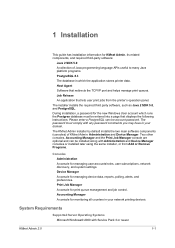
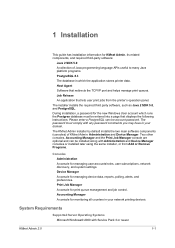
... the Print Job Manager console are optional and can be entered into a page that redirects the TCP/IP port and helps manage print queues.
The KMnet Admin installer by default installs the two main software components (consoles) of Java programming language APIs useful to many Java platform programs.
PostgreSQL 8.3
The database in your network printing devices.
KM-NET ADMIN Operation Guide for Ver 2.0 - Page 52
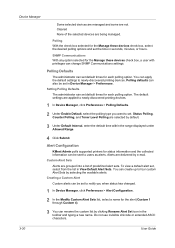
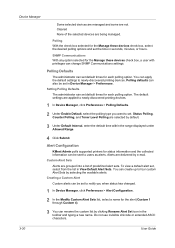
... clicking Rename Alert Set icon in seconds, minutes, or hours. Device Manager
Some selected devices are managed and some are applied to newly-discovered printing devices.
1 In Device Manager, click Preferences > Polling Defaults.
2 Under Enable Default, select the polling type you when status has changed.
1 In Device Manager, click Preferences > Alert Configuration.
2 In the Modify Custom...
KM-NET ADMIN Operation Guide for Ver 2.0 - Page 53
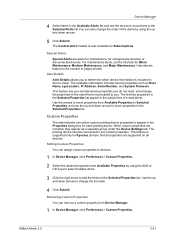
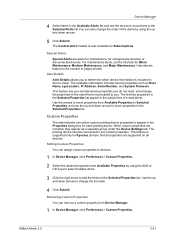
... the items to the Selected Properties list. The available information includes device properties such as a separate group under the Device Settings tab.
Custom Properties
The administrator can select custom printing device properties to determine which device information is most useful to set the intervals for Kyocera printers. The printing device must be connected to you do not need...
KM-NET ADMIN Operation Guide for Ver 2.0 - Page 54
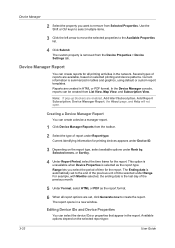
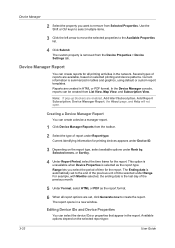
..., based on selected printing and device patterns. Use the Shift or Ctrl keys to select multiple items.
3 Click the left arrow to move the selected properties to the end of the previous unit of time for printing devices appears under Device ID.
3 Depending on the selected report type:
3-32
User Guide
In the Device Manager console, reports can select the device IDs or...
KM-NET ADMIN Operation Guide for Ver 2.0 - Page 56
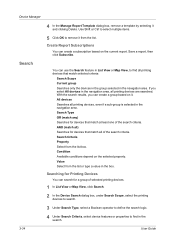
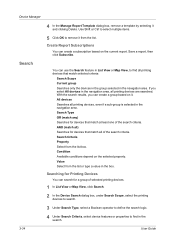
... of the search criteria. Searching for Printing Devices
You can create a group based on the selected property. Save a report, then click Subscribe. All devices Searches all printing devices are searched.
With the search results, you select All devices in the navigation area, all printing devices, even if a sub-group is selected in the navigation area. Value Select from the list box...
KM-NET ADMIN Operation Guide for Ver 2.0 - Page 60
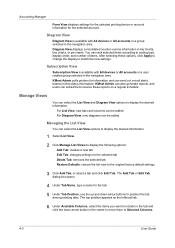
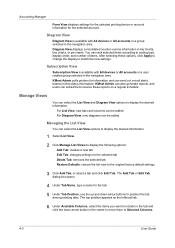
... schedule. Managing the List View
You can rank selected items according to sorting type, display order, and number of items. After selecting these options, click Apply to change the display to...opens.
4 Under Tab Name, type a name for the selected account. Accounting Manager
Form View displays settings for the selected printing device or account information for the tab.
5 Under Tab Position,...
KM-NET ADMIN Operation Guide for Ver 2.0 - Page 66
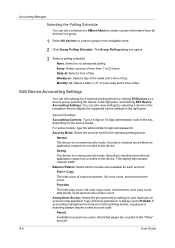
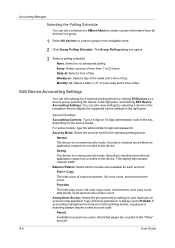
.... You can edit settings for jobs that have no scheduled polling. Anonymous Access: Select the print permission setting for a network printing device by selecting a device in the right pane.
The Group Polling dialog box opens.
3 Select a polling schedule:
None: Select for each account:
Print + Copy
The total count of copier and printer, full-color count, and monochrome count.
All...
KM-NET ADMIN Operation Guide for Ver 2.0 - Page 75


... provided for the user to control print queues and print jobs. The following default user names and passwords are placeholders for most printers and multifunction printers (MFPs). You can choose to... KM Host Agent and configure print queues on to its information resources. It integrates seamlessly into devices, Print Job Manager uses a more efficient method of Print Job Manager, you enter ...
KM-NET ADMIN Operation Guide for Ver 2.0 - Page 76
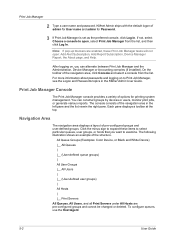
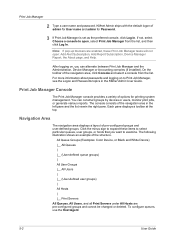
... user-defined groups. All Queue Groups (Examples: Color Device, or Black and White Device) |__ All Queues | |__ (User-defined queue groups) | All User Groups |__ All Users | |__ (User-defined user groups) | All Hosts | |__ Print Servers All Queues, All Users, and all Print Servers under All Hosts are enabled, these items to select particular queues, user groups, or hosts...
KM-NET ADMIN Operation Guide for Ver 2.0 - Page 91


Viewing Print Jobs in a Queue
All managed print queues are automatically listed beneath available print servers in the Queues pane.
1 Click on a queue in the queue.
Printing means the device is completed at that extends to the right as provided by the spooler. Progress
This column contains a bar that time. It approximates the amount of the document's printed pages increases.
When ...
KM-NET Viewer Operation Guide Rev-5.2-2010.10 - Page 11
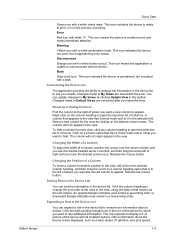
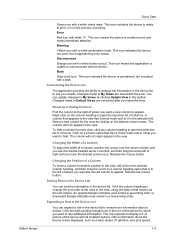
.... Changing the Position of a Column
To move a column to Default Views are saved with a task. Other information about a device.
Select a new column for which you leave the view. Left-click, and then drag the arrow left of printing. This icon indicates the device is ready to a column heading name that you have the desired column...
KM-NET Viewer Operation Guide Rev-5.2-2010.10 - Page 22


... open the address book, select a device in the context menu click Device Home Page.
The information that might have been changed on the device, and then in the device list, and select Device > Address Book. Displaying Device Home Page
Printing devices that is not needed. When you select the feature from a menu or context menu, you are selected in the Communication Settings for...
KM-NET Viewer Operation Guide Rev-5.2-2010.10 - Page 36
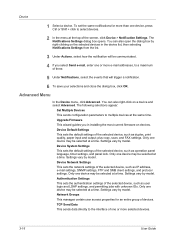
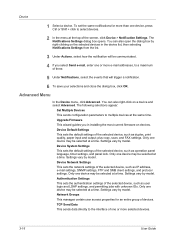
... by right-clicking on the selected devices in the device list, then selecting Notifications Settings from the list.
3 Under Actions, select how the notification will trigger a notification.
6 To save your selections and close the dialog box, click OK. Device Network Settings This sets the network settings of three.
5 Under Notifications, select the events that will be selected at the top of...
KM-NET Viewer Operation Guide Rev-5.2-2010.10 - Page 38


....
1 Select a device in the device list. Permitting Jobs with Unknown IDs If you want to have the device prompt for a printing system.
1 In any Device view, select a printing system.
2 Click Device > Advanced...device to get the network user property, click Obtain network user property.
The LDAP encryption can be saved to LDAPv3/TLS, LDAP over SSL, or it can click OK to 65535.
6 Select...
KM-NET Viewer Operation Guide Rev-5.2-2010.10 - Page 40


... Group information cannot be saved to select multiple network groups. If you want to delete. If you want to prohibit all the properties, click Prohibit all at a time from the Network Groups list. Press Ctrl or Shift + click to the existing group. Alternatively, right-click on the device, and then in the device list.
2 In the...
Printing System (W) Operation Guide (Functions Edition) - Page 57


...
The message Processing data appears
and the printing starts. Printing a List of Code Jobs Permanent code jobs in the hard disk can be printed.
1 Press the [Printer] key. 4 Press [Printing].
e- A4
Stop Printing
2-41
Select item.
A4
Selecting the Printer Settings
Stop
Printing
VIRTUAL MAIL BOX LIST
TASKalfa 820
5 After the printing is finished, and returns to the Printer...
Printing System (W) Operation Guide (Functions Edition) - Page 58


... Selecting the Printer Settings
TASKalfa 820
PERMANENT CODE JOB LIST
5 After the printing is 32.
1 Press the [Printer] key. Select item.
e- The machine enters the printer mode.
2 Press [e-MPS].
3 Press [Configuration].
MPS Quick Copy PSrtiovraetde/ Print ... of Quick Copy Jobs This changes maximum number of documents that can be stored on the hard disk and the capacity assigned to 50....
TASKalfa 620/820 Print Driver Users Guide Rev 8.1 - Page 26
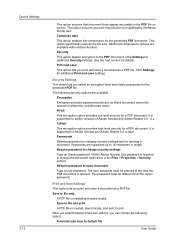
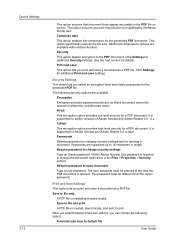
... save a document as a PDF file.
After you select between these two options, you print and save to open document
Type a User password. Additional compression options are supported up to file only
A PDF file is opened or altered by unauthorized users.
40-bit
This encryption option provides low level security for Adobe Acrobat and Adobe Reader 5.0 or later. Print...
TASKalfa 620/820 Print Driver Users Guide Rev 8.1 - Page 46


... available under Punch in the Finishing tab (metric based).
3 Click OK.
If the device listing is selected in the Device Settings tab. The selected option is stapled separately.
3 Click OK to return to the Print dialog box.
4 Click OK to create stapled document sets.
The Punch feature places punches along the edge of sheets depends upon...
TASKalfa 620/820 Print Driver Users Guide Rev 8.1 - Page 90
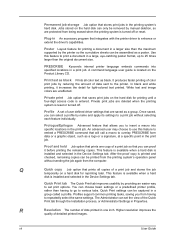
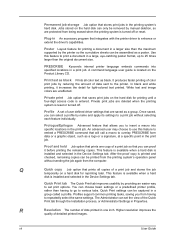
... feature to print a document in the print job. After the proof copy is installed and selected in a print job. Quick Print settings can choose basic settings or a predefined printer profile, rather than having to 25 times larger than the maximum supported by providing an easier way to insert a macro into specified locations in the Device Settings tab...
Similar Questions
Why Is My Kyocera Taskalfa 300ci Not Scanning On My On My Network
(Posted by sdleilaura 10 years ago)
How To Enable Kyocera Taskalfa 4500i That Is Not Connecting Over The Network
(Posted by michevely 10 years ago)

