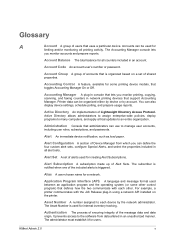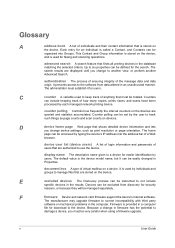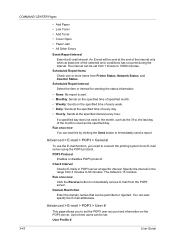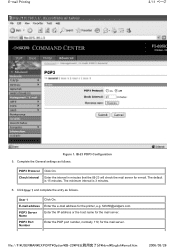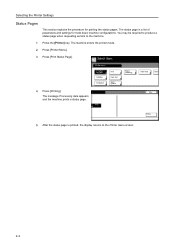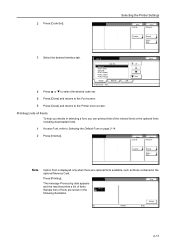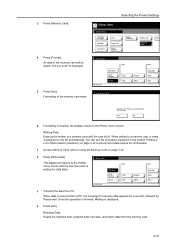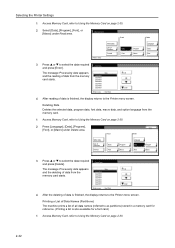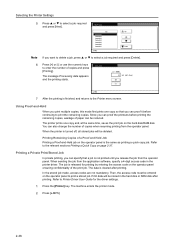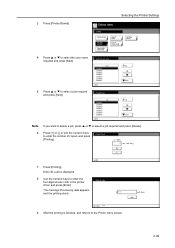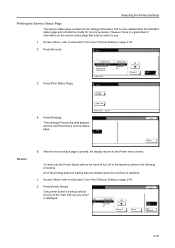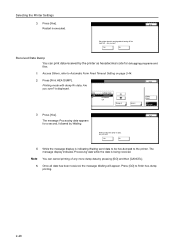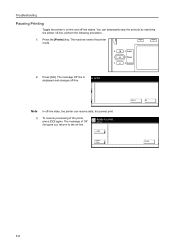Kyocera TASKalfa 620 Support Question
Find answers below for this question about Kyocera TASKalfa 620.Need a Kyocera TASKalfa 620 manual? We have 24 online manuals for this item!
Question posted by Anonymous-146182 on November 14th, 2014
Printer Says Processing Data For Last 15 Minutes How Do I Fix That
The person who posted this question about this Kyocera product did not include a detailed explanation. Please use the "Request More Information" button to the right if more details would help you to answer this question.
Current Answers
Answer #1: Posted by kittythunder on November 14th, 2014 2:19 PM
Please perform a force shut down for the printer. That should cause the system to reset, allowing you to print after the system has re-booted. You can perform a force shut down by holding down the power button until it turns off. To turn it back on again, simply press the power button once and allow it to boot.
Related Kyocera TASKalfa 620 Manual Pages
Similar Questions
How To Add Staples To A Kyocera Taskalfa 820 Printer?
(Posted by Trikerry 9 years ago)
How To Set Kyocera Taskalfa 620 As A Printer
(Posted by harryShawnb 10 years ago)
Why Does My Printer Say Offline And Not Print For Me?
(Posted by kimberly51091 10 years ago)