Kyocera TASKalfa 6500i Support Question
Find answers below for this question about Kyocera TASKalfa 6500i.Need a Kyocera TASKalfa 6500i manual? We have 15 online manuals for this item!
Question posted by rnrnmital on May 5th, 2012
Password
Can I set up a password for copying, so everyone does not have access to making copies???
Current Answers
There are currently no answers that have been posted for this question.
Be the first to post an answer! Remember that you can earn up to 1,100 points for every answer you submit. The better the quality of your answer, the better chance it has to be accepted.
Be the first to post an answer! Remember that you can earn up to 1,100 points for every answer you submit. The better the quality of your answer, the better chance it has to be accepted.
Related Kyocera TASKalfa 6500i Manual Pages
File Management Utility Operation Guide - Page 5


.... Clear history
Click Clear history to save deleted files in the device list.
2 Click Communication settings.
3 Enter the Login user name and Password.
4 For Change authenticate mode, select Use local authentication or Use settings on the device can be used with the device. Set the path to set several parameters that it fails to enable this feature. Alternatively...
KM-NET Viewer Operation Guide Rev-5.2-2011-3 - Page 11


... rights, the application does not start, and an access error message appears.
1. Click OK to exclude devices from being discovered. It is also possible to save the password.
Click Device > Discovery > Add Devices.
2. Custom
Lets you select settings to find devices on any network.
3. If no password has been set schedule. In the menu bar at the top left...
KM-NET Viewer Operation Guide Rev-5.2-2011-3 - Page 28


... the following in the Administrator Login dialog box:
Command Center password
Administrator Login and Administrator Password (with optional Use local authentication)
Accounting administrator code
KMnet Viewer 5.2
19 Displaying Device Home Page
Printing devices that might have been changed on the device while this web page. Click Refresh to access selected features in the view pane.
3.
KM-NET Viewer Operation Guide Rev-5.2-2011-3 - Page 34


...the device.
Device Users
Device users who are administrators on the device are able to use a device are on a user list with their login information and passwords. Click Select to select additional options:
Language
Select the default operation panel language for the device, then only an administrator can change device settings.
Regardless of the device. Select Allow administrator access...
KM-NET Viewer Operation Guide Rev-5.2-2011-3 - Page 46
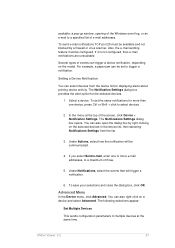
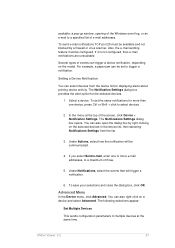
... trigger a notification. Under Actions, select how the notification will trigger a notification.
6. You can trigger a device notification, depending on the selected devices in the device list, then selecting Notifications Settings from the device list for displaying alerts about printing device activity. available: a pop-up window, opening of the Windows event log, or an e-mail to multiple...
KM-NET Viewer Operation Guide Rev-5.2-2011-3 - Page 47


... it is accessed.
Device Default Settings
This sets the default settings of three dialogs can configure some MFP devices to manage user authentication and network user properties. plus copy, scan, and FAX settings. Only one or more selected devices.
Device Network Settings
This sets the network settings of the selected device, such as IP address, e-mail settings, SNMP settings, FTP and...
KM-NET Viewer Operation Guide Rev-5.2-2011-3 - Page 61
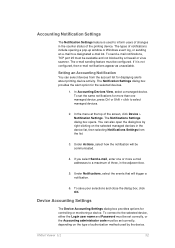
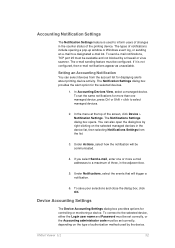
... addresses to a maximum of three, in the counter status of the printing device. The Notifications Settings dialog box opens. To connect to inform users of authorization method used to the selected device, either the Login user name and Password must be set correctly, or the Accounting administrator code must be available and not blocked by...
KM-NET Viewer Operation Guide Rev-5.2-2011-3 - Page 65


... settings on the devices.
On the Settings page, select the category of the window, click Device > Advanced > Set Multiple Accounting Devices. You can be
KMnet Viewer 5.2
56 Select one category of settings can also select groups of devices by pressing the Ctrl key, and clicking on target device at the top of settings to copy to , and click Next. Setting Multiple Accounting Devices...
KM-NET Viewer Operation Guide Rev-5.2-2011-3 - Page 66


... process does not complete successfully, you can click Details to see a list of the settings you want to save your settings to a file, click Save to open a dialog box to make changes to the settings.
You have made . copied over the destination device settings.
Click Open, and then click Next.
4. On the Method page, click Create from...
KM-NET Viewer Operation Guide Rev-5.2-2011-3 - Page 67


Click Save, and then click Close.
Creating New Settings
You can click Edit settings to open a dialog box to make changes to the settings. When you are copied to see a list of the settings you can click Details to the destination device. The Confirmation page shows a list of the errors. Export
4. If the process does not complete successfully...
KM-NET Viewer Operation Guide Rev-5.2-2011-3 - Page 73


... , an administrator must be restarted.
Selecting Settings in Device > Communication Settings > Login. In the context menu, click Advanced > Set Multiple Devices.
3. All settings and passwords for the source and destination devices must type a Login user name and password in Multi-Set
You can select available settings on one group to apply settings to, and click Next.
You can...
KM-NET Viewer Operation Guide Rev-5.2-2011-3 - Page 74
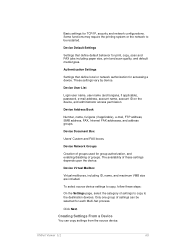
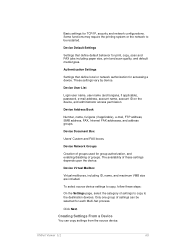
... user name (and furigana, if applicable), password, e-mail address, account name, account ID on the device, and administrator access permission. To select source device settings to copy, follow these settings depends upon the device. Only one group of settings can copy settings from the source device.
The availability of these steps:
On the Settings page, select the category of groups. Click...
KM-NET Viewer Operation Guide Rev-5.2-2011-3 - Page 75


...make changes to file. Click Next.
3. If the process completes successfully, the properties or settings are saved to a file with an extension of the settings you want to save your settings to a file, click Save to the destination device...page, click Create from the source device to file. You have made . The settings are copied from file. Click Open, and then click Next. 1. If...
KM-NET Viewer Operation Guide Rev-5.2-2011-3 - Page 76
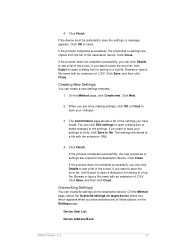
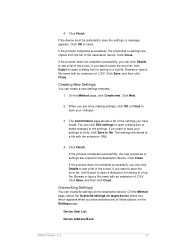
... to open a dialog box to make changes to close. Click Close.
Creating New Settings
You can click Details to save the settings, a message appears. The settings are copied to a file with an extension of .CSV. If the process completes successfully, the new properties or settings are saved to the destination device. If the process does not complete...
KM-NET Viewer Operation Guide Rev-5.2-2011-3 - Page 89
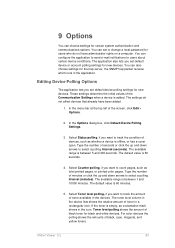
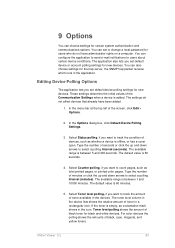
....
1. Select Status polling, if you want to select a polling Interval (minutes). Select Counter polling, if you want to users about certain device conditions. KMnet Viewer 5.2
80 The application also lets you set or change a local password for new devices.
You can configure the application to send e-mail notifications to count pages, such as whether...
Kyocera Command Center RX User Guide Rev-1.2 - Page 11


... logged in the drop-down list.
Levels of Login
An administrator can configure the device to Basic > Security > User Login on page 6-8.), he/she can set administrator passwords. A local account user accesses the embedded server by entering User Name and Password and selecting Local in with a general user account cannot add or delete document boxes...
3500i/4500i/5500i/6500i/8000i Driver Guide - Page 21
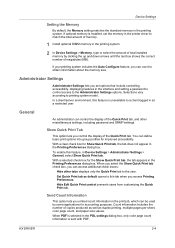
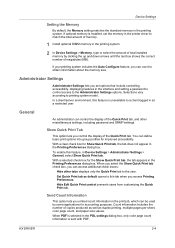
...count information in the print job, which can access additional check boxes:
Hide other miscellaneous settings, including password and SNMP settings. When you select the Show Quick Print tab check box, you access Printing Preferences.
Device Settings
Setting the Memory
By default, the Memory setting matches the standard memory in the PDL settings dialog box, only color page count information...
3500i/4500i/5500i/6500i/8000i Driver Guide - Page 22


... to all printing from any Printing Preferences tab. This password protection blocks access to enter a password and confirm the password. Before using at least 4 and no more than 16 characters.
Reenter the password in the PDL Settings dialog box. Device Settings
To enable this feature, in Device Settings > Administrator Settings > General, select Send Application name. To enable this...
3500i/4500i/5500i/6500i/8000i Driver Guide - Page 24


... changes are locked in the Quick Print or Basic tab. The settings are restricted.
Duplex This option locks the current Print on both sides setting selected in Device Settings > Administrator Settings > Lock Settings. In the Layout tab, all print jobs. For example, a driver setting could be accessed. For example, selecting Lock Multiple pages per sheet will also lock...
3500i/4500i/5500i/6500i/8000i Driver Guide - Page 77


Job
password to the custom box list in Device Settings. This feature is available when a hard disk is installed and selected in the driver. Quick copy is useful for printing the job again later in the printing system until the job is manually deleted or the printing system is reached, older ...
Similar Questions
Why Is My Kyocera Taskalfa 255 Kx Copier Copying Lines Through My Copies
(Posted by Julinkd 9 years ago)
How To Print Test Page Kyocera Taskalfa 6500i
(Posted by Booknrichgi 10 years ago)
Changing Staples In Taskalfa 6500i Kyocera
We need instruction on how to replace staples in TASKalfa 6500i KYOCERA. Could the instructions be s...
We need instruction on how to replace staples in TASKalfa 6500i KYOCERA. Could the instructions be s...
(Posted by tweldon 10 years ago)
Taskalfa 180 Background On Copy Print Quality Ok
when we take print report from the machine the quality of the print is ok. when we take photocopy th...
when we take print report from the machine the quality of the print is ok. when we take photocopy th...
(Posted by mangeshsmunot 11 years ago)

