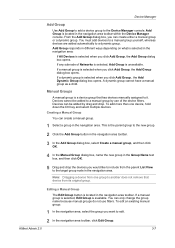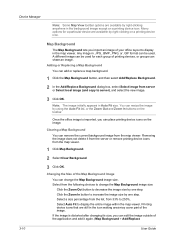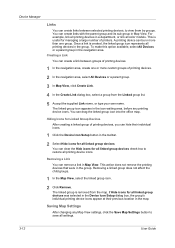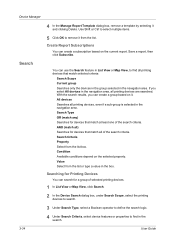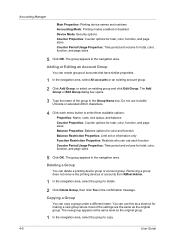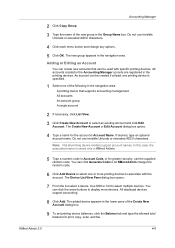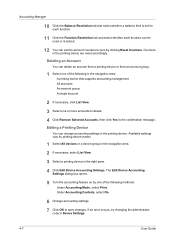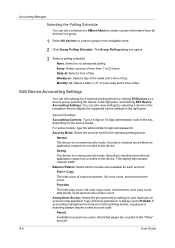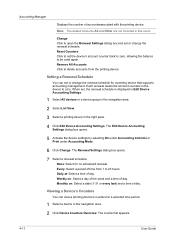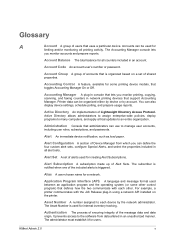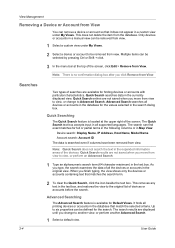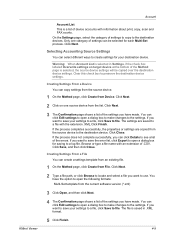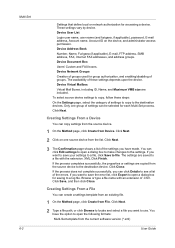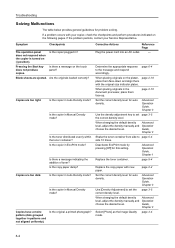Kyocera TASKalfa 820 Support Question
Find answers below for this question about Kyocera TASKalfa 820.Need a Kyocera TASKalfa 820 manual? We have 24 online manuals for this item!
Question posted by jamilfair on November 4th, 2013
Wide Copy Is One Side 2' Area Is Very Light
The person who posted this question about this Kyocera product did not include a detailed explanation. Please use the "Request More Information" button to the right if more details would help you to answer this question.
Current Answers
Related Kyocera TASKalfa 820 Manual Pages
Similar Questions
Spanner Light On On Taskalfa 4551ci
how do i resolve call for service message with spanner light on?
how do i resolve call for service message with spanner light on?
(Posted by stevemiti 8 years ago)
I Have Km 2550 Copier, When I Make Copy, Center Area Does Not Copy.
(Posted by briando 11 years ago)
Copy To Print Face-down?
When copying, i need to have them print face-down, how can I do this?
When copying, i need to have them print face-down, how can I do this?
(Posted by Anonymous-34225 12 years ago)
Administrator Code For Taskalfa 820
Hello, I am trying to add some users, but I need to enter a 4 digit administrator code. Unfortunatel...
Hello, I am trying to add some users, but I need to enter a 4 digit administrator code. Unfortunatel...
(Posted by pboyjunk 12 years ago)