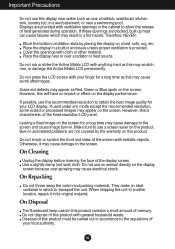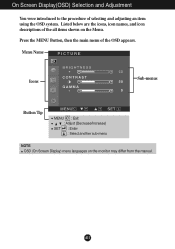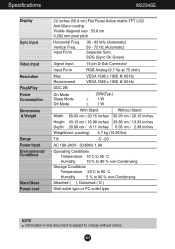LG W1934S Support Question
Find answers below for this question about LG W1934S - LG - 19" LCD Monitor.Need a LG W1934S manual? We have 2 online manuals for this item!
Question posted by Eyalmrhan on June 21st, 2014
Lg Flatron W1934s How Much Watts
The person who posted this question about this LG product did not include a detailed explanation. Please use the "Request More Information" button to the right if more details would help you to answer this question.
Current Answers
Related LG W1934S Manual Pages
LG Knowledge Base Results
We have determined that the information below may contain an answer to this question. If you find an answer, please remember to return to this page and add it here using the "I KNOW THE ANSWER!" button above. It's that easy to earn points!-
Cleaning your Plasma/LCD TV Screen - LG Consumer Knowledge Base
...Also listed in the vents that your screen will help prevent overheating. ♦ / Monitors Cleaning your Plasma/LCD TV Screen How To Clean your plasma TV screen Do not apply pressure on... cloth when cleaning will insure that dust and dirt has not built up over time. LG LCD Monitor Pixel Policy What is located around the screen and panels. Do not spray any liquid or ... -
Why do my open windows go to the left or right? - LG Consumer Knowledge Base
... in the middle, Dual Web Mode is activated. LG LCD Monitor Pixel Policy Auto Pivot not working or grayed out What are pixels? Then choose Dual Web Off . If any windows you open windows go to the left or right? / Monitors Why do I disable hotkeys? What is EasySetPackage? How do my open automatically... -
WHAT IS DVI ? - LG Consumer Knowledge Base
In addition to maximize the quality of flat panel LCD monitors and modern video graphics cards. Display standard, and a step up from the digital-only DFP format for TV, movies, and DVDs. DVI cables are becoming ...
Similar Questions
How To Set A Default Color In Lg Flatron W1934s Screen
(Posted by pjpaul 9 years ago)
My Flatron W Lg2043t-pf Lcd Monitor Just Went Dead. Switched Itself Off And I Ca
(Posted by elctt 9 years ago)
I Am Looking For A Service Manual For A Lg Flatron W1934s Bn
im looking for the service manual for lg w1934s bn not the owners. im having problems with the back ...
im looking for the service manual for lg w1934s bn not the owners. im having problems with the back ...
(Posted by mas1488 11 years ago)