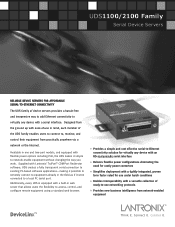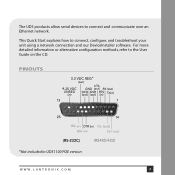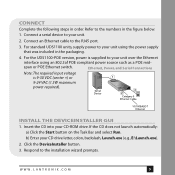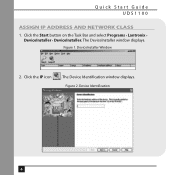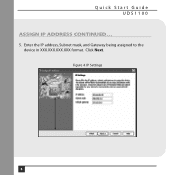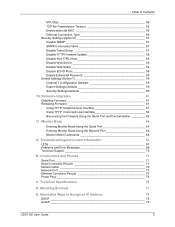Lantronix UDS1100 Support Question
Find answers below for this question about Lantronix UDS1100.Need a Lantronix UDS1100 manual? We have 3 online manuals for this item!
Question posted by shansawol on December 6th, 2020
Red Diagnotic Light
how do i get the red diagnostic light to stop blinking so i can log into the uds 1100
Current Answers
Answer #1: Posted by INIMITABLE on December 7th, 2020 1:04 AM
Simultaneously lit Diagnostic (red) and Status (green) LEDs mean something is
wrong. If the Diagnostic LED is lit or blinking, count the number of times the Status
LED blinks between its pauses. The following table explains the LED functions:
I hope this is helpful? PLEASE "ACCEPT" and mark it "HELPFUL" to complement my little effort. Hope to bring you more detailed answers
-INIMITABLE
Related Lantronix UDS1100 Manual Pages
Similar Questions
Uds1100 Configration
i have UDS1100 i need to do configuration again when i connect to my laptop can't see the UDS1100 to...
i have UDS1100 i need to do configuration again when i connect to my laptop can't see the UDS1100 to...
(Posted by ahmadmomany 5 years ago)
What Does Serial Port Led Colors Indicate
I have Lantronix SGX 5150 with 1 serial port. It has two LEDs. One of them is static green(does not ...
I have Lantronix SGX 5150 with 1 serial port. It has two LEDs. One of them is static green(does not ...
(Posted by gaurav10280 5 years ago)