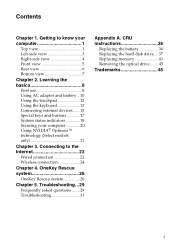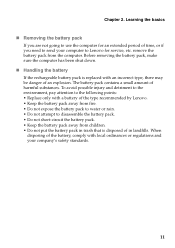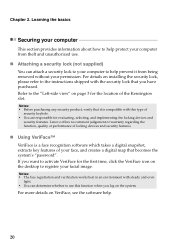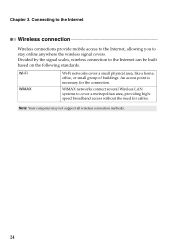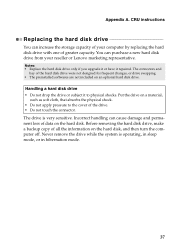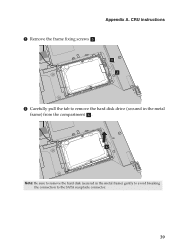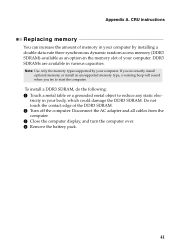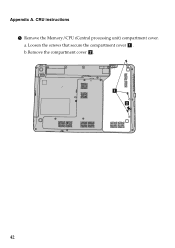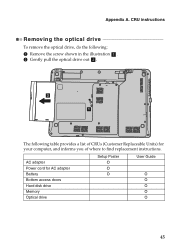Lenovo G360 Support Question
Find answers below for this question about Lenovo G360.Need a Lenovo G360 manual? We have 1 online manual for this item!
Question posted by Anonymous-172873 on October 30th, 2022
How To Remove Back Cover?
The person who posted this question about this Lenovo product did not include a detailed explanation. Please use the "Request More Information" button to the right if more details would help you to answer this question.
Current Answers
Answer #1: Posted by SonuKumar on October 30th, 2022 9:49 PM
Please respond to my effort to provide you with the best possible solution by using the "Acceptable Solution" and/or the "Helpful" buttons when the answer has proven to be helpful.
Regards,
Sonu
Your search handyman for all e-support needs!!
Related Lenovo G360 Manual Pages
Similar Questions
Upgrade Ram Module
Could you Please tell me it can be add 4G Ram in Lenovo G360 model.
Could you Please tell me it can be add 4G Ram in Lenovo G360 model.
(Posted by kma0612 3 years ago)
Blue Tooth Function
how can I connect Lenovo G360 to Samsung Galaxy W GSM hand set.I want to down load my contact list o...
how can I connect Lenovo G360 to Samsung Galaxy W GSM hand set.I want to down load my contact list o...
(Posted by lwinoopnt 11 years ago)
Pc Keeps Saying No Bootable Device Insert Boot Disk And Press Any Key
(Posted by groupreadboyd 11 years ago)