Lenovo G470 Support Question
Find answers below for this question about Lenovo G470.Need a Lenovo G470 manual? We have 1 online manual for this item!
Question posted by Boltoncbcovert on February 20th, 2014
How To Connect My Bluetooth On My Lenovo G470
The person who posted this question about this Lenovo product did not include a detailed explanation. Please use the "Request More Information" button to the right if more details would help you to answer this question.
Current Answers
There are currently no answers that have been posted for this question.
Be the first to post an answer! Remember that you can earn up to 1,100 points for every answer you submit. The better the quality of your answer, the better chance it has to be accepted.
Be the first to post an answer! Remember that you can earn up to 1,100 points for every answer you submit. The better the quality of your answer, the better chance it has to be accepted.
Related Lenovo G470 Manual Pages
Lenovo G470/G475/G570/G575 User Guide V1.0 - Page 1
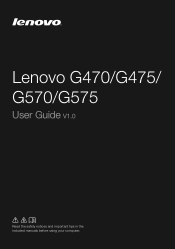
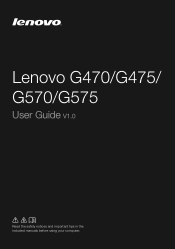
Lenovo G470/G475/ G570/G575
User Guide V1.0
Read the safety notices and important tips in the included manuals before using your computer.
Lenovo G470/G475/G570/G575 User Guide V1.0 - Page 2


...product. Notes • Before using the product, be slightly different. Please refer to read Lenovo Safety and General
Information Guide first. • Some instructions in this guide may assume that... in this guide are using
Windows® 7. First Edition (December 2010) © Copyright Lenovo 2010. If you are common to restrictions set forth in this manual are using other Windows...
Lenovo G470/G475/G570/G575 User Guide V1.0 - Page 3


...AC adapter and battery ...12 Using the touchpad 14 Using the keyboard 15 Connecting external devices.......18 Special keys and buttons 20 System status indicators 21 Securing...view 5 Front view 6 Bottom view 7
Chapter 2. Getting to the Internet 25
Wired connection 25 Wireless connection 27
Chapter 4. OneKey Rescue system 29
OneKey Rescue system 29
Appendix A. CRU instructions 31
...
Lenovo G470/G475/G570/G575 User Guide V1.0 - Page 5


... NOT to the actual product. Attention: • Do NOT open the display panel beyond 130 degrees. Chapter 1. Getting to know your computer
Top view
„ G470/G475
1
2
3 6 5 4
7 8
6
Note: The illustrations in between the display panel and the keyboard.
Lenovo G470/G475/G570/G575 User Guide V1.0 - Page 8


...: Make sure that none of the fan louvers are blocked or else overheating of the computer may occur. Note: For details, see "Wired connection" on page 22.
only) (G470/G570)
f USB port
Connect to know your computer
Left-side view
1
2
3
4
5
6
a Kensington slot Attach a security lock (not supplied) here. Chapter 1. Note: For details, see...
Lenovo G470/G475/G570/G575 User Guide V1.0 - Page 9


... devices.
Attention: • Listening to music at high volume over extended periods of time may damage your computer
Right-side view
12
3
45
a Headphone jack Connects to know your
hearing. Connects to external microphones. Chapter 1. Note: For details, see "Using AC adapter and battery" on page 19. e AC power adapter jack...
Lenovo G470/G475/G570/G575 User Guide V1.0 - Page 11


Chapter 1. Getting to know your computer
Bottom view
„ G470/G475
1
2
3
5
4
5
7
Lenovo G470/G475/G570/G575 User Guide V1.0 - Page 14


... the procedures below. • Accepting the end user license agreement • Configuring the Internet connection • Registering the operating system • Creating a user account
10 The battery is automatically...To charge the battery and begin using your computer, insert the battery pack and connect the computer to an electrical outlet. The configuration process may need to the ...
Lenovo G470/G475/G570/G575 User Guide V1.0 - Page 17


...detriment to the environment, pay attention to the following points: • Replace only with a battery of the type recommended by Lenovo. • Keep the battery pack away from the computer. remove the battery pack from fire. • Do not expose the.... Learning the basics
„ Removing the battery pack
If you are not going to Lenovo for an extended period of harmful substances.
Lenovo G470/G475/G570/G575 User Guide V1.0 - Page 19


... is enabled.
15 Learning the basics
Using the keyboard
Your computer has a numeric keypad and function keys incorporated in its standard keyboard.
„ Numeric keypad G470/G475
The keyboard has keys that, when enabled, work as a 10-key numeric keypad. To enable or disable the numeric keypad, press Fn+F8 .
Chapter...
Lenovo G470/G475/G570/G575 User Guide V1.0 - Page 21


... + F12:
Skip to the previous track.
Fn + PrtSc:
Activate the system request. Fn + PgDn (G470/G475): Activate the insert function.
Fn + Home:
Activate the pause function.
Fn + F4:
Open the.../Pause playback of each function key. Fn + Insert (G570/G575): Fn + PgUp (G470/G475): Enable/Disable the scroll lock.
Learning the basics
The following describes the features of ...
Lenovo G470/G475/G570/G575 User Guide V1.0 - Page 22


... cards: • Secure Digital (SD) card • MultiMediaCard (MMC) • Memory Stick (MS) (G470/G570) • Memory Stick PRO (MS PRO) (G470/G570) • xD-Picture (xD) card (G470/G570)
Notes: • Insert ONLY one card in features and connection capabilities.
„ Using memory cards (not supplied)
Your computer supports the following types of...
Lenovo G470/G475/G570/G575 User Guide V1.0 - Page 23


... card, it off to save battery power. • You need to interference and transmission barriers. Note: The actual maximum range may result.
„ Connecting a Bluetooth device (Select models only)
If your computer before you do not need to 10 meters range in open space. Notes: • When you can transfer
...
Lenovo G470/G475/G570/G575 User Guide V1.0 - Page 24


Note: For details, see "OneKey Rescue system" on page 29.
20 Learning the basics
Special keys and buttons
1
„ OneKey Rescue system button a
• When the computer is powered-off, press this button to enter the OneKey Rescue system if Lenovo OneKey Rescue system has been preinstalled.
• In Windows operating system, press this button to start Lenovo OneKey Recovery. Chapter 2.
Lenovo G470/G475/G570/G575 User Guide V1.0 - Page 26


...
Securing your computer
This section provides information about how to help .
22
Notes: • Before purchasing any security product, verify that becomes the system's "password". Lenovo offers no comment judgement or warranty regarding the function, quality or performance of locking devices and security features.
„ Using VeriFace™
VeriFace is compatible...
Lenovo G470/G475/G570/G575 User Guide V1.0 - Page 27


Chapter 2.
Note: To enter BIOS setup utility, press F2 when the Lenovo logo appears on the computer. Once you set the password, see the Help to seven alphanumeric characters in BIOS setup utility. For details about how ...
Lenovo G470/G475/G570/G575 User Guide V1.0 - Page 29


... a family of related technologies that bring high-
Wireless network technology: connect without wiring.
You can connect the computer to the Internet in the following ways: Wired connection: use a cable modem connected to the residential cable TV line. Wired connection
Wired connections are a reliable and safe way to connect the computer to the Internet
As a global network, the...
Lenovo G470/G475/G570/G575 User Guide V1.0 - Page 33


...Lenovo OneKey Rescue system is less than it claims. The exact available hard disk space depends on the file size of the mirror image file (based on the size of recovery discs may take some time, connect...The backup process and creation of operating system and preinstalled software).
„ Using Lenovo OneKey Recovery (within Windows operating system)
In Windows operating system, double click the...
Lenovo G470/G475/G570/G575 User Guide V1.0 - Page 35
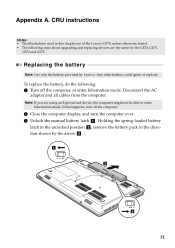
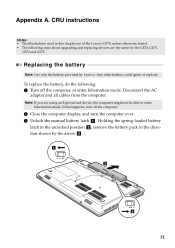
...battery, do the following steps about upgrading and replacing devices are the same for the G470, G475,
G570 and G575. Holding the spring-loaded battery
latch in the unlocked ... and all cables from the computer. Any other battery could ignite or explode. Note: If you are of the Lenovo G570, unless otherwise stated. • The following : 1 Turn off the computer.
2 Close the computer display,...
Lenovo G470/G475/G570/G575 User Guide V1.0 - Page 47


Index
A
AC adapter Using 12
B
Battery Charging 12
Bluetooth Connecting 19
C
Camera 2, 17
F
Function key combinations ...........16
K
Keyboard Using 15
M
Meomory card reader 18 Microphone
Built-in 3
O
OneKey Rescue System button...29
P
Password Using 23
S
Security 22
T
Touchpad 14
U
USB port 4, 19
V
VeriFace Using 22
43
Similar Questions
How Can I Connect A Phone Line To My G470 Laptop?
How can I connect a telephone line to my Lenovo G470 laptop?
How can I connect a telephone line to my Lenovo G470 laptop?
(Posted by ira88618 11 years ago)
Unable Connect To Lcd Tv Through Hdmi From My Lenovo G470 Laptop
i have lenovo g470 laptop i tried to connect my LCD tv to my laptop using HDMI cable but the system ...
i have lenovo g470 laptop i tried to connect my LCD tv to my laptop using HDMI cable but the system ...
(Posted by arumece 12 years ago)

