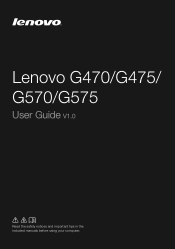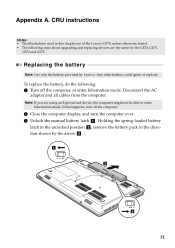Lenovo G470 Support Question
Find answers below for this question about Lenovo G470.Need a Lenovo G470 manual? We have 1 online manual for this item!
Question posted by timba on March 17th, 2014
Lenovo G470 Windows 7 Does It Need A Bluetooth Adapter?
The person who posted this question about this Lenovo product did not include a detailed explanation. Please use the "Request More Information" button to the right if more details would help you to answer this question.
Current Answers
Answer #1: Posted by freginold on May 15th, 2014 9:48 AM
Hi, according to page 28 of the hardware maintenance manual, Bluetooth is an option on the G470, so your laptop may or may not come with Bluetooth installed, but it is capable of using it. If your laptop does not have Bluetooth, you can buy a Bluetooth dongle and plug it into a USB port to give your laptop Bluetooth capability.
Related Lenovo G470 Manual Pages
Similar Questions
I Need Help My Laptop Refuses To Accept The Product Key Code For Windows 7
This windows 7 came preinstalled on a lenovo g550
This windows 7 came preinstalled on a lenovo g550
(Posted by sharron 13 years ago)