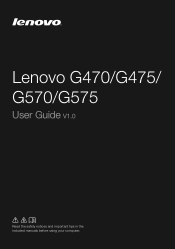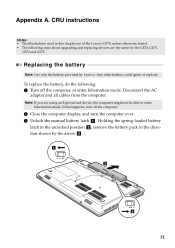Lenovo G570 Support Question
Find answers below for this question about Lenovo G570.Need a Lenovo G570 manual? We have 1 online manual for this item!
Question posted by acdenn on October 10th, 2013
How To See All The Drivers Installed On Lenovo G570
The person who posted this question about this Lenovo product did not include a detailed explanation. Please use the "Request More Information" button to the right if more details would help you to answer this question.
Current Answers
Related Lenovo G570 Manual Pages
Similar Questions
Lenovo U510 Laptop Dvdrive Not Detected & No Drivers Installed In Bios Set Up
hi team, my lenovo u510 laptop's dvd drive is not opening and its drivers are not visible in bios se...
hi team, my lenovo u510 laptop's dvd drive is not opening and its drivers are not visible in bios se...
(Posted by karthikved 10 years ago)
How To Install Video Controller(vga Compatible)driver For Lenovo G570 Of Os : X
(Posted by srithemechie 11 years ago)
My Lenovo B570e Laptop Have Driver Installation Problem
(Posted by pritampacldeorbija 12 years ago)
Lenovo G570 Camera
camera driver installed but not access camera .........
camera driver installed but not access camera .........
(Posted by hiren9484 12 years ago)