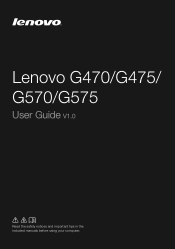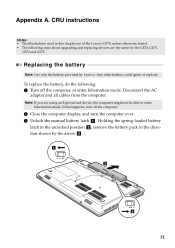Lenovo G570 Support Question
Find answers below for this question about Lenovo G570.Need a Lenovo G570 manual? We have 1 online manual for this item!
Question posted by Geerinc on April 13th, 2014
Lenovo G570 Black Screen When Power On
The person who posted this question about this Lenovo product did not include a detailed explanation. Please use the "Request More Information" button to the right if more details would help you to answer this question.
Current Answers
Related Lenovo G570 Manual Pages
Similar Questions
Lenovo G570 Black Screen When Power On Show Sloution With Images
(Posted by Akchfila 10 years ago)
G570 Lcd Display Does Not Turn On Screen Black At Power On
(Posted by bbejdw 10 years ago)
Lenovo B575 Black Screen When I Start Up My Laptop Nuffink Else
when i start up my laptop the light are on it makes the starty up noise and all i get is the black s...
when i start up my laptop the light are on it makes the starty up noise and all i get is the black s...
(Posted by callumisastar 11 years ago)
I Have A Black Screen?
i put my pc into disctete mode from the biosand when i booted up it just is a black screen. what can...
i put my pc into disctete mode from the biosand when i booted up it just is a black screen. what can...
(Posted by ediz369 11 years ago)
G570 Black Screen. Can Hear Laptop Start Up, Then Only Will Show G570 Black Scre
(Posted by Anonymous-67621 11 years ago)