Lenovo G570 Support Question
Find answers below for this question about Lenovo G570.Need a Lenovo G570 manual? We have 1 online manual for this item!
Question posted by jcormtrump on January 9th, 2014
How To Setup Webcam On Lenovo G570
The person who posted this question about this Lenovo product did not include a detailed explanation. Please use the "Request More Information" button to the right if more details would help you to answer this question.
Current Answers
There are currently no answers that have been posted for this question.
Be the first to post an answer! Remember that you can earn up to 1,100 points for every answer you submit. The better the quality of your answer, the better chance it has to be accepted.
Be the first to post an answer! Remember that you can earn up to 1,100 points for every answer you submit. The better the quality of your answer, the better chance it has to be accepted.
Related Lenovo G570 Manual Pages
Lenovo G470/G475/G570/G575 User Guide V1.0 - Page 1
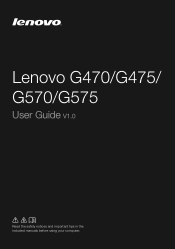
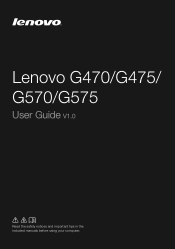
Lenovo G470/G475/ G570/G575
User Guide V1.0
Read the safety notices and important tips in the included manuals before using your computer.
Lenovo G470/G475/G570/G575 User Guide V1.0 - Page 2


... system, some operations may be slightly different. First Edition (December 2010) © Copyright Lenovo 2010. Please refer to most models. GS-35F-05925. LIMITED AND RESTRICTED RIGHTS NOTICE: ...this user guide. • The illustrations used in this manual are for Lenovo G570 unless otherwise stated. • The illustrations in this guide are delivered pursuant a General Services ...
Lenovo G470/G475/G570/G575 User Guide V1.0 - Page 6


... is powered off. e OneKey Rescue system button
Press this button to turn on page 29.
2
d Power button
Press this button to know your computer
„ G570/G575
1
2
3
6 5 4
7 8
6
a Integrated camera
Use the camera for video communication. c Computer display The LCD display with LED backlight provides brilliant
visual output.
Chapter...
Lenovo G470/G475/G570/G575 User Guide V1.0 - Page 8


....
d RJ-45 port
This port connects the computer to know your computer
Left-side view
1
2
3
4
5
6
a Kensington slot Attach a security lock (not supplied) here.
only) (G470/G570)
f USB port
Connect to devices with HDMI input such as a TV or a
(Select models display. Note: Make sure that none of the fan louvers are...
Lenovo G470/G475/G570/G575 User Guide V1.0 - Page 12


Getting to know your computer
„ G570/G575
1
2
3
5
4
5
8 Chapter 1.
Lenovo G470/G475/G570/G575 User Guide V1.0 - Page 14


... electrical outlet.
„ Turning on the computer
Press the power button to turn on AC power. Chapter 2. Installing the battery pack Refer to the supplied Setup Poster to the power
The supplied battery pack is running on the computer.
„ Configuring the operating system
You may include the procedures below. •...
Lenovo G470/G475/G570/G575 User Guide V1.0 - Page 17


...the computer has been shut down.
„ Handling the battery
If the rechargeable battery pack is disposed of the type recommended by Lenovo. • Keep the battery pack away from fire. • Do not expose the battery pack to water or rain. ...standards.
13 Learning the basics
„ Removing the battery pack
If you are not going to Lenovo for an extended period of harmful substances.
Lenovo G470/G475/G570/G575 User Guide V1.0 - Page 19


Chapter 2. To enable or disable the numeric keypad, press Fn+F8 . G570/G575 The keyboard has a separate numeric keypad. Note: The Num lock indicator will light on if the numeric keypad is enabled.
15 To enable or ...
Lenovo G470/G475/G570/G575 User Guide V1.0 - Page 21


... wireless devices settings (on/off the backlight of Windows Media Player.
Fn
Increase/Decrease display brightness. Fn + F11:
Skip to the next track. Fn + Insert (G570/G575): Fn + PgUp (G470/G475): Enable/Disable the scroll lock. Fn + F2:
Turn on /off the integrated camera. Fn + F8 (G470/G475): Enable/Disable the...
Lenovo G470/G475/G570/G575 User Guide V1.0 - Page 22


... card
out of memory cards: • Secure Digital (SD) card • MultiMediaCard (MMC) • Memory Stick (MS) (G470/G570) • Memory Stick PRO (MS PRO) (G470/G570) • xD-Picture (xD) card (G470/G570)
Notes: • Insert ONLY one card in features and connection capabilities.
„ Using memory cards (not supplied)
Your computer...
Lenovo G470/G475/G570/G575 User Guide V1.0 - Page 24


Learning the basics
Special keys and buttons
1
„ OneKey Rescue system button a
• When the computer is powered-off, press this button to enter the OneKey Rescue system if Lenovo OneKey Rescue system has been preinstalled.
• In Windows operating system, press this button to start Lenovo OneKey Recovery. Chapter 2. Note: For details, see "OneKey Rescue system" on page 29.
20
Lenovo G470/G475/G570/G575 User Guide V1.0 - Page 26


...
This section provides information about how to the "Left-side view" on the system. Refer to help .
22 Learning the basics
Securing your facial image. Lenovo offers no comment judgement or warranty regarding the function, quality or performance of your permission. If you have purchased. Chapter 2.
Lenovo G470/G475/G570/G575 User Guide V1.0 - Page 27


...to the right of the screen in any combination.
Note: To enter BIOS setup utility, press F2 when the Lenovo logo appears on the computer. Learning the basics
„ Using passwords
Using ... screen each time you set the password, see the Help to seven alphanumeric characters in BIOS setup utility. Once you power on the screen while the computer is starting up.
23 Chapter 2. Note: ...
Lenovo G470/G475/G570/G575 User Guide V1.0 - Page 33


... reason the available disk space is needed to -use them so that can run Lenovo OneKey Recovery under the Windows operating system, and the OneKey Rescue system without an ...For more instructions, see the Help file of operating system and preinstalled software).
„ Using Lenovo OneKey Recovery (within Windows operating system)
In Windows operating system, double click the OneKey Recovery...
Lenovo G470/G475/G570/G575 User Guide V1.0 - Page 34


Note: The recovery process is irreversible. Make sure to launch OneKey Rescue system. Chapter 4. OneKey Rescue system
„ Using Lenovo OneKey Rescue system (without Windows operating system)
In the event that the operating system cannot be loaded, follow the steps below to access OneKey Rescue ...
Lenovo G470/G475/G570/G575 User Guide V1.0 - Page 35
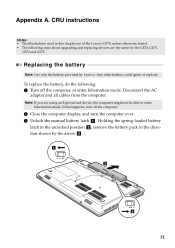
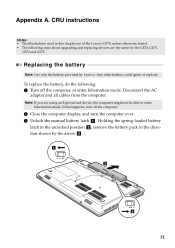
... upgrading and replacing devices are using an ExpressCard device, the computer might not be able to enter hibernation mode.
If this chapter are of the Lenovo G570, unless otherwise stated. • The following : 1 Turn off the computer.
2 Close the computer display, and turn the computer over. 3 Unlock the manual battery latch a . Note...
Lenovo G470/G475/G570/G575 User Guide V1.0 - Page 37


... is very sensitive. The drive is operating, in sleep mode, or in hibernation mode.
33 You can increase the storage capacity of your reseller or Lenovo marketing representative.
Lenovo G470/G475/G570/G575 User Guide V1.0 - Page 43


... SLOT-0 ( : lower slot), but not in your computer.
39 b
a
To make sure that the DDR3 SDRAM is used on . 2 Hold F2 during startup. The BIOS setup utility screen opens.
Lenovo G470/G475/G570/G575 User Guide V1.0 - Page 45


AC adapter Power cord for your computer, and informs you of where to find replacement instructions. Appendix A. CRU instructions
The following table provides a list of CRUs (Customer Replaceable Units) for AC adapter Battery Bottom access doors Hard disk drive Memory Optical drive
Setup Poster O O O
User Guide
O O O O O
41
Lenovo G470/G475/G570/G575 User Guide V1.0 - Page 46


Lenovo OneKey VeriFace Microsoft and Windows are trademarks or registered trademarks of Lenovo in the United States, other countries, or both . Other company, products, or service names may be trademarks or service marks of others.
42 Trademarks
The following terms are trademarks of Microsoft Corporation in the United States, other countries, or both .

