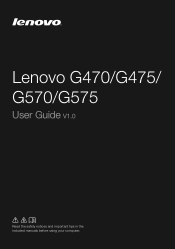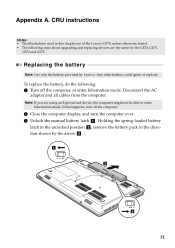Lenovo G570 Support Question
Find answers below for this question about Lenovo G570.Need a Lenovo G570 manual? We have 1 online manual for this item!
Question posted by bmordevon on May 8th, 2014
Where Is Sleep Button On Lenovo G570
The person who posted this question about this Lenovo product did not include a detailed explanation. Please use the "Request More Information" button to the right if more details would help you to answer this question.
Current Answers
Related Lenovo G570 Manual Pages
Similar Questions
When I Hod Fn Button My Laptop It Starts Working Properly How To Stop That On
lenovo g570
lenovo g570
(Posted by maxxcesi40 9 years ago)
How Do I Disable Deep Sleep In My Laptop?
Network (LAN) not displayed
Network (LAN) not displayed
(Posted by lloydbudoa 10 years ago)
My Lenovo G570 Wont Go To Sleep Properly When I Press The Power Button
(Posted by Thnan 10 years ago)
Laptop Does Not Starts
I shut down my laptop normally, but when I tried to start it again, it is not starting, the light on...
I shut down my laptop normally, but when I tried to start it again, it is not starting, the light on...
(Posted by hougenwatson 11 years ago)
How Do I Find Out How To Use The Function (fn) Keys On My Lenovo G570 Laptop?
How do I find out how to use the function (FN) keys on my Lenoco G570 laptop?
How do I find out how to use the function (FN) keys on my Lenoco G570 laptop?
(Posted by paulpasquill 12 years ago)