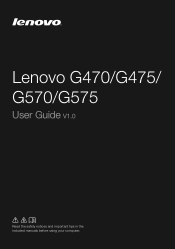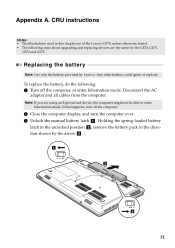Lenovo G570 Support Question
Find answers below for this question about Lenovo G570.Need a Lenovo G570 manual? We have 1 online manual for this item!
Question posted by navigadaddybl on January 9th, 2014
How To Start Lenovo G570 In Safe Mode
The person who posted this question about this Lenovo product did not include a detailed explanation. Please use the "Request More Information" button to the right if more details would help you to answer this question.
Current Answers
Related Lenovo G570 Manual Pages
Similar Questions
How Do I Get Out Of Safe Mode
How do I get out of Safe Mode on a Lenovo IdeaPad N586
How do I get out of Safe Mode on a Lenovo IdeaPad N586
(Posted by baudoinrp 11 years ago)
My G570 Doesn't Start Unless Plugged Into Power
If I need to switch on I need to plugin the power and then push the start button. After it starts I ...
If I need to switch on I need to plugin the power and then push the start button. After it starts I ...
(Posted by razastro 11 years ago)
G570 Black Screen. Can Hear Laptop Start Up, Then Only Will Show G570 Black Scre
(Posted by Anonymous-67621 11 years ago)
How Do I Get Into Safe Mode??? Lenovo Thinkpad 2717
(Posted by Anonymous-33805 12 years ago)