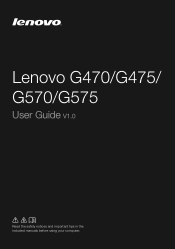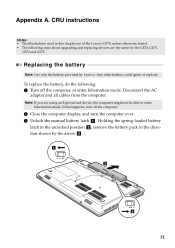Lenovo G570 Support Question
Find answers below for this question about Lenovo G570.Need a Lenovo G570 manual? We have 1 online manual for this item!
Question posted by SJEriskipl on March 10th, 2014
How To Use Wifi In Lenovo G570
The person who posted this question about this Lenovo product did not include a detailed explanation. Please use the "Request More Information" button to the right if more details would help you to answer this question.
Current Answers
Answer #1: Posted by freginold on May 15th, 2014 9:39 AM
Hi, you can enable laptop's the wireless capability with the wireless device switch. You can see a picture of where this switch is located on your laptop on page 69 of the hardware maintenance manual.