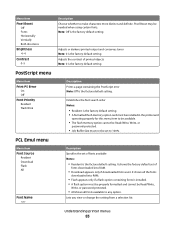Lexmark 260dn Support Question
Find answers below for this question about Lexmark 260dn - E B/W Laser Printer.Need a Lexmark 260dn manual? We have 3 online manuals for this item!
Question posted by Anonymous-50245 on February 2nd, 2012
My Printer Makes Awful Squeeking Sounds When It Is Printing.
Current Answers
Answer #1: Posted by LexmarkListens on February 7th, 2012 7:31 AM
Remove and re-install cartridge. If noise still exists, see if replacing cartridge removes noise.
Also try to check if there’s paper jam in the printer.
Please do a quick test.
Open front door, then press door switch to re-activate printer (while leaving door open).
If noise goes away, then noise is from Redrive or Fuser, which may need a replacement.
For further assistance please contact Lexmark Technical Support.
Lexmark Listens
Phone:
USA: 1-800-539-6275
Canada: (877) 856-5540
UK: 0800 121 4726
South Africa: 0800 981 435
Related Lexmark 260dn Manual Pages
Similar Questions
My printer makes a clicking sound when trying to print. Can to tell me whats wrong it?