Lexmark C540 Support Question
Find answers below for this question about Lexmark C540.Need a Lexmark C540 manual? We have 6 online manuals for this item!
Question posted by Kaly1970 on April 21st, 2014
How Do I Install Additional Printer Memory Lexmark C540
The person who posted this question about this Lexmark product did not include a detailed explanation. Please use the "Request More Information" button to the right if more details would help you to answer this question.
Current Answers
There are currently no answers that have been posted for this question.
Be the first to post an answer! Remember that you can earn up to 1,100 points for every answer you submit. The better the quality of your answer, the better chance it has to be accepted.
Be the first to post an answer! Remember that you can earn up to 1,100 points for every answer you submit. The better the quality of your answer, the better chance it has to be accepted.
Related Lexmark C540 Manual Pages
Wireless Setup Guide - Page 14


...
Note: For more than one WEP key, enter up the printer on a wireless network
Note: Do not connect the installation or network cables until prompted to do so by the setup software.
• SSID-The SSID is also referred to as an additional layer of MAC addresses can join the network.
Note: Using...
User's Guide - Page 2


...7
Thank you for choosing this printer!...7 Finding information about the printer...7 Selecting a location for the printer...8 Printer configurations...9 Understanding the printer control panel...12
Additional printer setup 13
Installing internal options...13 Installing hardware options...20 Attaching cables...22 Verifying printer setup...22 Setting up the printer software...23 Setting up wireless...
User's Guide - Page 7


... on track fast.
User's Guide-The User's Guide is also available on your printer model
• Caring for choosing this printer! Initial setup instructions:
• Connecting the printer • Installing the printer software
Additional setup and instructions for using the printer:
• Selecting and storing paper and specialty media • Loading paper • Performing...
User's Guide - Page 13


... off as well, and unplug any cables going into the printer.
Memory cards
• Printer memory • Flash memory • Font cards
Additional printer setup
13 The instructions in this section explain how to install the available cards; If you can customize your printer connectivity and memory capacity by adding optional cards. Available options
Note: Certain options are...
User's Guide - Page 14


...
CAUTION-SHOCK HAZARD: If you have any cables going into the printer.
Additional printer setup
14 Note: This operation requires a #2 Phillips screwdriver.
1 Remove the cover. If you are accessing the system board or installing optional hardware or memory devices sometime after setting up the printer, then turn them . a Turn the screws on the cover counterclockwise, and...
User's Guide - Page 15


Warning-Potential Damage: System board electrical components are easily damaged by static electricity. Touch something metal on the printer before touching any system board electronic components or connectors.
1 Flash memory card connector 2 Memory card connector
Additional printer setup
15 2 Use the illustration below to locate the appropriate connector.
User's Guide - Page 16


... power cord from the wall outlet before continuing.
Installing a memory card
The system board has one connector for an optional memory card. CAUTION-SHOCK HAZARD: If you have any other devices attached to the printer, then turn the printer off as well, and unplug any cables going into the printer.
1 Access the system board. Additional printer setup
16
User's Guide - Page 17


... it snaps into place. Note: Avoid touching the connection points along the edge of the memory card.
1 Notch 2 Latch
Additional printer setup
17 Make sure each latch fits over the
notch located on either side of the card.
4 Align the notches on the memory card with the ridges on the connector completely.
3 Unpack the...
User's Guide - Page 18


... , and unplug the power cord from the wall outlet before continuing. 6 Reinstall the system board access cover. Installing a flash memory card
CAUTION-SHOCK HAZARD: If you have any other devices attached to the printer, then turn the printer off as well, and unplug any cables going into the printer.
1 Access the system board. Additional printer setup
18
User's Guide - Page 19


2 Unpack the memory card. Additional printer setup
19
Notes:
• The entire length of the card.
3 Holding the card by its sides, align the plastic pins on the card with the ...
User's Guide - Page 20


Note: If you are accessing the system board or installing optional hardware or memory devices sometime after setting up ). Note: Some printer models may not support the optional 550-sheet tray. 5 Reinstall the system board cover.
Installing hardware options
Installing an optional tray or drawer
The printer supports two additional input sources: an optional 550-sheet tray and...
User's Guide - Page 21


Additional printer setup
21
For more information, see "Updating available options in the printer driver to make them available for print jobs. 3 Align a 650-sheet duo drawer with the optional 550-sheet tray, and then lower it may be necessary to manually add the options in the printer driver" on page 24. Note: Once the...
User's Guide - Page 22


... the printer. Additional printer setup
22 A user default setting remains in effect until you access the menu again, choose another value, and save other settings from the menus, they replace the factory default settings as user default settings. A USB port requires a USB cable. Attaching cables
Connect the printer to verify if the printer options are installed...
User's Guide - Page 23
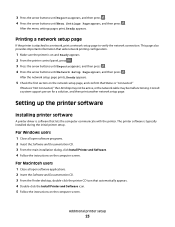
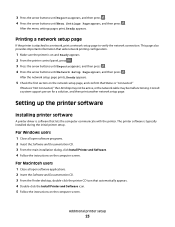
... on the network setup page, and confirm that automatically appears. 4 Double-click the Install Printer and Software icon. 5 Follow the instructions on the computer screen. The printer software is attached to a network, print a network setup page to verify the network connection.
Additional printer setup
23 After the menu settings pages print, Ready appears. Consult a system...
User's Guide - Page 24


... the Start Search or Run box, type control printers.
Additional printer setup
24 For Macintosh users
In Mac OS X version 10.5 or later 1 From the Apple menu, choose System Preferences. 2 Click Print & Fax. 3 Select the printer, and then click Options & Supplies. 4 Click Driver, and then add any installed hardware options, and then click Apply Changes...
User's Guide - Page 30


... file on the network, and then click Finish. Note: If your CD or DVD drive.
2 Click Install Printer and Software. 3 Click Agree to agree to the License Agreement. 4 Select Suggested, and then click Next.
Additional printer setup
30 b In the Start Search or Run box, type D:\setup.exe, where D is connected to your network...
User's Guide - Page 128


....
to stop the defragment operation and
38 Memory full
Try one or more of the following :
• Press the arrow buttons until Continue appears, and then press to clear the message and continue printing. • Check tray length and width guides and make sure the paper is properly loaded in printer memory.
• Install additional printer memory.
User's Guide - Page 129


.... • Press the arrow buttons until Continue appears, and then press • Cancel the current print job. • Install additional printer memory. Troubleshooting
129 • Install additional printer memory.
39 Complex page, some data may not have printed
Try one or more of the following:
• Press the arrow buttons until Continue appears, and ...
Service Manual - Page 41


... correct size of the following :
• Open and close the top cover. • Remove and re-install the cartridge(s). Listen for replacement. Unsupported USB
Remove the unrecognized USB hub from the original unit and reinstall them in RAM. • Install additional printer memory. • Press Stop ( ), and then press Select ( ) to stop the defragment operation.
Service Manual - Page 42


....
This message is displayed when a page is too complex to continue processing the job.
The printer will find a similar font, and this error does not occur. Deleting fonts and other data ...how to make more of the following :
• Press Select ( ) to cancel printing. Install additional memory
• Press Select ( ) to your print job by reducing the amount of the following...
Similar Questions
What Causes A Printer To Continuously Jam On A Lexmark C540
(Posted by slimdor 10 years ago)
I Don't Have The Cd To Install This Printer. How Can I Install??
(Posted by krgdavis 12 years ago)

