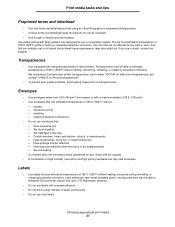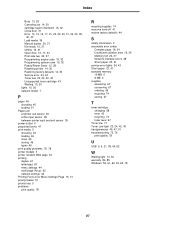Lexmark E120 Support Question
Find answers below for this question about Lexmark E120.Need a Lexmark E120 manual? We have 6 online manuals for this item!
Question posted by Howie66 on July 22nd, 2014
Pro 900.
My Pro 900 only prints the first doc I send through. I then have to restart the computer to print the next. It starts printing while comp is booting. It's driving me crazy. How can I solve this and get it printing the way it used to, 1 doc after the next?
Current Answers
Related Lexmark E120 Manual Pages
Similar Questions
Lexmark Ms711 Laser Printer Weight
what does the ms711 laser printer weigh without additional trays?
what does the ms711 laser printer weigh without additional trays?
(Posted by cathyrose2 10 years ago)
Lexmark E120 Cartridge Or Pc Kit Needed ?
How do Idetermine if I need a toner cartridge or a PC kit ? On the Lexmark E120, it is the same butt...
How do Idetermine if I need a toner cartridge or a PC kit ? On the Lexmark E120, it is the same butt...
(Posted by jsevans00 11 years ago)
My Lexmark C534dn Color Laser Printer Has Red And Yellow Smudge Down Each Side
My Lexmark C534dn color laser printer has red and yellow smudge down each side of the page. On the l...
My Lexmark C534dn color laser printer has red and yellow smudge down each side of the page. On the l...
(Posted by amjohau 12 years ago)