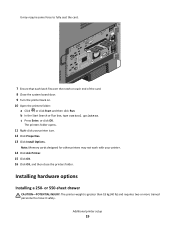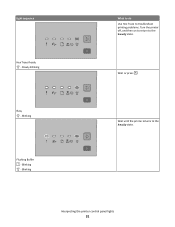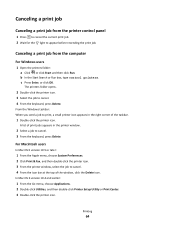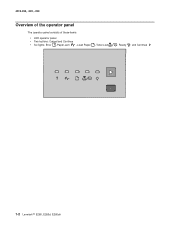Lexmark E260D Support Question
Find answers below for this question about Lexmark E260D - Taa/gov Compliant.Need a Lexmark E260D manual? We have 5 online manuals for this item!
Question posted by beskamran on October 25th, 2013
Printer Ligat Ready On ..and Printer Not Running
The person who posted this question about this Lexmark product did not include a detailed explanation. Please use the "Request More Information" button to the right if more details would help you to answer this question.
Current Answers
Related Lexmark E260D Manual Pages
Similar Questions
Is Lexmark Pinacle Pro 901 Printer An Air Print Ready Printer?
(Posted by mbyglora01 10 years ago)
Lexmark Printer E260d Will Not Let Drivers Load
(Posted by stcalza 10 years ago)
How To Install Lexmark Impact S301 Printer And Run On Windows 8
(Posted by forestmech 11 years ago)
How Do I Add The Lexmark 260d Printer To My Laptop?
(Posted by chanmoi7 11 years ago)
What Can One Do For A Lexmark Printer E260d For The Red Light That Stays On.
(Posted by jadek803 12 years ago)