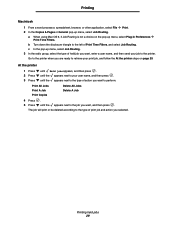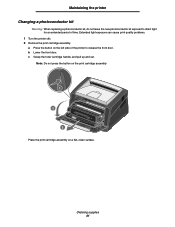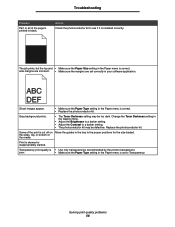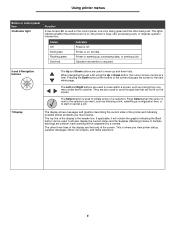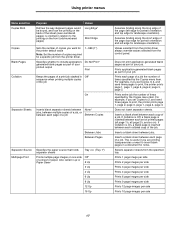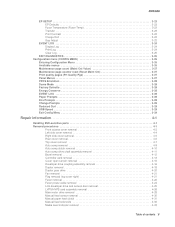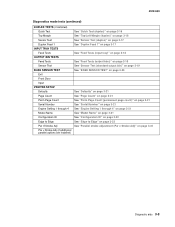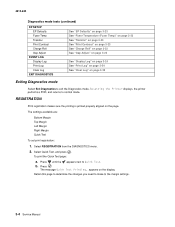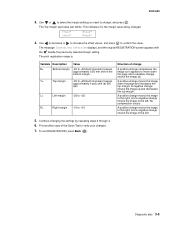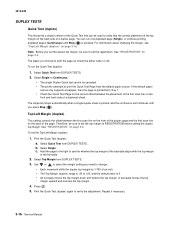Lexmark E450DN Support Question
Find answers below for this question about Lexmark E450DN - E 450dn B/W Laser Printer.Need a Lexmark E450DN manual? We have 5 online manuals for this item!
Question posted by pagg235 on July 12th, 2011
Print Cut Off In Left Margin
How do I change the page margins for printing from a database?
Current Answers
Answer #1: Posted by LexmarkListens on July 13th, 2011 5:05 AM
Please click on the link to see instructions on how to go about the procedure.
For further assistance, please call Lexmark Technical Support.
Lexmark Listens
Phone:
USA: 1-800-539-6275
Canada: (877) 856-5540
UK: 0800 121 4726
South Africa: 0800 981 435
Related Lexmark E450DN Manual Pages
Similar Questions
Lexmark Printer Seems To Stretch Print Job Past Right Margin
When ever we print the lexmark E332n seems to stretch the print job ast the right margin. When print...
When ever we print the lexmark E332n seems to stretch the print job ast the right margin. When print...
(Posted by ag621 10 years ago)
My Printer Suddenly Wont Prink In Black
I chose the option to print in black ink only and now it prints blank paper...i cant figure out how ...
I chose the option to print in black ink only and now it prints blank paper...i cant figure out how ...
(Posted by mlainson 11 years ago)
Multiple Page Prints - Page 1 Is Fine But Each Following Page Is Light
No matter how many pages I am printing - the first page prints perfect. Every subsequent page that p...
No matter how many pages I am printing - the first page prints perfect. Every subsequent page that p...
(Posted by ridolfo 11 years ago)
Lexmark E450- Prints At An Angle Like Paper Pulls In At An Angle
when printing, paper picks up at angle and only does it when in the paper pick up tray. Does not not...
when printing, paper picks up at angle and only does it when in the paper pick up tray. Does not not...
(Posted by danny12 13 years ago)