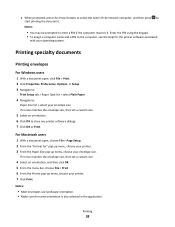Lexmark Interpret S400 Support Question
Find answers below for this question about Lexmark Interpret S400.Need a Lexmark Interpret S400 manual? We have 4 online manuals for this item!
Question posted by 8MMsu on February 6th, 2014
Lexmark S400 Printer Won't Print Black Ink
The person who posted this question about this Lexmark product did not include a detailed explanation. Please use the "Request More Information" button to the right if more details would help you to answer this question.
Current Answers
Related Lexmark Interpret S400 Manual Pages
Similar Questions
Lexmark S400 Printer How To Use Black Ink Only
(Posted by bin13540 9 years ago)
Printer Won't Print Black Ink Lexmark Pro 900 Series
(Posted by audiemaig 10 years ago)
Lexmark Interpret S400 Printer Won't Print Black
(Posted by Enrevdh 10 years ago)
How To Set My Printer To Use The Black Ink Only Without Coloured Ink Catridges.
My job entails the use of black ink a lot. I replaced 5 black ink catridges before I was prompted th...
My job entails the use of black ink a lot. I replaced 5 black ink catridges before I was prompted th...
(Posted by itdjagmah 12 years ago)