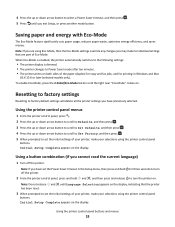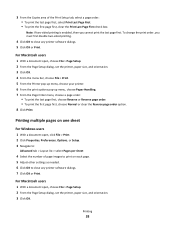Lexmark Intuition S505 Support Question
Find answers below for this question about Lexmark Intuition S505.Need a Lexmark Intuition S505 manual? We have 3 online manuals for this item!
Question posted by davetm1971 on July 22nd, 2016
Printhead Wont Move And No Obstructions. Help!
I just hooked up the printer yesterday and it went through the setup fine. Finally go to actually print something and am getting an error message that the printhead wont move and there are no paper or other obstructions. Any ideas?
Current Answers
Answer #1: Posted by TommyKervz on July 22nd, 2016 11:36 AM
Please refer to solution on this link http://support.lexmark.com/index?modifiedDate=04%2F04%2F12&page=content&actp=LIST_RECENT&id=SO6931&locale=en&userlocale=EN_US
Related Lexmark Intuition S505 Manual Pages
Similar Questions
I'm Getting A Message Stating To Check User Manual For Printhead Issue.
(Posted by lhrinc 6 months ago)
How To Print From My Ipad To My Lexmark Wireless S505 Printer
(Posted by Jhawa 9 years ago)
I Keep Getting A Message That Printhead Can't Move And The Paper Jams.
There is nothing else that could cause the paper to jam outside of the printhead as I removed the pr...
There is nothing else that could cause the paper to jam outside of the printhead as I removed the pr...
(Posted by kettlemamma 11 years ago)
Print Cart. Error Wont Clear
I have a Lexmark 7350 all in one that my nephew gave to me, he said that nothing was wrong with it a...
I have a Lexmark 7350 all in one that my nephew gave to me, he said that nothing was wrong with it a...
(Posted by suzettepartieslv 12 years ago)