Lexmark Pinnacle Pro901 Support Question
Find answers below for this question about Lexmark Pinnacle Pro901.Need a Lexmark Pinnacle Pro901 manual? We have 5 online manuals for this item!
Question posted by kirichar on March 29th, 2014
Lexmark Pinnacle Pro901 Won't Print In Color Suddenly'
The person who posted this question about this Lexmark product did not include a detailed explanation. Please use the "Request More Information" button to the right if more details would help you to answer this question.
Current Answers
There are currently no answers that have been posted for this question.
Be the first to post an answer! Remember that you can earn up to 1,100 points for every answer you submit. The better the quality of your answer, the better chance it has to be accepted.
Be the first to post an answer! Remember that you can earn up to 1,100 points for every answer you submit. The better the quality of your answer, the better chance it has to be accepted.
Related Lexmark Pinnacle Pro901 Manual Pages
User's Guide - Page 10


...or faxing multiple-page documents. Understanding the parts of the world-See the printed warranty that came with your printer. Note: Do not load postcards, photos, small items, or thin ... information
Find it exits.
Hold paper as it here
In the US, call us at http://support.lexmark.com.
• Rest of the printer
10 9
1 2
3
8
7 6
4 5
Use the 1 Automatic Document Feeder (ADF) ...
User's Guide - Page 20


... saves money.
1 From the home screen, touch . 2 Touch the Eco-Mode setting or settings you select 2-Sided Printing, then the printer prints on both sides of your printer, make your selections using the touch screen.
Using the printer control panel buttons and menus
20
Resetting to factory settings
Resetting to factory default settings will delete...
User's Guide - Page 22


...
Use the LexmarkTM Printer Home (referred to as Printer Home)
Lexmark Fast Pics (referred to as Fast Pics) Lexmark Toolbar (referred to as Toolbar)
Lexmark Tools for Office (referred to as Tools for the printer. • Order supplies. • Maintain ink cartridges. • Print a test page. • Register the printer. • Contact technical support. Scan a document and produce...
User's Guide - Page 40


....
• The computer must be prompted to enter a PIN if the computer requires it. b Press , and then wait for the printer to connect to the network computer or to print. b Press to start printing the document. Notes:
• You may be on one
sheet.
• From the Layout Direction menu, choose a layout direction...
User's Guide - Page 46


... screen to transfer the photos to the computer or to view images from a memory device using the printer software
1 Load photo paper. 2 Insert a memory card or flash drive. 3 Transfer or print the photos:
If the printer is using a USB connection
• For Windows users
Fast Pics launches automatically when you insert the memory...
User's Guide - Page 51


... your
Bluetooth device.
4 See the documentation for your computer using a Bluetooth connection.
1 Insert a USB Bluetooth adapter into the USB port.
Printing from a Bluetooth-enabled device
Note: The printer does not support printing files from a Bluetooth-enabled device. Warning-Potential Damage: Do not touch any cables, any network adapter, any connector, the USB Bluetooth...
User's Guide - Page 101


Every device on a wireless network
Wireless network compatibility
Your printer contains an IEEE 802.11n wireless print server. ASCII characters are case-sensitive. WPA2 uses a more complex encryption method and is more secure than WEP. ASCII characters in a WPA passphrase are letters, ...
User's Guide - Page 114


... computer:
Note: The remote computer is the one that is not attached to use. 4 Click Add.
See the Windows documentation for instructions on all computers printing to the printer, do one of the following : 1 Click , or click Start and then click Run. 2 In the Start Search or Run box, type control...
User's Guide - Page 133


... first to Clean Printhead or Deep Clean Printhead: > More Options > Clean Printhead or Deep Clean Printhead
A cleaning page prints.
Cleaning the printhead nozzles
Poor print quality is sometimes due to improve print quality, then print your prints. Using the printer software
For Windows users 1 Click or Start. 2 Click All Programs or Programs, and then select the...
User's Guide - Page 140


...do not seem to fit, make sure the printhead is blinking on the printer. Note: Do not remove the alignment page until printing is marked with a
USB symbol. If this problem persists, then check ... "Replacing ink cartridges" on the computer.
REMOVE AND REINSTALL THE PRINTER SOFTWARE
Printer is printing blank pages
Blank pages may have problems, then try another USB port on page 14 for...
User's Guide - Page 159


...-enable the firewall when you get to the Software Already Installed screen, make sure you allow those programs
to print, make sure you select Install a printer. • If you have already set up a
new printer? The computer must recognize the USB connection in order for instructions on how to do this.
• If...
User's Guide - Page 196


... color effects 45 attaching to e-mail 75 copying photos 59 cropping 45 editing using touch screen 45 enhancing automatically 45 making borderless copies 60 printing using printer control
panel 44 printing using the proof sheet 48 reducing red-eye effect 45 rotating 45 scanning for editing 65 scanning to e-mail 74 photos do not print...
User's Guide - Page 197


... service 82 DSL connection 80 standard telephone line
connection 77 VoIP connection 81 setting up printer e-mailing 71 faxing 94 on wired network
(Macintosh) 116 on wired network (Windows)...not print 139 printer does not respond 140 printer printing blank pages 140 printhead error 137 software did not install 138
shared printing 115 sharing printer in Windows 114 SmartSolutions 129
adding printer ...
User's Guide - Page 198


... creating an ad hoc network using
Macintosh 106 creating an ad hoc network using
Windows 106 information needed for setting up
wireless printing 102 installing printer on
(Macintosh) 103 installing printer on
(Windows) 103 interference 123 resolving communication
problems 173 security 101 security information 118 signal strength 122 SSID 117 troubleshooting 157 types...
Quick Reference - Page 5


... fax blocking, and caller ID. • Photo printing. Load paper. To read the Lexmark Environmental Sustainability Report, see www.lexmark.com/environment. Recommended for the following printer models: • Lexmark Pro905 • Lexmark Pro904 • Lexmark Pro903
Printer features
Your printer comes with one-touch, computer-free black or color copying. You can load the same type of...
Quick Reference - Page 12


... the installation dialog does not appear after a minute, then launch the CD manually: a Click , or click Start and then click Run. Note: Updated printer software may be available at http://support.lexmark.com.
A cleaning page prints. b In the Start Search or Run box, type D:\setup.exe, where D is available only at http://support...
Quick Reference - Page 13


... documents. • Scan documents to PDF. • Adjust settings for Office) Lexmark Fax Solutions (referred to as Tools for the printer. • Order supplies. • Maintain ink cartridges. • Print a test page. • Register the printer. • Contact technical support. Note: Printing Preferences is installed automatically with a word-processing program.
• Set up the...
Quick Reference - Page 16


.... • To assign a computer name and a PIN to the computer, see "Supported memory cards and file types" on the display. 2 Touch Print Documents. 3 Select and print the document:
If the printer is using a USB connection
a Select the file name of the document that you want to cancel, and then click Delete.
16 For...
Quick Reference - Page 23


... YOUR PRINTER FROM THE PRINT DIALOG BEFORE SENDING THE PRINT JOB (MAC ONLY)
1 With a document open the printer. 2 Make sure the cartridges are inserted correctly. You may be caused by improperly installed ink cartridges. Print job does not print or is damaged, then use a new one minute, reconnect the power cord into the matching color slot of...
Quick Reference - Page 24
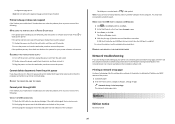
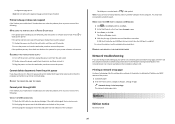
.... If this problem persists, then check our Web site for updates for any obvious damage.
For more of the printer. 1 Load plain paper. 2 From the home screen, navigate to print, then the computer and printer may have jobs stuck in Power Saver mode.
MAKE SURE THE USB PORT IS ENABLED IN WINDOWS
1 Click...
Similar Questions
Lexmark Pinnacle Pro901 Does Not Print Color
(Posted by didiPl57 10 years ago)
Lexmark Printer Pinnacle Pro901 Won't Print Color
(Posted by joetbau 10 years ago)

