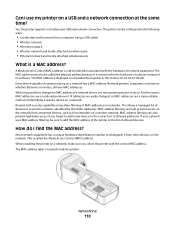Lexmark Pro705 Support Question
Find answers below for this question about Lexmark Pro705 - Prevail Color Inkjet.Need a Lexmark Pro705 manual? We have 1 online manual for this item!
Question posted by etn on October 23rd, 2012
Cartridge Holder Does Not Fit On To The Printer Slot.
The person who posted this question about this Lexmark product did not include a detailed explanation. Please use the "Request More Information" button to the right if more details would help you to answer this question.
Current Answers
Related Lexmark Pro705 Manual Pages
Similar Questions
Blank Ink Cartridge Will Not Print Using Lexmark Pro Prevail 705
(Posted by cazhe 10 years ago)
How To Get The Lexmark Pro705 To Accept Compatible Color Ink Cartridges
(Posted by chrpru 10 years ago)
My Printer Has Stop Printing In Color. What Happened?
My Pro705 has stopped printing in color. I replaced the cartridges and I only receive my copies in b...
My Pro705 has stopped printing in color. I replaced the cartridges and I only receive my copies in b...
(Posted by lisaiirvindavis 11 years ago)
I Have Received A Cartridge Error On My Printer, What Do I Need To Do?
(Posted by sjas1963 11 years ago)
Part Number Printer Cartridge Holder Front Clip
(Posted by Kimbobp 12 years ago)