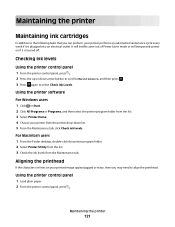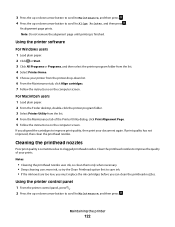Lexmark Pro705 Support Question
Find answers below for this question about Lexmark Pro705 - Prevail Color Inkjet.Need a Lexmark Pro705 manual? We have 1 online manual for this item!
Question posted by niDar on July 14th, 2014
How To Replace Printhead On Prevail Pro 705
The person who posted this question about this Lexmark product did not include a detailed explanation. Please use the "Request More Information" button to the right if more details would help you to answer this question.
Current Answers
Related Lexmark Pro705 Manual Pages
Similar Questions
Lexmark Prevail Pro 705 Printhead Cannot Move
(Posted by NiThomas 9 years ago)
How To Replace Scanner Lid Hinge On Lexmark Prevail Pro 705
(Posted by ali69brum 9 years ago)
Lexmark Prevail Pro 705 Does Not Print Yellow
(Posted by rebcag 10 years ago)
Is Their An Android Driver For Prevail Pro 705? I Hazve A Sony Tablet S With 4.
I have ver 4.03 on a Sony 9.4 s Tablet . is there a dway to print on a Lexmark Pro 705 on a wireless...
I have ver 4.03 on a Sony 9.4 s Tablet . is there a dway to print on a Lexmark Pro 705 on a wireless...
(Posted by jtphillips 11 years ago)
Can't Get My New Lexmark Prevail Pro 705 To Print From The Computer
I just purchased a Lexmark Prevail Pro 705, how do I make it print the page I am looking at on my co...
I just purchased a Lexmark Prevail Pro 705, how do I make it print the page I am looking at on my co...
(Posted by filhar1 13 years ago)