Lexmark Pro715 Support Question
Find answers below for this question about Lexmark Pro715.Need a Lexmark Pro715 manual? We have 2 online manuals for this item!
Question posted by azertpilot5 on May 26th, 2014
Does Lexmark Pro715 Have Auto Answer For Fax
The person who posted this question about this Lexmark product did not include a detailed explanation. Please use the "Request More Information" button to the right if more details would help you to answer this question.
Current Answers
There are currently no answers that have been posted for this question.
Be the first to post an answer! Remember that you can earn up to 1,100 points for every answer you submit. The better the quality of your answer, the better chance it has to be accepted.
Be the first to post an answer! Remember that you can earn up to 1,100 points for every answer you submit. The better the quality of your answer, the better chance it has to be accepted.
Related Lexmark Pro715 Manual Pages
Quick Reference - Page 6


...USB cable until prompted to 1200 dpi optical resolution.
• Fax-Do standalone black and color faxing at 33.6Kbps modem speed. Using the SmartSolutions toolkit on the ...25% to all the printer menus. Printer models
The installation software CD that came with your printer works for the following printer models: • Lexmark Pro715 • Lexmark Pro719
Printer features
Depending on a ...
Quick Reference - Page 30


... this setup: • You can set the printer to receive faxes automatically (Auto Answer On) or manually (Auto Answer
Off). • If you want to receive faxes automatically (Auto Answer On), then set the printer to pick up the printer to fax
CAUTION-POTENTIAL INJURY: To reduce risk of the printer, and then connect the answering machine Tips for this product or make any...
Quick Reference - Page 31


... pick up calls first and your line, then you have set the printer to receive faxes manually (Auto Answer Off). If you have set it to the port of the printer.
2 Remove the protective plug from the wall jack to receive faxes automatically. port of the printer.
To connect:
1 Connect the cable from the port. Otherwise, the...
Quick Reference - Page 32


... to the wall jack.
2 Connect a telephone cable from the port on the back of the printer to the port of the printer.
This way, you are expecting a fax.
This setting works best if you can also set the printer to receive faxes automatically (Auto Answer On), but you need to install a DSL filter for the analog devices...
Quick Reference - Page 37


... buttons to scroll to the telephone line. If the printer is sharing the line with an answering machine, then you can set the printer to receive faxes manually. 1 From the printer control panel, navigate to:
> Setup > > Fax Setup > > Ringing and Answering > > Auto Answer >
2 Press the arrow buttons to scroll to receive faxes automatically. Make sure the telephone line and the...
Quick Reference - Page 38


... you to have multiple telephone numbers on one of your telephone numbers to the printer as the fax number, and then set Auto Answer to On in Step 4, then do not subscribe to Distinctive Ring
If the printer is connected to a dedicated fax line, then you can choose any number of rings that number. Enter the...
Quick Reference - Page 39


... on the scanner glass.
• When the document to be faxed is not set the printer to receive faxes manually (Auto Answer Off), then make sure that the printer is selected. 4 Enter the recipient fax number or numbers in the
printer.
Note: In order to send the fax.
Sending faxes using the Phone Book feature. 5 If necessary, enter a prefix in...
Quick Reference - Page 40


... you subscribe to a distinctive ring service provided by your code. b Press the arrow buttons to scroll to the number of rings that Auto Answer is a fax, then the printer detects the fax signal on the line and takes over the call is on the telephone attached to Pick Up On, and then press . When the...
Quick Reference - Page 47


... the Software and Documentation CD.
Wireless network troubleshooting
If you can enter up your manual pickup code to a number that the printer is full, then the printer may need to receive faxes manually (Auto Answer Off), then you need a digital line converter that appears on the display.
> Manual Pickup Code >
Note: To increase the security...
Quick Reference - Page 53


... send faxes 46
fax troubleshooting checklist 46 faxing
Auto Answer setting 37 receiving automatically 40 receiving manually 40 sending a broadcast fax immediately 39 sending using the control panel 39 setting sender information 37 tips, receiving 39 tips, sending 39 using the computer 39 using the control panel 39 faxing tips receiving faxes automatically 40 FCC notices 52 features, printer...
Quick Reference - Page 54


...printer
features 6 models 6 setting up 6 printer control panel buttons 13 location 12 using 13 printer does not respond 45 printer features 6
printer models 6 printer parts
diagram 12 printer printing blank pages 44 printer problems, basic solutions 43 printer software
installing 19 printers...Button Configuration method using 42
R
receiving faxes Auto Answer setting 37, 40 automatically 40 manually...
User's Guide - Page 73
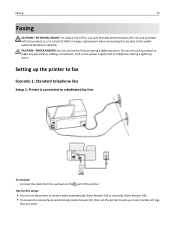
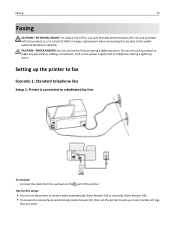
... number of rings
that you want .
Faxing
73
Faxing
CAUTION-POTENTIAL INJURY: To reduce risk of fire, use the fax feature during a lightning storm. Tips for this setup:
• You can set the printer to receive faxes automatically (Auto Answer On) or manually (Auto Answer Off). • If you want to receive faxes automatically (Auto Answer On), then set up on any...
User's Guide - Page 75
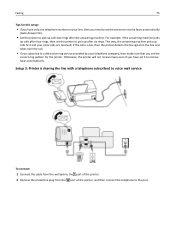
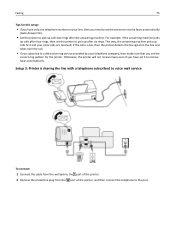
... set the
correct ring pattern for this setup:
• If you have set the printer to receive faxes automatically
(Auto Answer On).
• Set the printer to pick up calls two rings after the answering machine. Otherwise, the printer will not receive faxes even if you have only one telephone number on the line and takes over the...
User's Guide - Page 76
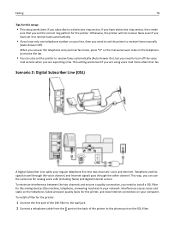
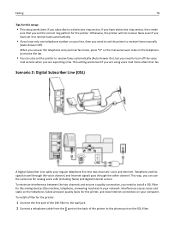
... to install a DSL filter for the analog devices (fax machine, telephone, answering machine) in your network. This way, you can also set the printer to receive faxes automatically (Auto Answer On), but you need to turn off the voice
mail service when you set the printer to receive faxes manually
(Auto Answer Off). If you have only one telephone number...
User's Guide - Page 84
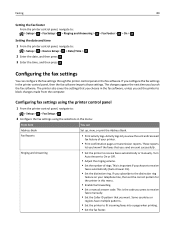
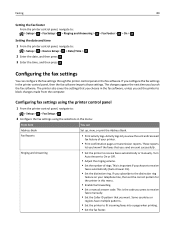
....
• Set the Caller ID pattern that you set the printer to :
> Setup > > Device Setup > > Date/Time >
2 Enter the date, and then press . 3 Enter the time, and then press . The changes appear the next time you want. Turn
Auto Answer to receive
faxes automatically (Auto Answer On).
• Set the distinctive ring. This is important...
User's Guide - Page 89


... to: > Setup > > Fax Setup > > Ringing and Answering >
> Auto Answer >
> On >
2 Set the number of the recipient. 4 Click Fax. The line is working telephone, DSL, or VoIP line.
Note: In order to receive faxes automatically (Auto Answer On), then load paper in the printer.
When the number of rings you set the printer to receive faxes manually (Auto Answer Off), then make sure...
User's Guide - Page 90


... is sharing the line with the printer software.
1 Connect the printer to receive faxes automatically. Otherwise, the printer will not receive faxes even if you subscribe to the printer. Receiving faxes manually
1 Turn off Auto Answer:
From the printer control panel, navigate to: > Setup > > Fax Setup > > Ringing and Answering > > Auto Answer > > Off >
2 When the telephone rings and...
User's Guide - Page 91


... or in the Finder, or from the Finder desktop, double-click the printer folder. This can plug the devices. Auto Answer is a fax, the printer can use a line splitter. If you have more ports where you can detect fax signals on your fax number. The valid characters are using the correct splitter, plug an analog telephone into...
User's Guide - Page 190


... 106 Auto Answer when to turn on 91 Automatic Document Feeder (ADF) clearing a paper jam in 147 loading documents 40 location 10 paper capacity 40
automatic fax conversion setting 84
B
background, removing 61 backing material
cleaning 128 bidirectional communication
enabling 167 black and white scanning 68 blocking faxes 95 broadcast fax, sending
immediately 88 buttons
printer...
User's Guide - Page 194


... 8 Push Button Configuration method using 105
R
received history report 95 receiving faxes
Auto Answer setting 89, 90 automatically 89 manually 90 tips 89, 90 recycling 7 Lexmark products 16 WEEE statement 175 redial attempts, fax setting 84 redial time, fax setting 84 reducing an image 58 registering fax user information 83 Transmit Terminal Identification
(TTI) 83 Replace Ink...
Similar Questions
Lexmark Pro715 Can Receive Faxes But Cannot Send. Fax Modem Error.
Tried reducing speed, after that the fax was received but my print out shows Fax failed. Printer wou...
Tried reducing speed, after that the fax was received but my print out shows Fax failed. Printer wou...
(Posted by Morgan817 9 years ago)
How Do I Delete An Incoming Fax From My Lexmark Pro715 Printer
(Posted by ddmyhgha 9 years ago)
Recieving Faxes.
why will the pro15 not recieve faxes. sends just not recieving.
why will the pro15 not recieve faxes. sends just not recieving.
(Posted by sharpflooors 10 years ago)

