Lexmark S305 Support Question
Find answers below for this question about Lexmark S305 - Impact Color Inkjet.Need a Lexmark S305 manual? We have 2 online manuals for this item!
Question posted by wallyZa on July 30th, 2014
How To Remove And Insert Printhead On Lexmark S305
The person who posted this question about this Lexmark product did not include a detailed explanation. Please use the "Request More Information" button to the right if more details would help you to answer this question.
Current Answers
There are currently no answers that have been posted for this question.
Be the first to post an answer! Remember that you can earn up to 1,100 points for every answer you submit. The better the quality of your answer, the better chance it has to be accepted.
Be the first to post an answer! Remember that you can earn up to 1,100 points for every answer you submit. The better the quality of your answer, the better chance it has to be accepted.
Related Lexmark S305 Manual Pages
User Guide - Page 7
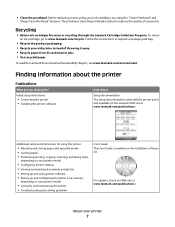
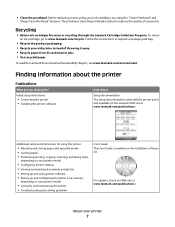
.../environment. Finding information about the printer
Publications
What are you looking for reuse or recycling through the Lexmark Cartridge Collection Program.
• Clean the printhead. These features clean the printhead nozzles to www.lexmark.com/recycle. Follow the instructions to request a postage-paid bag.
• Recycle the product packaging. • Recycle your old printer...
User Guide - Page 10


... Damage: Do not touch the USB port except when plugging in the printer.
5 Ink cartridge access Install, replace, or remove ink cartridges.
6 Scanner unit
• Access the ink cartridges and printhead. • Remove paper jams.
About your printer
10 Use the
To
1 Scanner glass
Scan and copy photos and documents.
2 Power supply with...
User Guide - Page 12


... hands to the cartridge installation position.
3 Press the release tab, and then remove the used ink cartridge or cartridges.
4 Install each ink cartridge. Note: The printhead moves to install the black cartridge.
Lexmark's warranty does not cover damage caused by non-Lexmark ink or ink cartridges. Ordering and replacing supplies
12 Note: Install the...
User Guide - Page 22


...Lexmark Wireless Setup Assistant
Set up the printer on a wireless network.
(referred to as Printer Utility)
• Get help with these applications, depending on the features of a memory device inserted... folder from the list. 3 Select Printer Home. 4 Choose your printer from a memory device to as Wireless Setup Assistant)
Note: Your printer may not come with cartridge installation. &#...
User Guide - Page 24


... on the installation dialog.
For Macintosh users
1 Close all open software applications. 2 Insert the installation software CD.
Using the printer software
24 If the Welcome screen does not... Double-click Install. 4 Follow the instructions on this computer before but need to the Lexmark Web site at www.lexmark.com. 2 From the Drivers & Downloads menu, click Driver Finder. 3 Select your ...
User Guide - Page 26
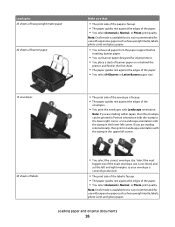
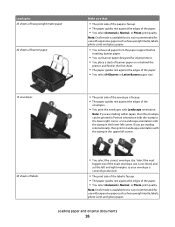
...as heavyweight matte, labels, photo cards and glossy paper.
• You remove all paper from the paper support before
inserting banner paper.
• You use with the stamp in the lower left ...corner. Note: Draft mode is available but is not recommended for inkjet printers. • You ...
User Guide - Page 69


...information when prompted.
• If you are
asked to set up your printer, then insert the CD and follow the instructions on the computer screen.
The printer supports WPS and ...hoc or infrastructure, for which it reduces typing errors when new devices are automatically detected and configured for an ad hoc wireless network will remove it from the list. 3 Select Printer Home. 4 Click the...
User Guide - Page 70
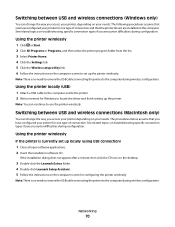
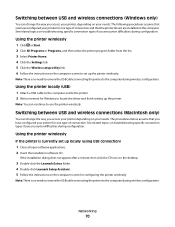
...the printer wirelessly
If the printer is no need to remove the USB cable connecting the printer to the printer. ...computer during configuration. Note: There is no need to remove the USB cable connecting the printer to locate the driver ... (using USB connection) 1 Close all open software applications. 2 Insert the installation software CD.
See related topics on the computer.
If...
User Guide - Page 85


... printhead nozzles to clogged printhead nozzles.
If print quality has not improved, then clean the printhead nozzles. Cleaning the printhead nozzles
Poor print quality is finished.
If you can clean the printhead ... scroll to improve print quality, then print your document again. Note: Do not remove the alignment page until printing is sometimes due to improve the quality of the Printer...
User Guide - Page 89
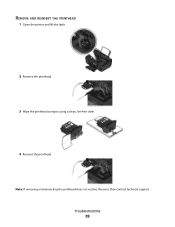
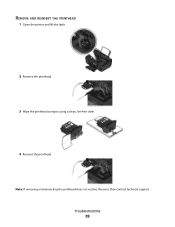
REMOVE AND REINSERT THE PRINTHEAD
1 Open the printer and lift the latch.
2 Remove the printhead.
3 Wipe the printhead contacts using a clean, lint-free cloth.
4 Reinsert the printhead. Note: If removing and reinserting the printhead does not resolve the error, then contact technical support.
Troubleshooting
89
User Guide - Page 90


...power cord from the wall outlet. 2 Gently remove the power supply from the printer, and then reinsert it. 3 Plug the power cord into the matching color slot of the following :
MAKE SURE THAT...and then open the printer. 2 Make sure the cartridges are inserted correctly.
If the cable is damaged, then use a new one or more of the printhead.
3 Close the printer.
Software did not install
If you...
User Guide - Page 135


...additional computers installing wireless printer 63 AliceBox 64 aligning the printhead 84 appliances wireless network 78 application list downloading 59 updating... 42 buttons, printer control panel Back 15 Cancel 15 Color/Black 14 Copy 14 Display 15 Photo 14 Power 14...over a network 97 cartridges, ink
ordering 11 using genuine Lexmark 11 changing Power Saver timeout 16 changing printing mode 45...
User Guide - Page 139


...checklist 98 nothing happens when memory card is inserted 98
troubleshooting, print cannot delete documents from print...print 90 printer does not respond 91 printer printing blank pages 91 printhead error 88 software did not install 90
troubleshooting, wireless cannot print over... indicator light is still
orange 107 Wi-Fi indicator
description of colors 64 light is not lit 105 Wi-Fi indicator light is...
Quick Reference Guide - Page 2


... used only once. Lexmark-branded cartridges are available through www.lexmark.com and may be refilled by you 're sending single-color tanks, we encourage our...Remove the power cord from the electrical outlet before inspecting it. Visit www.lexmark.com/recycle to abrasion or stress. Important Message About Cartridge Recycling! Go to Lexmark's recycling partner. The patented Lexmark inkjet...
Quick Reference Guide - Page 5


... impact even...Lexmark Web site at www.lexmark.com/publications/. 2 Refer to this
Quick Reference Guide2
Additional setup and instructions for ?
For Macintosh users
1 From the Finder desktop, double-click the printer folder. 2 Double-click User's Guide.
Find it here
Initial setup instructions
• Quick Setup Sheet • Hardware Setup Wizard1 • "Installing the printhead...
Quick Reference Guide - Page 6


...left idle for the following printer models:
• Lexmark S305 • Lexmark S308
About your old printer instead of throwing it ...• Clean the printhead.
These features clean the printhead nozzles to print documents using the "Clean Printhead" and
"Deep Clean Printhead" features. To read the Lexmark Environmental Sustainability Report, see www.lexmark.com/environment. Before ...
Quick Reference Guide - Page 13
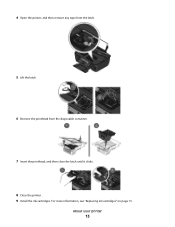
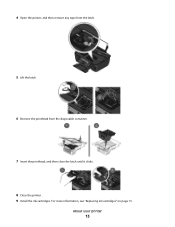
About your printer
13 4 Open the printer, and then remove any tape from the latch.
5 Lift the latch.
6 Remove the printhead from the disposable container.
7 Insert the printhead, and then close the latch until it clicks. 8 Close the printer. 9 Install the ink cartridges. For more information, see "Replacing ink cartridges" on page 15.
Quick Reference Guide - Page 21


.... • Print a test page. • Print an alignment page. • Clean the printhead nozzles. • Order ink or supplies. • Register the printer. • Contact technical ...
over a network.
Lexmark Printer Utility (referred to as Network Card Reader)
• View the contents of the printer that appears on the features of a memory device inserted into a network printer...
Quick Reference Guide - Page 32
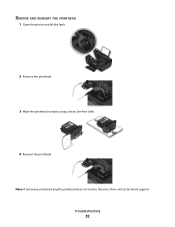
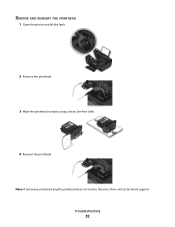
Troubleshooting
32
REMOVE AND REINSERT THE PRINTHEAD
1 Open the printer and lift the latch.
2 Remove the printhead.
3 Wipe the printhead contacts using a clean, lint-free cloth.
4 Reinsert the printhead. Note: If removing and reinserting the printhead does not resolve the error, then contact technical support.
Quick Reference Guide - Page 33


...the matching color slot of the computer. Before you reinstall the software, do the following :
MAKE SURE THE INK CARTRIDGES ARE INSERTED CORRECTLY
...end of the USB cable into the USB port of the printhead.
3 Close the printer. RECONNECT THE PRINTER POWER SUPPLY
1 Turn off ... then unplug the power cord from the wall outlet. 2 Gently remove the power supply from the printer, and then reinsert it. 3...
Similar Questions
How To Clean A Lexmark S305 Inkjet Printhead
(Posted by zanewq 9 years ago)
How To Remove The Printhead From Lexmark Prospect Pro205
(Posted by dmciTac 10 years ago)
Lexmark Impact S305 Color Ink Won't Print
(Posted by Mira7pe 10 years ago)
Lexmark Impact S305 Won't Print Color
(Posted by qinMansm 10 years ago)
How To Remove The Printhead In A Lexmark S405
(Posted by naridonnas 10 years ago)

