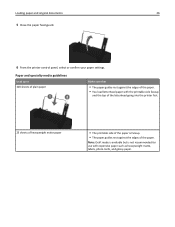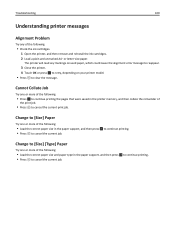Lexmark S315 Support Question
Find answers below for this question about Lexmark S315.Need a Lexmark S315 manual? We have 2 online manuals for this item!
Question posted by sallyanello on March 17th, 2015
Black Squares
There are black and grey squares on the printed paper. How do I fix that?
Current Answers
Answer #1: Posted by TommyKervz on March 17th, 2015 2:04 PM
Related Lexmark S315 Manual Pages
Similar Questions
My X9575 Lexmark Printer Will Not Print In Black But Will Print In Color
(Posted by michgt 10 years ago)
I Have A Lexmark S315, Even With New Black Ink, Only Prints Blank Sheets
Fairly new, only 4 months old from Office Depot. Prints and you can hear the head moving but the pag...
Fairly new, only 4 months old from Office Depot. Prints and you can hear the head moving but the pag...
(Posted by meredith15929 11 years ago)
Black And White Printing
My colour cartridges have run out but I only want to print in black and white. How do I do it.
My colour cartridges have run out but I only want to print in black and white. How do I do it.
(Posted by johnofepsom 12 years ago)