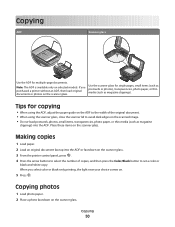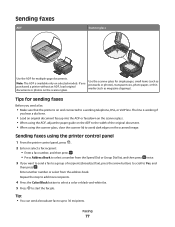Lexmark S405 Support Question
Find answers below for this question about Lexmark S405 - Interpret Color Inkjet.Need a Lexmark S405 manual? We have 2 online manuals for this item!
Question posted by hasdeavo on November 26th, 2013
Lexmark S405 Does Not Print Color
The person who posted this question about this Lexmark product did not include a detailed explanation. Please use the "Request More Information" button to the right if more details would help you to answer this question.
Current Answers
Related Lexmark S405 Manual Pages
Similar Questions
My Lexmark Interpret S405 Won't Print Color
(Posted by gonich 9 years ago)
Lexmark Interpret S405 Will Not Printing Color
(Posted by adebfancy 10 years ago)
Lexmark Interpret S405 Does Not Print Color
(Posted by willitestha 10 years ago)
Hi I Didn't Print Color The Color Ink Decrease Rapidly With My Black Ink!s405
hi i didn't print color the color ink decrease rapidly with my black ink!why?
hi i didn't print color the color ink decrease rapidly with my black ink!why?
(Posted by efriend 11 years ago)
Printing Color Images?
My printer has a full color and full black ink and I need to print in color, but I have checked the ...
My printer has a full color and full black ink and I need to print in color, but I have checked the ...
(Posted by busymomof3365 14 years ago)