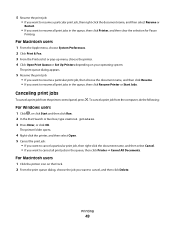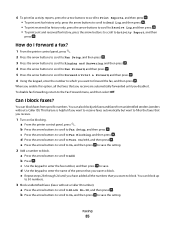Lexmark S405 Support Question
Find answers below for this question about Lexmark S405 - Interpret Color Inkjet.Need a Lexmark S405 manual? We have 2 online manuals for this item!
Question posted by porEvr on July 10th, 2014
How To Print A Fax Confirmation On Interpret S405
The person who posted this question about this Lexmark product did not include a detailed explanation. Please use the "Request More Information" button to the right if more details would help you to answer this question.
Current Answers
Related Lexmark S405 Manual Pages
Similar Questions
Lexmark S405 Does Not Print In Black, Only 3 Other Colors.
Lexmark S405 not printing black only other 3 colors. Phoned tech. support & was told fixing prob...
Lexmark S405 not printing black only other 3 colors. Phoned tech. support & was told fixing prob...
(Posted by princessdazy3 8 years ago)
Can You Print From A Lexmark S405 Without Color Ink?
(Posted by Teeluisw 9 years ago)
How To Get Fax Confirmation From My Lexmark S405
(Posted by mishmi 9 years ago)
How To Print History Of Faxes From Lexmark S405
(Posted by sfannvidor 12 years ago)
Fax Confirmation
How do I print a fax confirmation. I occasionally need to confirm that a fax was sent through.
How do I print a fax confirmation. I occasionally need to confirm that a fax was sent through.
(Posted by carolemorrill 12 years ago)