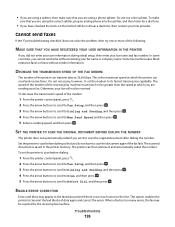Lexmark S405 Support Question
Find answers below for this question about Lexmark S405 - Interpret Color Inkjet.Need a Lexmark S405 manual? We have 2 online manuals for this item!
Question posted by jyetterlexmark on July 14th, 2013
Can't Scan Or Send Fax. Says Out Of Ink
I bought this S405 because I needed a way to send faxes, and also wanted to scan. The extra features (print, copy, receive faxes) was nice, but I have a laser printer that I use. I have replaced cartridges once when I couldn't fax because it said to. I don't use the printer feature, and it seems that the cartridges have dried up (again). (For the price of a set of cartridges, I can by a scanner.)
How can I get this to come online for fax/scan without buying new, unneeded, cartridges?
Current Answers
Related Lexmark S405 Manual Pages
Similar Questions
How To Changed The Setting To Print In Color On A Lexmark S405
(Posted by jmckriss 10 years ago)
Lexmark X342n Does Not Print After Receiving Fax Must Shut Off Machine To
receive fax
receive fax
(Posted by ipti 10 years ago)
Printer Still Says Ink Cartridge Is Out After Installing New Ones. Whatup?
Yep, the tabs are off the back. Yep, the computer says the cartridges are both full. Yep, I turned o...
Yep, the tabs are off the back. Yep, the computer says the cartridges are both full. Yep, I turned o...
(Posted by robyn1938 11 years ago)
My Printer Will Not Print In Color New Inkjets Installed Still No Color
(Posted by Anonymous-65680 11 years ago)
I Have Replaced Ink Cartridges And I Cannot Print Or Copy. How Will I Fix This?
(Posted by petercrichton1 11 years ago)